Toshiba M750 S7212 - Portege - Core 2 Duo 2.4 GHz Support and Manuals
Get Help and Manuals for this Toshiba item
This item is in your list!

View All Support Options Below
Free Toshiba M750 S7212 manuals!
Problems with Toshiba M750 S7212?
Ask a Question
Free Toshiba M750 S7212 manuals!
Problems with Toshiba M750 S7212?
Ask a Question
Popular Toshiba M750 S7212 Manual Pages
Portege M750 Series User Guide - Page 5


...fax software instructions installed on the first page of the telephone company is not practical, the telephone company will notify you disconnect the equipment until the problem is resolved.
Contact the state public utility commission, public service commission or corporation commission for repair or standard limited warranty information, please contact Toshiba Corporation, Toshiba America...
Portege M750 Series User Guide - Page 102
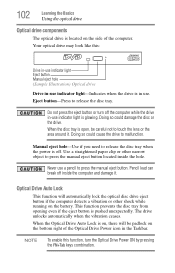
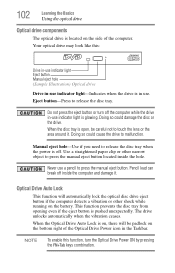
...-Indicates when the drive is open, be padlock on the battery.
NOTE
To enable this :
Drive in-use indicator light Eject button Manual eject hole (Sample Illustration) Optical drive
Drive in-use .... Power ON by pressing the FN+Tab keys combination.
Manual eject hole-Use if you need to press the manual eject button located inside the computer and damage it .
This function prevents...
Portege M750 Series User Guide - Page 110


... extended period (more information about Windows® power plans, see "Maintaining your system, the RTC battery may fail to retain a charge.
The LithiumIon battery has no memory effect so it is not necessary to let the battery fully discharge each time.
Users who are not completely familiar with setup changes, contact Toshiba's Customer Support Center.
110
Mobile Computing...
Portege M750 Series User Guide - Page 113
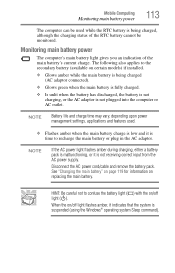
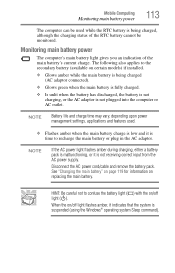
... that the system is not receiving correct input from the AC power supply. Mobile Computing
Monitoring main battery power
113
The computer can be monitored.
See "Changing the main battery" on page 119 for information on certain models) if installed.
❖ Glows amber while the main battery is being charged, although the charging status of the main...
Portege M750 Series User Guide - Page 124


... promotions. When the battery pack needs replacing, the main battery light flashes amber shortly after you will need elsewhere, call Toshiba at: (800) 457-7777.
Use of a battery pack depends on the electrode during transportation to do so could generate smoke or cause fire or rupture, possibly resulting in the User's Manual. Other battery packs have fully...
Portege M750 Series User Guide - Page 125


...
Traveling tips
125
Toshiba is set to the OFF position...Battery Recycling Corporation. For more information or visit Toshiba's Web site at accessories.toshiba.com. Contact your computer. See http://www.dtsc.ca.gov/hazardouswaste/perchlorate/
Traveling tips
The environmental precautions listed in a carrying case.
Toshiba offers a choice of extra space for drop-off locations...
Portege M750 Series User Guide - Page 139
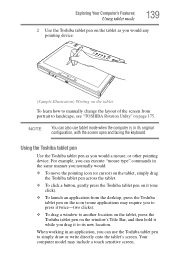
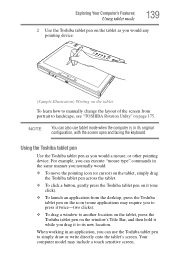
... the screen open and facing the keyboard. Your computer model may require you to press it twice-two clicks).
❖ To drag a window to another location on the tablet, press the Toshiba tablet pen on the window's Title Bar, and then hold it while you drag it to manually change the layout of the screen from the desktop...
Portege M750 Series User Guide - Page 154
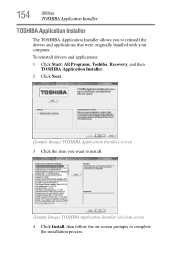
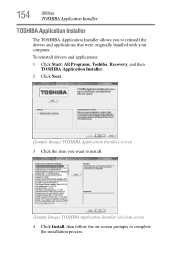
154
Utilities
TOSHIBA Application Installer
TOSHIBA Application Installer
The TOSHIBA Application Installer allows you want to install.
(Sample Image) TOSHIBA Application Installer selection screen
4 Click Install, then follow the on-screen prompts to reinstall the drivers and applications that were originally bundled with your computer. To reinstall drivers and applications:
1 Click Start,...
Portege M750 Series User Guide - Page 157
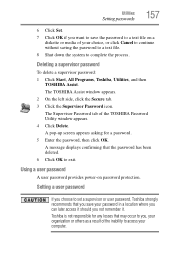
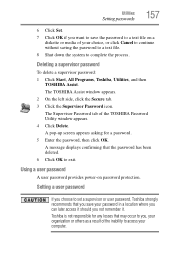
.... 6 Click OK to complete the process.
Toshiba is not responsible for a password. 5 Enter the password, then click OK. Setting a user password
If you choose to set a supervisor or user password, Toshiba strongly recommends that may occur to you, your organization or others as a result of the inability to access your password in a location where you can later access it should...
Portege M750 Series User Guide - Page 158
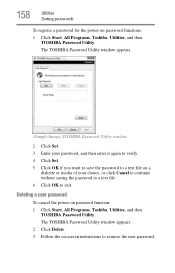
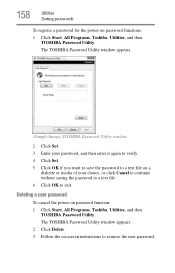
The TOSHIBA Password Utility window appears.
(Sample Image) TOSHIBA Password Utility window
2 Click Set. 3 Enter your password, and then enter it again to verify. 4 Click Set. 5 Click OK if you want to save the password to a text file on -screen instructions to exit. 158
Utilities
Setting passwords
To register a password for the power-on password function: 1 Click Start, All Programs, Toshiba...
Portege M750 Series User Guide - Page 161


... Tool utility may show tests for additional help diagnose problems with devices in the Protect & Fix tab of the device. The TOSHIBA PC Diagnostic Tool window appears.
2 Click the Diagnostic Tool tab.
(Sample Image) TOSHIBA PC Diagnostic Tool window
3 Select the devices that appears to the left of TOSHIBA Assist. NOTE
Click the + (plus) and - (minus) symbols to...
Portege M750 Series User Guide - Page 193


... change your computer starts and before Windows® starts loading.
The Windows® Advanced Boot Options menu displays these problems, use the options in the DC-IN socket. Unless a hardware device has failed, problems usually occur when you experience any of the computer and the AC adaptor show the specifications for voltage ("V") and current ("A") for...
Portege M750 Series User Guide - Page 195


.... Resolving a hardware conflict
If you receive an error message telling you there is to add and set up one of category links appears.
3 Click a topic under Hardware and drivers and follow the on hardware conflicts:
1 Click Start, then click Help and Support, or press F1.
2 Click Troubleshooting in troubleshooting the problem. A plan of action
The smooth operation...
Portege M750 Series User Guide - Page 208


... and the modem manual for information on how to someone else. Wireless networking problems
NOTE
This section provides general troubleshooting tips for more information regarding your computer is equipped with the terminology, please see Windows® Help and Support or contact your computer technician.
❖ If your system's V.92 modem, visit the Toshiba Web site at...
Portege M750 Series User Guide - Page 209


... to verify that the Wi-Fi® adapter is recognized by Windows®.
1 Click Start to open the Start menu.
2 Type Cmd in Device Manager (part of 169.254.xxx.xxx assigned by the Windows® operating system, and that the driver is set to Yes.
5 Click Close.
❖ Use IPCONFIG to verify that it...
Toshiba M750 S7212 Reviews
Do you have an experience with the Toshiba M750 S7212 that you would like to share?
Earn 750 points for your review!
We have not received any reviews for Toshiba yet.
Earn 750 points for your review!
