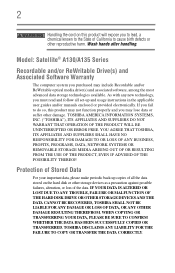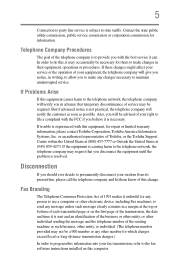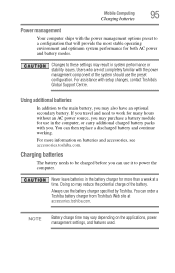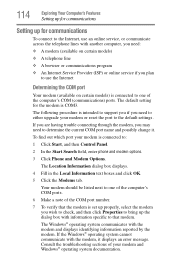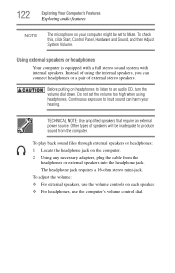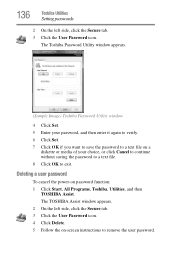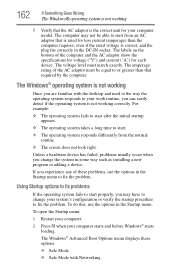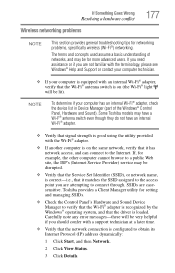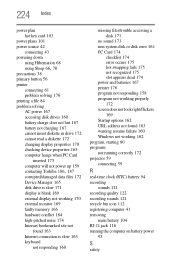Toshiba A135S4407 - Satellite - Pentium Dual Core 1.6 GHz Support and Manuals
Get Help and Manuals for this Toshiba item

View All Support Options Below
Free Toshiba A135S4407 manuals!
Problems with Toshiba A135S4407?
Ask a Question
Free Toshiba A135S4407 manuals!
Problems with Toshiba A135S4407?
Ask a Question
Toshiba A135S4407 Videos
Popular Toshiba A135S4407 Manual Pages
Toshiba A135S4407 Reviews
We have not received any reviews for Toshiba yet.