TRENDnet TFM-CF56 Support and Manuals
Get Help and Manuals for this TRENDnet item
This item is in your list!

View All Support Options Below
Free TRENDnet TFM-CF56 manuals!
Problems with TRENDnet TFM-CF56?
Ask a Question
Free TRENDnet TFM-CF56 manuals!
Problems with TRENDnet TFM-CF56?
Ask a Question
Popular TRENDnet TFM-CF56 Manual Pages
Manual - Page 4


Setting up your Pocket PC for POP3 Email......
11
?? Configuring a Modem Connection on Your Pocket
PC
7
?? Contents
?? Package Contents
5
?? Hardware Installation
6
?? Connecting to ActiveSync using a Modem......
14
- 4 -
Manual - Page 7


Tap New Connection...
- 7 - Note: Consult with your Pocket PC, tap the Start button and choose Settings.
2. On your network administrator for specific settings.
3. Tap the Connections tab and choose Modem icon. Configuring a Modem Connection on Your Pocket PC
1.
Manual - Page 11


If you are having problems, please contact your Pocket PC for POP3 Email
1. Tap Next.
- 11 - Setting up your ISP. In the Server Field, enter the incoming mail server (usually a POP3) and your Pocket PC. Tap Services, followed by New Service from your User ID and Password. Tap Next
2. Launch the Inbox from the menu.
Manual - Page 14


... more questions. ?? Install an internal or external modem
Configuring RAS, DUN, and modem equipment to work with Windows 2000. ?? If you are running Windows NT 4.0, you need to install Remote Access Service (RAS). Setup a partnership between your computer is included with ActiveSync
- 14 - RAS is running Windows 95, you need to install Dial-Up Networking Upgrade (DUN) 1.3 or...
Manual - Page 15


Click Start, Settings, and then Control Panel.
2. Double-click the Network icon. If your computer is already installed.
3. Install network components.
2.
Configure RAS and modem equipment on Windows NT 4.0
There are three steps:
1. Install network components
1. Configure RAS.
3.
Otherwise, skip to the next section because networking is running Windows NT 4.0 or Windows 2000...
Manual - Page 17


...) 1. Make sure MS Loopback Adapter is cleared. 17. Click Start, Settings, and then Control Panel. 2. Click Next on the next three dialog boxes, and then click Finish to step 9:
- 17 - Then click the Services tab. 3. From the Network Services list, select Remote Access Service,
and then click Properties. otherwise, proceed to
complete the Networking...
Manual - Page 18


Provide your modem. 8. In the Add RAS Device, select your Windows NT Setup disks if instructed to. 7. In the Remote Access Setup dialog box, click Network. 12. In the Network Configuration dialog box, clear Require data
encryption. 13. Click the Services tab, and then click Add. 5. Click OK, then leave the Remote Access Setup dialog box open...
Manual - Page 19


... click Close.
19. Restart your desktop computer when prompted and reinstall any messages that appear.
18. Clear Account Disabled, and then clear User Must Change Password at Next Logon.
- 19 - 15. Clear Allow remote clients to request a predetermined IP address.
17. Click Start, Programs , Administrative Tools, and then User Manager.
2. In...
Manual - Page 20


... incoming connections and click Next. 5. Click Start, Settings, and then Control Panel. 2. Configuring RAS on Windows 2000 Configure the desktop computer for incoming connections 1. Double-click the Network and Dial-up Connections icon. 3. Select the modem from the list of devices, and click Next.
- 20 - Delete any passwords in the Password and Confirm Password
boxes. 6.
Manual - Page 21


Select options for allowing Virtual Private Connections, and click Next.
7.
Install Dial-Up Adapter networking components. 2. Check TCP/IP settings. 5. 6. Check the users you want to be able to authenticate...-Up Adapter is selected, click Next, and then Finish. Install TCP/IP. 4. Configure DUN on Windows 95/98
To call a modem attached to the desktop from the device, and click Next.
8.
Manual - Page 22


Windows 98 includes this update. 2. Click Start, Settings, Control Panel, and then double-click the Network icon. 3. Select Microsoft as the manufacturer, and select Dial-Up Adapter as the network adapter. Select Adapter and click Add. 5. Look in the list of installed network components for Windows 95 from the Microsoft Web site. Click Start...
Manual - Page 23


... as Original Configuration (Current) is enabled. Repeat step 2 for TCP/IP -> Dial-Up Adapter.
Click Start, Settings, Control Panel, and then double-click the Network icon.
2.
On the Configuration tab, click Add.
- 23 ... If this hardware profile are unchecked in the list of installed network components for all Dial-Up Adapters listed. Look in Windows 98.
3. Install TCP/IP
1. 2.
Manual - Page 24


..., select TCP/IP.)
4. Clear the box next to TCP/IP.
5.
Check the TCP/IP settings
1. On the Bindings tab, select only one entry that refers to any other entry that includes .... Click Start, Settings, Control Panel, and then double-click the Network icon.
2. In the list of installed network components on the Configuration tab, double-click Dial-Up Adapter.
3. Click Start, Settings, Control Panel,...
Manual - Page 25


...have the Dial-Up Networking Upgrade 1.3 installed on the Windows Desktop.
4. Double click My Computer on your desktop computer.
Click Windows Setup, double-click Communications and ...check the Dial-Up Server option.
3. Close all boxes.
9. On the Configuration tab, select TCP/IP -> Dial-up Adapter, and then click Properties.
8. Click Start, Settings...
Manual - Page 26
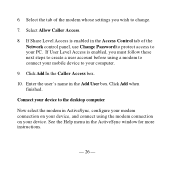
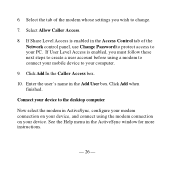
... ActiveSync window for more instructions.
- 26 - Connect your device to the desktop computer
Now select the modem in the Access Control tab of the modem whose settings you must follow these next...tab of the Network control panel, use Change Password to your computer.
9. If User Level Access is enabled in ActiveSync, configure your modem connection on your PC. Click Add when finished...
TRENDnet TFM-CF56 Reviews
Do you have an experience with the TRENDnet TFM-CF56 that you would like to share?
Earn 750 points for your review!
We have not received any reviews for TRENDnet yet.
Earn 750 points for your review!
