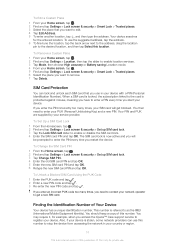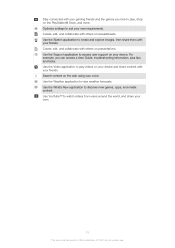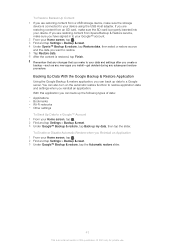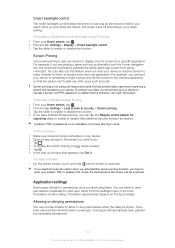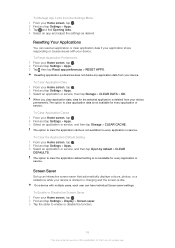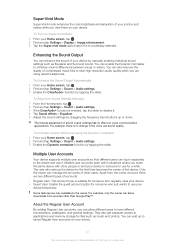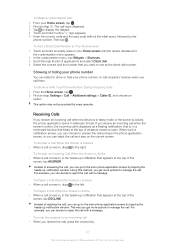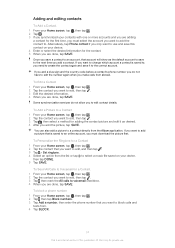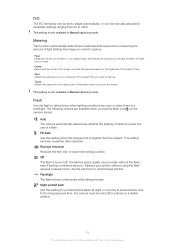Sony Ericsson Xperia XA1 Support and Manuals
Get Help and Manuals for this Sony Ericsson item

View All Support Options Below
Free Sony Ericsson Xperia XA1 manuals!
Problems with Sony Ericsson Xperia XA1?
Ask a Question
Free Sony Ericsson Xperia XA1 manuals!
Problems with Sony Ericsson Xperia XA1?
Ask a Question
Popular Sony Ericsson Xperia XA1 Manual Pages
Sony Ericsson Xperia XA1 Reviews
 Sony Ericsson has a rating of 4.00 based upon 1 review.
Get much more information including the actual reviews and ratings that combined to make up the overall score listed above. Our reviewers
have graded the Sony Ericsson Xperia XA1 based upon the following criteria:
Sony Ericsson has a rating of 4.00 based upon 1 review.
Get much more information including the actual reviews and ratings that combined to make up the overall score listed above. Our reviewers
have graded the Sony Ericsson Xperia XA1 based upon the following criteria:
- Durability [1 rating]
- Cost Effective [1 rating]
- Quality [1 rating]
- Operate as Advertised [1 rating]
- Customer Service [1 rating]