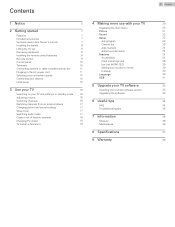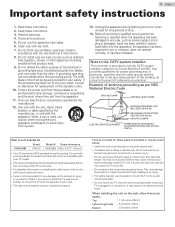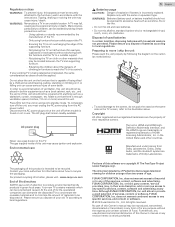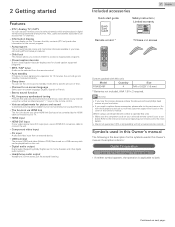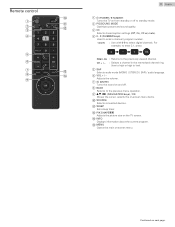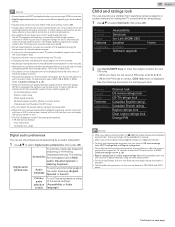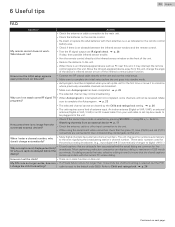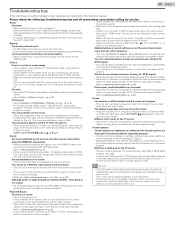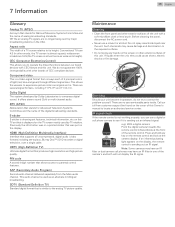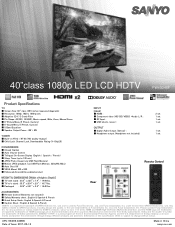Sanyo FW40D48F Support and Manuals
Get Help and Manuals for this Sanyo item

View All Support Options Below
Free Sanyo FW40D48F manuals!
Problems with Sanyo FW40D48F?
Ask a Question
Free Sanyo FW40D48F manuals!
Problems with Sanyo FW40D48F?
Ask a Question
Most Recent Sanyo FW40D48F Questions
A Sanyo Fw40d48f
How to reset a sanyo fw40d48f without a controller
How to reset a sanyo fw40d48f without a controller
(Posted by scoobydo2zx 3 months ago)
What's The Universal Remote Code For Sanyo Fw40d48f
(Posted by lannemorris80 5 months ago)
Sanyo FW40D48F Videos
Popular Sanyo FW40D48F Manual Pages
Sanyo FW40D48F Reviews
We have not received any reviews for Sanyo yet.