Samsung S23B370H Support and Manuals
Get Help and Manuals for this Samsung item
This item is in your list!

View All Support Options Below
Free Samsung S23B370H manuals!
Problems with Samsung S23B370H?
Ask a Question
Free Samsung S23B370H manuals!
Problems with Samsung S23B370H?
Ask a Question
Popular Samsung S23B370H Manual Pages
User Manual Ver.1.0 (English) - Page 1
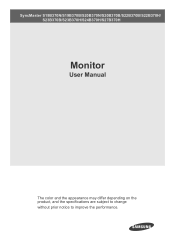
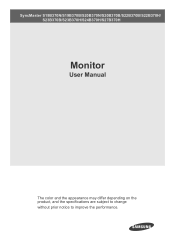
SyncMaster S19B370N/S19B370B/S20B370N/S20B370B/S22B370B/S22B370H/ S23B370B/S23B370H/S24B370H/S27B370H
Monitor
User Manual
The color and the appearance may differ depending on the product, and the specifications are subject to change without prior notice to improve the performance.
User Manual Ver.1.0 (English) - Page 2
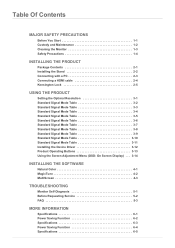
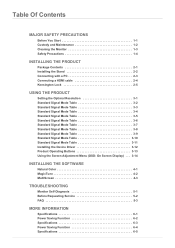
... Table 3-11 Installing the Device Driver 3-12 Product Operating Buttons 3-13 Using the Screen Adjustment Menu (OSD: On Screen Display) . . . 3-14
INSTALLING THE SOFTWARE
Natural Color 4-1 MagicTune 4-2 MultiScreen 4-3
TROUBLESHOOTING
Monitor Self-Diagnosis 5-1 Before Requesting Service 5-2 FAQ 5-3
MORE INFORMATION
Specifications 6-1 Power Saving Function 6-2 Specifications 6-3 Power...
User Manual Ver.1.0 (English) - Page 10
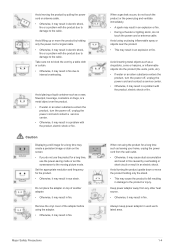
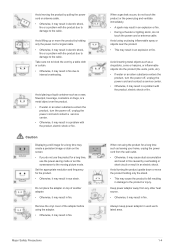
.... • This may cause the product to fall resulting in damage to internal overheating.
Set the appropriate resolution and frequency for a long time such as leaving your home, unplug the...the
product, turn the power off , unplug the power cord and contact a service center. • Otherwise, it may result in a problem with the product, electric shock or fire. Avoid using the adaptor. •...
User Manual Ver.1.0 (English) - Page 18


... as a desk or chair. 2. Installing the Product
2-5
To lock the product...Monitor( ). 4. Insert the locking device into the Kensington slot on the model and the manufacturer, for more information, refer to lock the product so that they can purchase the locking device from an electronics store, an online shop, or our service center. Lock the lock( ).
• These are general instructions...
User Manual Ver.1.0 (English) - Page 30
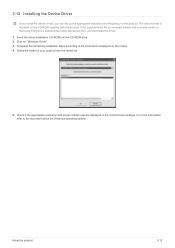
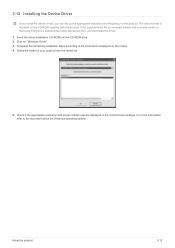
... to the instructions displayed on "Windows Driver". 3. Check if the appropriate resolution and screen refresh rate are displayed in the Control Panel settings. 3-12 Installing the Device Driver
If you install the device driver, you can set up the appropriate resolution and frequency for the product. The device driver is corrupted, please visit a service center or Samsung Electronics website...
User Manual Ver.1.0 (English) - Page 31


... can adjust the brightness and contrast and can set up the adjustment function assigned to functions and models. ICON MENU
▲/▼
DESCRIPTION
Press this button to the menu, press the button on the front of the buttons on the front of the monitor, an OSD Guide will display showing the function of the...
User Manual Ver.1.0 (English) - Page 33


... Time Green
SIZE & POSITION
SETUP&RESET
H-Position
Reset PC/AV Mode Menu Transparency
V-Position
Image Size
Language Key Repeat Time
Eco Saving Customized Key
Bright
Angle
HDMI Black Level
Blue
Color Tone
Menu H-Position Menu V-Position
Off Timer On/Off Auto Source
Off Timer Setting Display Time
INFORMATION
Monitor functions may vary according...
User Manual Ver.1.0 (English) - Page 38
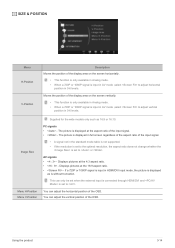
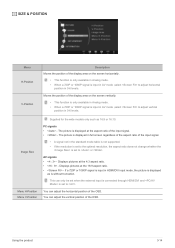
... horizontal
position in 0-6 levels. Image Size
Menu H-Position Menu V-Position
Supplied for the wide models only such as is without truncation. Displays pictures at the 16:9 aspect ratio. • ...is input in the standard mode table is not supported. • If the resolution is set to . Using the product
3-14 The picture is set to the optimal resolution, the aspect ratio does not...
User Manual Ver.1.0 (English) - Page 39


... <
Bright> is available only. SETUP&RESET
Menu Reset
Description
Use this function to restore the visual quality and color settings to a PC. Select a language for the wide models only such as 16:9 or 16:10. • If the monitor (when set to an AV device.
• This function does not support Analog mode. • Supplied for...
User Manual Ver.1.0 (English) - Page 40


...monitor automatically selects an input signal. • - Display Time Menu Transparency
The OSD automatically disappears if no action is selected, the button only responds once. You can set on the PC. For models...digital (DVI)-dedicated models. Not applicable to manually select an input signal. INFORMATION
Menu INFORMATION
Description
Shows the frequency and resolution set to wait before ...
User Manual Ver.1.0 (English) - Page 42


... the website.
Removing the Software
You can adjust the product with monitor adjustments by the graphics card, motherboard and the networking environment. Click [Start] select [Settings], and select [Control Panel] from the menu.
2. Complete the remaining software installation steps according to the instructions displayed on the screen.
• The software may not work properly...
User Manual Ver.1.0 (English) - Page 44


... enables users to the instructions displayed on the screen. • The software may not work properly if you do not restart the computer after the installation. •The MultiScreen ...setup file on the computer system and the product specifications. •If the shortcut icon does not appear, press the F5 key. Complete the remaining software installation steps according to use the monitor...
User Manual Ver.1.0 (English) - Page 46


... LED blink at the top and bottom of the graphics card settings menu.
If the graphics card settings menu has no option to adjust the screen size, update the graphics card driver to the latest version.
(Please contact the graphics card or computer manufacturer for the product. If the problem continues, please contact your nearest Samsung Electronics Service...
User Manual Ver.1.0 (English) - Page 47
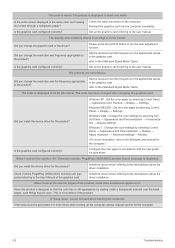
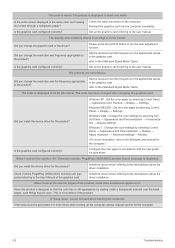
... descriptions about the driver installation.
Set up the computer, please request service for the computer.)
Configure the color again in the same color as if viewing the screen through a cellophane paper?
The color has been changed after changing the graphics card.
Install the device driver referring to the Windows user manual for the computer.
5-2
Troubleshooting This is not...
User Manual Ver.1.0 (English) - Page 63


...MODEL NAME
Size
Panel
Display area
Pixel Pitch
Synchronization
Horizontal Vertical
Display Color
Resolution
Optimum resolution Maximum resolution
Input Signal, Terminated
Maximum Pixel Clock Power Supply
Signal Cable
Dimensions (WxHxD) / Weight
Environmental considerations
Operating Storage
Tilt
S23B370H
23... product supports 100...specifications are subject to our website, www.samsung...
Samsung S23B370H Reviews
Do you have an experience with the Samsung S23B370H that you would like to share?
Earn 750 points for your review!
We have not received any reviews for Samsung yet.
Earn 750 points for your review!
