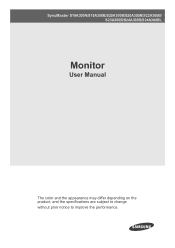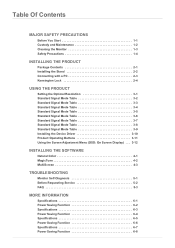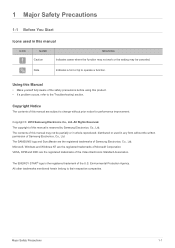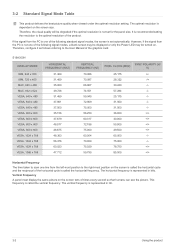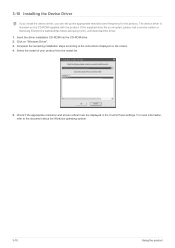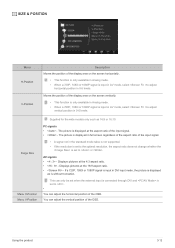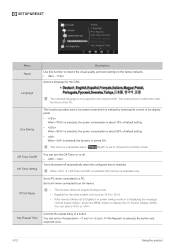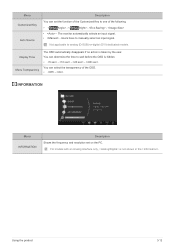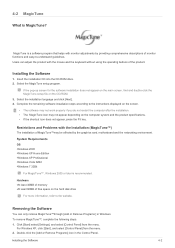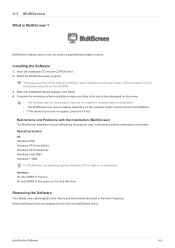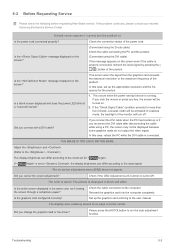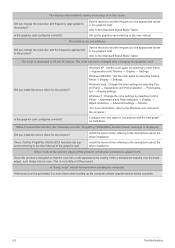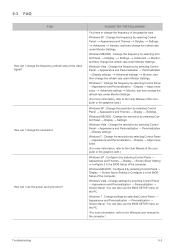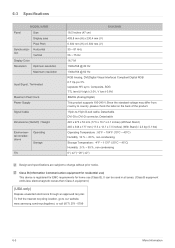Samsung S19A300N Support and Manuals
Get Help and Manuals for this Samsung item

View All Support Options Below
Free Samsung S19A300N manuals!
Problems with Samsung S19A300N?
Ask a Question
Free Samsung S19A300N manuals!
Problems with Samsung S19A300N?
Ask a Question
Most Recent Samsung S19A300N Questions
Need Help For Unlocked Samsung S19a300n Led 19' Monitor Menu
halo i have a samsung S19A300N LED 19" monitor.few days ago my monitor's menu become locked. i don...
halo i have a samsung S19A300N LED 19" monitor.few days ago my monitor's menu become locked. i don...
(Posted by seoizajul 11 years ago)
I Have A Led Monitor Samsung S19a310n, It Went On Store Mode And I Dont Know How
(Posted by Anonymous-68089 11 years ago)
Samsung S19A300N Videos
Popular Samsung S19A300N Manual Pages
Samsung S19A300N Reviews
We have not received any reviews for Samsung yet.