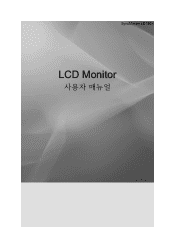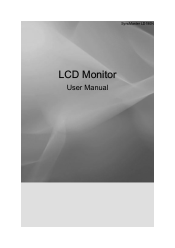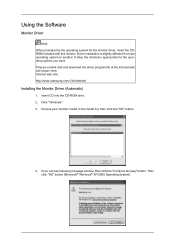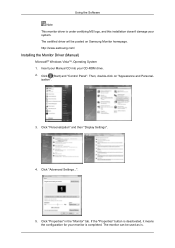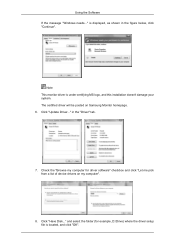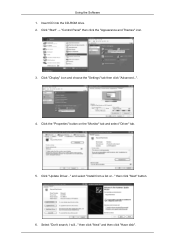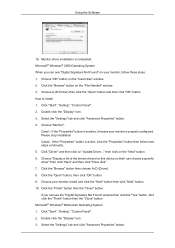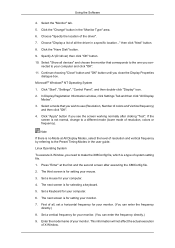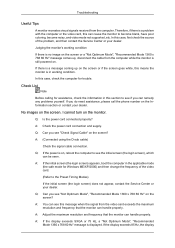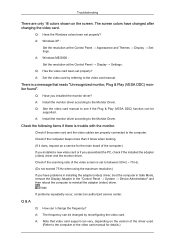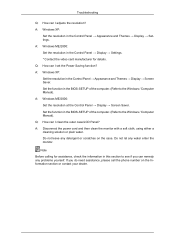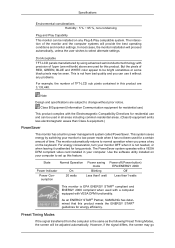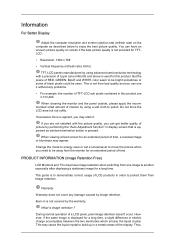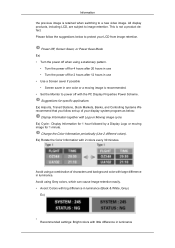Samsung LD190N - LCD Monitor 1360X768 5MS Analog Support and Manuals
Get Help and Manuals for this Samsung item

View All Support Options Below
Free Samsung LD190N manuals!
Problems with Samsung LD190N?
Ask a Question
Free Samsung LD190N manuals!
Problems with Samsung LD190N?
Ask a Question
Most Recent Samsung LD190N Questions
Screen Auto Audjustment Keep On Running
Auto Audjustment keep running in spite many attemts
Auto Audjustment keep running in spite many attemts
(Posted by ggangmei 11 years ago)
Samsung LD190N Videos
Popular Samsung LD190N Manual Pages
Samsung LD190N Reviews
We have not received any reviews for Samsung yet.