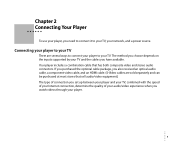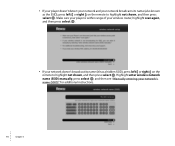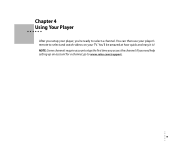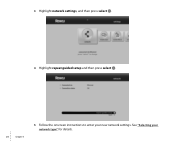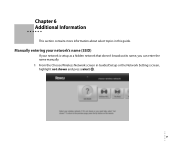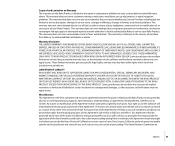Roku N1101 - HD-XR Player Support and Manuals
Get Help and Manuals for this Roku item

Most Recent Roku N1101 Questions
My Roku Gets Stuck On The Roku Screen And Does Not Do Anything. Help!!!
My roku 4 does not do anything and is stuck on the ROKU screen, Have changed batteries on the remote...
My roku 4 does not do anything and is stuck on the ROKU screen, Have changed batteries on the remote...
(Posted by hjerviss60 7 years ago)
Were Can I Get A Replacement Remote
(Posted by keyaandersonka43 10 years ago)
A New Roku 2xd
I Go On Rouk.com/link, But Can Not Find
where to enter code
where to enter code
(Posted by turnerden 11 years ago)
Quality Issue
The Roku does not load movies at all now, my phone has static, and the internet keeps loosing signal...
The Roku does not load movies at all now, my phone has static, and the internet keeps loosing signal...
(Posted by Trebor01 11 years ago)
Popular Roku N1101 Manual Pages
Roku N1101 Reviews
We have not received any reviews for Roku yet.