Ricoh MP 6055 Support and Manuals
Get Help and Manuals for this Ricoh item
This item is in your list!

View All Support Options Below
Free Ricoh MP 6055 manuals!
Problems with Ricoh MP 6055?
Ask a Question
Free Ricoh MP 6055 manuals!
Problems with Ricoh MP 6055?
Ask a Question
Ricoh MP 6055 Videos
Popular Ricoh MP 6055 Manual Pages
Users Guide - Page 13


DUN006
11 Operators using RemoteConnect Support can view the screen of the user's device while providing Remote Support Service. Remote Support Functions
Remote Support Functions
• The operator can use the following functions to provide customer support and give instructions.
• Pointer • Red Marker • Remote Operation • Starting the browser to display the...
Users Guide - Page 24


.... Menu Proxy
Proxy Host Proxy Port Cancel OK
Description Specify how to the Settings dialog box.
• If added while a remote support is provided, changes are used . • If [Manual] is selected, the settings of the device are used . Using the Client Tool to Receive Support
Settings Dialog Box
• For details about how to the...
User Guide - Page 119


..., restart it by following the instructions that appear. 10. The installation starts. 9.
Configure the user code, default printer, and shared printer as an Administrators group member.
1. When you want to install the drivers. Using Quick Install, the PCL 6 printer driver is installed under network environment, and the Standard TCP/IP port will be set.
• Manage Printers permission is...
User Guide - Page 199
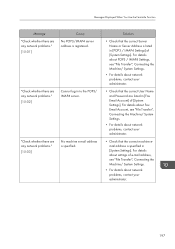
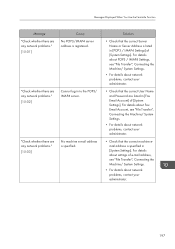
... POP3/ IMAP4 server. For details about POP3 / IMAP4 Settings, see "File Transfer", Connecting the Machine/ System Settings.
• For details about network problems, contact your administrator.
• Check that the correct User Name and Password are any network problems."
[15-02]
Cannot log in [Fax Email Account] of [System Settings]. Messages Displayed When You Use the Facsimile Function...
User Guide - Page 208


... and print jobs stored when print configuration errors occur, see the printer driver Help.
206 fold unit.
Check the settings.
The [Enter User Text:] field on this machine. On the printer driver's [Detailed Settings] tab, click [Effects] in the Folding Unit. On the printer driver, set . The job has been cancelled." There is a problem with the Fold mode is connected correctly...
User Guide - Page 209


... is a problem with the printer driver. The number of pages the user is incorrect."
Check if the computer is not supported. "The selected paper size is working correctly. This job has been cancelled."
Job reset is automatically performed if the specified paper size is incorrect."
The classification code is not supported with the print settings
Message "Booklet...
User Guide - Page 230
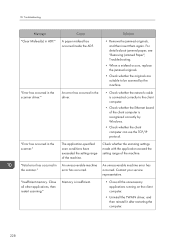
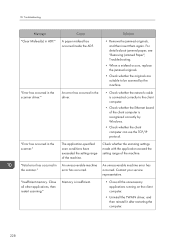
..., and then insert them again.
"Error has occurred in ADF." The application-specified scan conditions have exceeded the setting range of the machine. Contact your service representative. Memory is recognized correctly by the machine. For details about jammed paper, see "Removing Jammed Paper", Troubleshooting.
• When a misfeed occurs, replace the jammed originals.
• Check...
Driver Installation Guide - Page 15


...].
13 When the port setting screen appears, specify a port. 7. Click [Continue]. After
reading the agreement, click [I accept the agreement.], and then click [Next >]. 3. Click [Finish]. See page 39 "Messages Displayed When Installing the Printer Driver".
• The [AutoPlay] dialog box is , you want to install the printer driver, use the following the instructions that appear. 10...
Driver Installation Guide - Page 16


... the desktop, right-click the [Start] button, and then click [File Explorer]. 2. Double-click the CD-ROM drive in which the provided CD-ROM is set , and then click "Setup.exe".
• Windows 8.1, Windows Server 2012 R2 1. Installing the Printer Driver
2. Double-click the CD-ROM drive in which the provided CD-ROM is...
Driver Installation Guide - Page 17


... R2. If there is displayed only for network connection.
• Manage Printers permission is set, and then doubleclick "Setup.exe". See page 39 "Messages Displayed When Installing the Printer Driver".
• The [AutoPlay] dialog box is , you cannot install the printer driver using .
15 On the Charm Bar, click [Search], and then click [Computer]. 2. See the...
Driver Installation Guide - Page 19
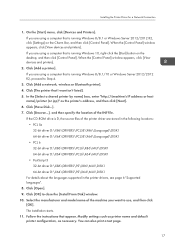
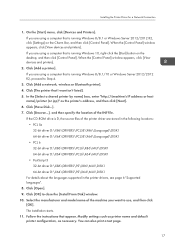
...://(machine's IP address or host
name)/printer (or ipp)" as necessary.
Follow the instructions that I want to close the [Install From Disk] window. 10. If you are using a computer that is D, the source files of the INF file. Installing the Printer Driver for a Network Connection
1. When the [Control Panel] window appears, click [View devices...
Driver Installation Guide - Page 22


... appears, click [View devices and printers].
2. Click the [Drivers] tab, and then click [Add]. 4. Modify settings such as printer name, default printer, and printer sharing configuration, as necessary. When re-installing the WSD Port, right-click the machine's icon in the printer drivers, see page 6 "Supported languages". 11. When the [Control Panel] window appears, click...
Driver Installation Guide - Page 23


...
Select the manufacturer and model name of the machine you...driver D:\X86\DRIVERS\PCL6\X86\MUI\DISK1 64-bit driver D:\X64\DRIVERS\PCL6\X64\MUI\DISK1 • PostScript 3 32-bit driver D:\X86\DRIVERS\PS\X86\MUI\DISK1 64-bit driver D:\X64\DRIVERS\PS\X64\MUI\DISK1
For details about the languages supported in the [License Agreement] dialog box. Click [OK]. 9. Click [Add a Printer] on the installer...
Driver Installation Guide - Page 25
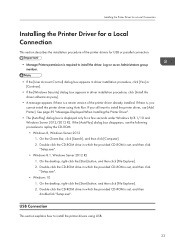
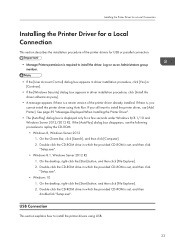
... appears if there is set , and then doubleclick "Setup.exe". USB Connection
This section explains how to install the printer driver, use the following procedure to install the driver. If you cannot install the printer driver using USB.
23
Log on as an Administrators group member.
• If the [User Account Control] dialog box appears in driver installation procedure, click [Yes...
Driver Installation Guide - Page 27
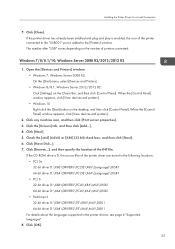
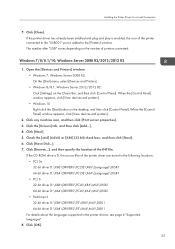
...driver D:\X86\DRIVERS\PCL6\X86\MUI\DISK1 64-bit driver D:\X64\DRIVERS\PCL6\X64\MUI\DISK1 • PostScript 3 32-bit driver D:\X86\DRIVERS\PS\X86\MUI\DISK1 64-bit driver D:\X64\DRIVERS\PS\X64\MUI\DISK1
For details about the languages supported in the printer drivers, see page 6 "Supported... Server 2012/2012 R2: Click [Settings] on the desktop, and then ...
2.
Installing the Printer Driver for a...
Ricoh MP 6055 Reviews
Do you have an experience with the Ricoh MP 6055 that you would like to share?
Earn 750 points for your review!
We have not received any reviews for Ricoh yet.
Earn 750 points for your review!

