Ricoh D6520BK Support and Manuals
Get Help and Manuals for this Ricoh item
This item is in your list!
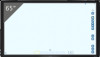
View All Support Options Below
Free Ricoh D6520BK manuals!
Problems with Ricoh D6520BK?
Ask a Question
Free Ricoh D6520BK manuals!
Problems with Ricoh D6520BK?
Ask a Question
Popular Ricoh D6520BK Manual Pages
Operating Instructions 2 - Page 13


... with the floating tool bar moved from the default position, the tool bar appears in RICOH Interactive Whiteboard Lt Settings.
Screen Configuration
• Date and time This area displays the current date and time.
• IP address... Indicates the host name of the computer which you can choose whether to manually enter or automatically set the passcode when the machine starts up.
Operating Instructions Controller Features 1 - Page 10


... than genuine parts from the manufacturer with it.
Unless specifically mentioned in this manual are employed in this machine. Documents or data might be liable for any damage or expense that might result from the use of this guide may find helpful, but not essential to completing a task.
[ ]
Indicates the names of the data...
Operating Instructions Controller Features 1 - Page 17


... is turned on the whiteboard screen.
• You can perform basic operations, such as the Display Guide for External Input on the whiteboard screen. For details, see page 147 "Changing the Whiteboard Settings".
• You can set any image as writing, on the Welcome Screen.
1
2
3
Y420OA5000
1. The icons of the machine's representative functions...
Operating Instructions Controller Features 1 - Page 18


... name of this machine is used to join in a reverse record on the screen. For details about how to manually enter or automatically set the passcode when the machine starts up. For details about changing the settings, see page 147 "Changing the Whiteboard Settings".
2. The main operation panel can choose whether to change the...
Operating Instructions Controller Features 1 - Page 24


... Application Button
22 Used to view the Basic Guide.
• See page 131 "Changing the Detailed Settings". Overview
Icon
Capture Full Screen
Capture Part of the Screen
Operate Computer
Description
• ...See page 91 "Connecting a Computer or Tablet to the Machine".
• Captures a part of the screen or a part of the image from the connected device.
• This icon appears when an image...
Operating Instructions Controller Features 1 - Page 62


... , the Move Up One Folder icon, you do not change the settings, proceed to the next step.
• To change the file name, specify a password to a PDF file or prohibit editing of the cloud storage service, a sign-in to show or hide the password in [Compression Ratio]. 6.
PDF files are saved as shown below...
Operating Instructions Controller Features 1 - Page 74


...manual provided with the multifunction printer you are using.
• If there is used) • Paper size: A4
• To use this function, the multifunction printer must satisfy the following conditions: • Support...by entering the administrator password.
For details about how to A4, change the paper size or remove the A4 paper.
• Change the paper size setting of the machine ...
Operating Instructions Controller Features 1 - Page 100


...-HD is recommended for use a projector to project screens, see the manual of a projector. Supported models are as follows:
• PJ WX3231N/X3241N • PJ WX3340N/... the projector.
98
Connecting Devices
Using a Projector to Project a Screen
You can connect a projector that supports full-HD to the machine to the DisplayPort output terminal on the display or HDMI output
terminal on the...
Operating Instructions Controller Features 1 - Page 108


... can also restart or shut down .
• When installing Windows updates, the machine repeats automatic restarts until all the updates are completed. 4. Using the Web Page of the machine. Enter the administrator password in the password entry field. 3. Click one of the machine's Web page, click [Administrator Settings]. 2. However, the page is not restored if the...
Operating Instructions Controller Features 1 - Page 137


...], and then touch [Close]. • If no operations are as network or date and time settings.
• If the administrator password is incorrect, an error message appears. Opening Administrator Settings
Opening Administrator Settings
Open Administrator Settings to configure machine settings such as follows:
135 It may take approximately 2 seconds until the touch keyboard is displayed.
Operating Instructions Controller Features 1 - Page 198


Changing the Interactive Whiteboard Settings
5. The display guide for external input is deleted.
196 Touch [OK]. 7.
Operating Instructions Controller Features 1 - Page 232


... incorrect.
Causes
Solutions
• The sender's e-mail address is not specified.
• The format of a communication error The following are incorrect
• The network cable is broken.
• Access Administrator Settings and check the Network Settings. Troubleshooting
Message
The sender's email address is incorrect. The operation to connect to the SMTP server.
The...
Operating Instructions Controller Features 1 - Page 271


... of the server. Enter a password. 6. Enter a queue name. 10. Reconfigure Print Settings To support the RICOH Streamline NX v2 SPM (Secure Print Manager) server or RICOH Streamline NX v3 Delegation server, reconfigure Print Settings, in order to use the authentication function. Enter a printer address. 7. Set "Print Authentication" to [LPR]. 8. Select the driver that you purchased the...
Operating Instructions - Page 21


... may also be supported in Touch Control Setting on the screen and inside the bezel.
• Before you clean the screen, make sure the machine is connected to single-point touch operations.
• For details on the application.
See the application's operating manual.
• When a controller that supports the OPS (Open Pluggable Specification) standard is...
Operating Instructions - Page 60


... computer image. For details about the Auto Adjustment function, see page 30 "Sound Menu". Position and V. Troubleshooting
No sound
Problem
The computer input image looks strange
The control panel buttons do not fix the problem, contact your service representative. Turn off the mute function or increase the audio volume level and try again.
•...
Ricoh D6520BK Reviews
Do you have an experience with the Ricoh D6520BK that you would like to share?
Earn 750 points for your review!
We have not received any reviews for Ricoh yet.
Earn 750 points for your review!
