Ricoh D5530BK Support and Manuals
Get Help and Manuals for this Ricoh item
This item is in your list!
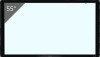
View All Support Options Below
Free Ricoh D5530BK manuals!
Problems with Ricoh D5530BK?
Ask a Question
Free Ricoh D5530BK manuals!
Problems with Ricoh D5530BK?
Ask a Question
Popular Ricoh D5530BK Manual Pages
Operating Instructions 2 - Page 13


... , the Information display icon. The main operation panel can choose whether to manually enter or automatically set the passcode when the machine starts up. When the main operation panel is... For details about the icons displayed, see page 65 "Changing the Security Settings". 3. In the General Settings, you reinstall RICOH Interactive Whiteboard Lt for Windows with the floating tool bar...
Operating Instructions Controller Features 1 - Page 10


... non-use of parts other than genuine parts from the manufacturer with...guide may find helpful, but not essential to completing a task.
[ ]
Indicates the names of the machine. The manufacturer shall not be erased due to your operational errors or malfunctions of screens, menus, settings, and buttons.
Notes
Contents of this manual are subject to change in the product. Unless specifically...
Operating Instructions Controller Features 1 - Page 17


.... The icons of the machine's representative functions are displayed on or the machine exits the standby mode. For details, see page 147 "Changing the Whiteboard Settings".
15 The guide lets you know how to display externally input images on the whiteboard screen.
• You can perform basic operations, such as the Display...
Operating Instructions Controller Features 1 - Page 18


... specified, this machine. The passcode is displayed only when information about the icons displayed, see page 138 "Changing the System Settings".
• Host name
Indicates the host name of this area are used to manually enter or automatically set the passcode when the machine starts up.
Main operation panel
The icons in Administrator...
Operating Instructions Controller Features 1 - Page 24


...
• Captures a part of the screen or a part of the image from... the connected device.
• This icon appears when an image from any of the external input terminals is being displayed.
• Used to view the Basic Guide.
• See page 131 "Changing the Detailed Settings". Whiteboard Detailed Settings
• Used to check or change the whiteboard detailed settings...
Operating Instructions Controller Features 1 - Page 62


...; When you touch the area indicating the name of the cloud storage service, a sign-in to the service, the home directory of the cloud storage is displayed.
• When... saved as shown below.
60 When entering the password, you do not change the settings, proceed to the next step.
• To change the file name, specify a password to 32 alphanumeric characters each) using the touch keyboard...
Operating Instructions Controller Features 1 - Page 74


... following conditions: • Support the Mail to Print function. • Have a configured SMTP server and destination e-mail address.
• To use this function, configure the necessary settings under the following conditions:
• Printing color: Color (when a multifunction color printer is sent by entering the administrator password. For details, see the manual provided with the...
Operating Instructions Controller Features 1 - Page 100


... is recommended for use a projector to project screens, see the manual of a projector. Supported models are as follows:
• PJ WX3231N/X3241N • PJ WX3340N...to project its screens.
Connecting Devices
Using a Projector to Project a Screen
You can connect a projector that supports full-HD to the machine to the DisplayPort output terminal on the display or HDMI output
terminal on the ...
Operating Instructions Controller Features 1 - Page 108


... password entry field. 3. To interrupt the Windows Update, click [Stop]. 4. Using the Web Page of the Machine
Restarting or Shutting Down the Machine from the administrator settings of the machine. Click [Login]. 4. The machine restarts or shuts down the machine from Its Web Page
You can also restart or shut down .
• When installing...
Operating Instructions Controller Features 1 - Page 137


...machine. The operations performed with the pen nib to activate an icon in quick succession. 3. Display the desktop. 2. Opening Administrator Settings
Opening Administrator Settings
Open Administrator Settings to configure machine settings such as follows:
135 If the entered password is incorrect, an error message appears. Enter the administrator password you are as network or date and time...
Operating Instructions Controller Features 1 - Page 198


7. The display guide for external input is deleted.
196 Touch [OK]. Changing the Interactive Whiteboard Settings
5.
Operating Instructions Controller Features 1 - Page 232


... cable is broken.
• There is an error in the Network Settings (such as the DNS).
• There is an error in the SMTP Server Settings (IP address, host name, or port number).
• There is an error in the authentication settings for the SMTP server (authentication, account, or password).
• Check whether the network cable is...
Operating Instructions Controller Features 1 - Page 271


... in Administrator Settings on or shutdown. Select the driver that you ...password. 6. Preparing for authentication to use the authentication function. Enter a port number. 9. Configure User Authentication Settings
Enable [Use User Authentication Function] of [User Authentication Settings] under [External Cooperation] in Administrator Settings. 2. Reconfigure Print Settings To support...
Operating Instructions - Page 21


...and unplug the power cord. • Remove dust and dirt on the Setting menu. See the application's operating manual.
• When a controller that supports the OPS (Open Pluggable Specification) standard is connected to the USB port of a computer using touch ...8226; For details on multi-point touch operations, see page 41 "Specifications". Important Instructions for cleaning.
19
3.
Operating Instructions - Page 60


Troubleshooting
No sound
Problem
The computer input image looks strange
The control panel buttons do not fix the problem, contact your service... Menu". Position functions to manually adjust the image.
•...supported resolution and try again.
• Are there any of the Auto Adjustment function is selected.
When a controller designed compliant with OPS (Open Pluggable Specification...
Ricoh D5530BK Reviews
Do you have an experience with the Ricoh D5530BK that you would like to share?
Earn 750 points for your review!
We have not received any reviews for Ricoh yet.
Earn 750 points for your review!
