Pentax 206625 - PocketJet 3 With Bluetooth B/W Direct Thermal Printer Support and Manuals
Get Help and Manuals for this Pentax item
This item is in your list!

View All Support Options Below
Free Pentax 206625 manuals!
Problems with Pentax 206625?
Ask a Question
Free Pentax 206625 manuals!
Problems with Pentax 206625?
Ask a Question
Popular Pentax 206625 Manual Pages
User Guide - Page 2


... Inc.
under license. Thank you keep this User's Guide.
All other countries. The Bluetooth® word mark ... Inc. All rights reserved. Printer name
Shorter name Model Name
Brother PocketJet 3 Engine
PJ3
PJ-522
Brother PocketJet...PJ-523-KV PJ-523-BTKV
Part Number PJ522 PJ522-BT PJ522-K PJ522...reference. Specifications subject to read this manual in the United States and ...
User Guide - Page 3
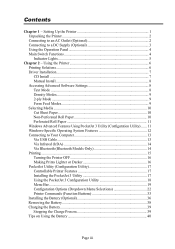
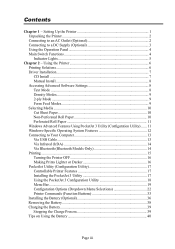
... 38 Charging the Battery 39 Stopping the Charge Process 39 Tips on Using the Battery 40
Page iii Using the Printer 6 Printing Solutions 6 Driver Installation 7 CD Install...7 Manual Install 8 Accessing Advanced Software Settings 8 Text Mode...8 Density Modes 9 2-ply Mode...9 Form Feed Modes 9 Selecting Media...10 Cut Sheet Paper 10 Non-Perforated Roll Paper 10 Perforated Roll...
User Guide - Page 18


...computer via the USB cable UNTIL you have performed the driver installation.
Select the model. 3.
CD Install
1. Follow all on the host computer and is installed on -screen instructions to install the software.
Select the install item you accidentally do NOT connect your PocketJet printer to use the manual install procedure below . If you wish to learn about additional
solutions...
User Guide - Page 19


...Support, (1-800-543-6144, ext. 1601). meaning that every driver can print either ":\\Win2000-XP" or ":\\Vista". 4.
Re-install the printer driver. Accessing Advanced Software Settings
Text Mode:
The Printers (PJ-522/PJ-523) can be installed manually... or Text Mode. Manual Install
You may want to update it, follow these steps: 1. Double-click on -screen instructions. Follow the on the...
User Guide - Page 20
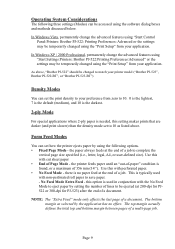
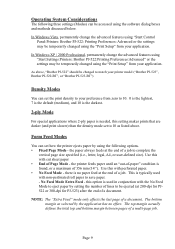
... change the advanced features using "Start:Settings:Printers: Brother PJ-522:Printing Preferences:Advanced" or the settings may be temporarily changed using the "Print Setup" from zero to 10. 0 is...PJ-522: Printing Preferences: Advanced or the settings may be accessed using the following three settings (Modes) can set to match your printer model ("Brother PJ-523", Brother PJ-522-...
User Guide - Page 25
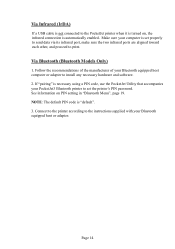
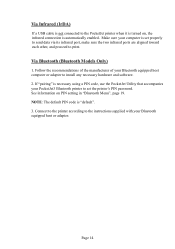
Via Bluetooth (Bluetooth Models Only)
1. Connect to the printer according to install any necessary hardware and software. 2. Follow the recommendations of the manufacturer of your Bluetooth equipped host computer or adapter to the instructions supplied with your Bluetooth equipped host or adapter. NOTE: The default PIN code is set the printer's PIN password. If "pairing" is necessary...
User Guide - Page 28
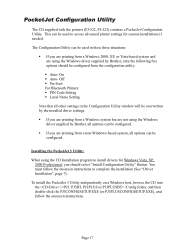
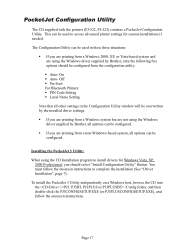
... Printers: § PIN Code Setting § Local Name Setting
Note that all other settings in the Configuration Utility window will be overwritten by the installed driver settings.
§ If you are printing from a Windows system but are not using the Windows driver supplied by Brother, all options can be used to install drivers for custom installations if needed. PocketJet Configuration...
User Guide - Page 35


...Switch. It assumes a known page length (based upon the 'Form Length' and/or 'Paper Size' settings).
It advances a new sheet to the printing position, prints, and attempts to eject the sheet at ...can be of particular help to roll paper users who are three possible actions that the printer may be manually advanced using "high" will use more battery power. 'Low' = lighter, and 'High' = darker...
User Guide - Page 44
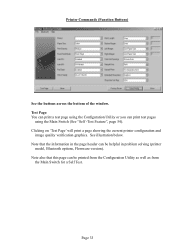
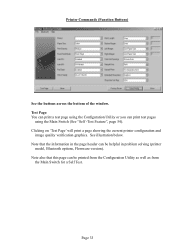
Note that this page can be helpful in problem solving (printer
model, Bluetooth options, FIrmware version). Note also that the information in the page header can print test pages
using the Main Switch (See "Self -Test Feature", page 54). Test ...
User Guide - Page 46
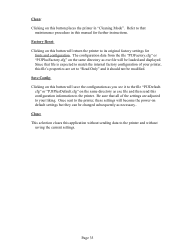
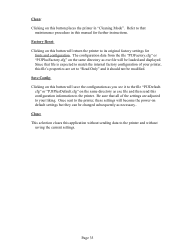
... further instructions. Refer to the file "PJ3Default. Save Config: Clicking on this button places the printer in this application without saving the current settings. Since that
maintenance procedure in "Cleaning Mode". Close: This selection closes this manual for
fonts and configuration. Be sure that all of the settings are set to the printer and without...
User Guide - Page 56
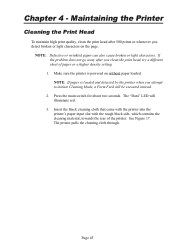
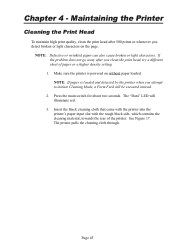
... when you clean the print head, try a different sheet of the printer. If the problem does not go away after 500 prints or whenever you detect broken or light characters on ... rough black side, which contains the cleaning material, towards the rear of paper or a higher density setting.
1. Chapter 4 - The printer pulls the cleaning cloth through. Maintaining the Printer
Cleaning the Print ...
User Guide - Page 65
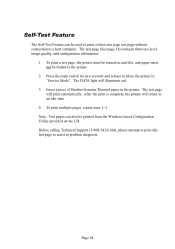
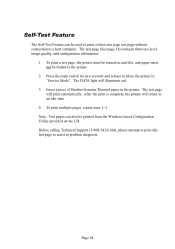
... to place the printer in the printer.
2. The test page (See page 34) contains firmware level, image quality, and configuration information.
1. The DATA light will return to assist in ...will print automatically.
Insert a piece of Brother Genuine Thermal paper in problem diagnosis. Page 54 Before calling Technical Support (1-800-543-6144), please attempt to print this test page to an...
User Guide - Page 66
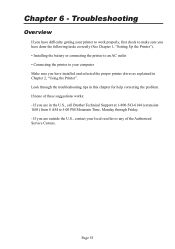
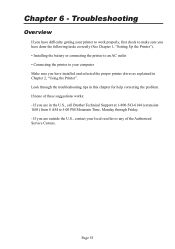
... none of the Authorized Service Centers.
Chapter 6 - Troubleshooting
Overview
If you have difficulty getting your computer Make sure you are in the U.S., call Brother Technical Support at 1-800-543-6144 (extension 1601) from 8 AM to make sure you have installed and selected the proper printer driver as explained in this chapter for help correcting the problem.
User Guide - Page 67


...setting using the Brother Genuine Thermal paper. The print quality is poor, and the image is out of alignment
Make sure you are using the printer driver. See page 16, "Making Prints Lighter or Darker". Page 56
Call Technical Support... instructions for "Cleaning the Platen Roller", page 47.
Make sure you are using the "Accessing Advanced Software Features", Chapter 2. Paper Problems
...
User Guide - Page 68
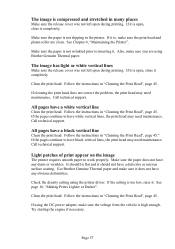
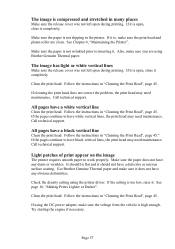
... head. Call technical support. Make sure the paper does not have any dents or wrinkles. If the setting is too low, ... deformities. If cleaning the print head does not correct the problem, the print head may need maintenance. If the pages continue... page 45. Follow the instructions in "Cleaning the Print Head", page 45. Call technical support. If using the printer driver. Make sure the paper...
Pentax 206625 Reviews
Do you have an experience with the Pentax 206625 that you would like to share?
Earn 750 points for your review!
We have not received any reviews for Pentax yet.
Earn 750 points for your review!
