Nextar X4B - Automotive GPS Receiver Support and Manuals
Most Recent Nextar X4B Questions
Popular Nextar X4B Manual Pages
X4B Hardware Manual - Page 1
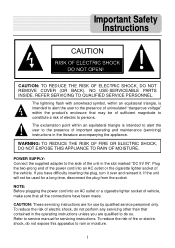
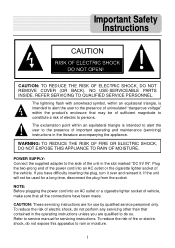
... moisture.
1
To reduce the risk of electric to service manual for a long time, disconnect the plug from the socket. Refer to persons. If you are for use by qualified service personnel only. The exclamation point within the product's enclosure that may be used for servicing instructions.
Important Safety Instructions
,
CAUTION: TO REDUCE THE RISK OF...
X4B Hardware Manual - Page 3
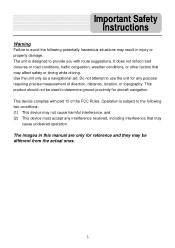
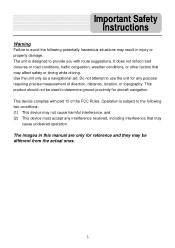
... not attempt to use the unit for aircraft navigation. Important Safety Instructions
Warning Failure to avoid the following two conditions: (1) This device may...manual are only for reference and they may affect safety or timing while driving. Operation is designed to determine ground proximity for any interference received, including interference that may be used to provide you with part...
X4B Hardware Manual - Page 5
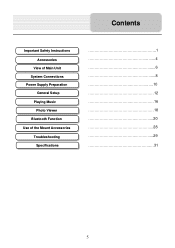
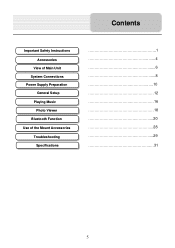
Contents
Important Safety Instructions Accessories
View of Main Unit System Connections Power Supply Preparation
General Setup Playing Music
Photo Viewer Bluetooth Function Use of the Mount Accessories
Troubleshooting Specifications
1 4 6 8 10 12 16 18 20 28 29 31
5
X4B Hardware Manual - Page 8
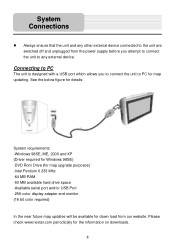
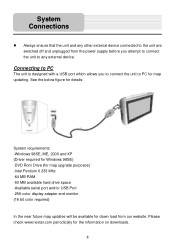
... to PC for map updating. Please check www.nextar.com periodically for down load from the power supply before you to connect the unit to any external device. See the below figure for details:
System requirements: -Windows 98SE, ME, 2000 and XP (Driver required for Windows 98SE) -DVD Rom Drive (for map upgrade purposes) -Intel Pentium...
X4B Hardware Manual - Page 12
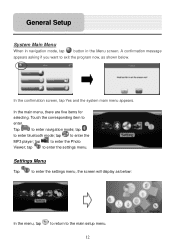
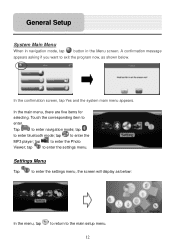
... the Photo
Viewer; tap
to enter navigation mode; tap
to the main setup menu. 12 Settings Menu
Tap
to enter the settings menu, the screen will display as shown below :
In the menu, tap ...to return to enter the settings menu.
In the main menu, there are five items for
selecting. General Setup
System Main Menu
When in navigation mode, tap button in the...
X4B Hardware Manual - Page 13
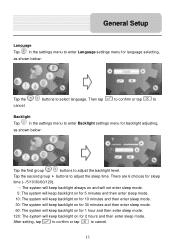
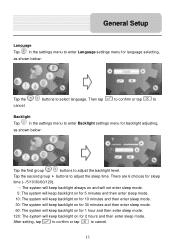
... then enter sleep mode.
120: The system will keep backlight on for language selecting, as shown below :
Tap the cancel.
General Setup
Language Tap in the settings menu to enter Backlight settings menu for backlight adjusting, as shown below :
Tap the first group
buttons to adjust the backlight level. Then tap
to confirm...
X4B Hardware Manual - Page 15
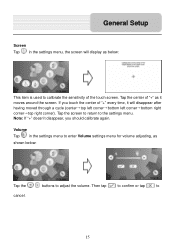
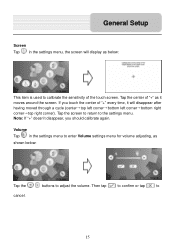
buttons to
15 If you should calibrate again. General Setup
Screen Tap in the settings menu to enter Volume settings menu for volume adjusting, as below :
Tap the ...disappear, you touch the center of "+" every time, it moves around the screen.
Volume Tap in the settings menu, the screen will disappear after having moved through a cycle (center→top left corner→bottom left...
X4B Hardware Manual - Page 29
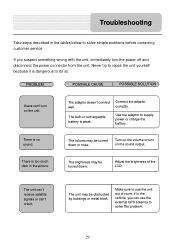
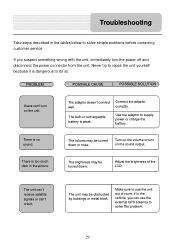
...Troubleshooting
Take steps described in the tables below to solve this problem.
29
Adjust the brightness of room; Make sure to use the external GPS antenna to solve simple problems before contacting customer service...
PROBLEM
POSSIBLE CAUSE
POSSIBLE SOLUTION
Users can't turn the power off and disconnect the power connector from the unit.
The unit can't receive satellite...
X4B Software Manual - Page 1
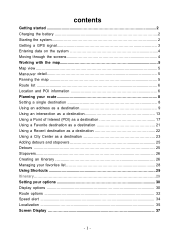
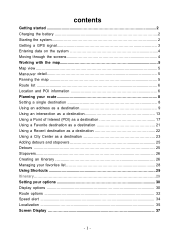
contents
Getting started 2 Charging the battery 2 Starting the system 2 Getting a GPS signal 3 Entering data on the system 4 Moving through the screens 4 Working with the map 5 Map view ...5 Maneuver detail 5 Panning the map 5 Route list ...6 Location and POI information 6 Planning your route 8 Setting a single destination 8 Using an address as a destination 9 Using an intersection as...
X4B Software Manual - Page 2
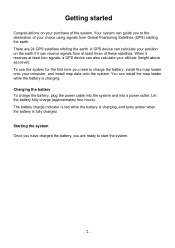
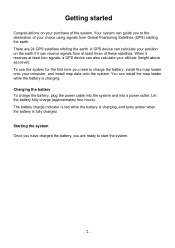
...). Your system can guide you are 24 GPS satellites orbiting the earth. Charging the battery To charge the battery, plug the power cable into the system and into a power outlet. You can also calculate your computer, and install map data onto the system. When it can receive signals from Global Positioning Satellites (GPS) orbiting the earth...
X4B Software Manual - Page 3
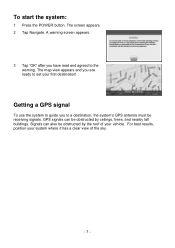
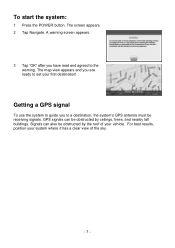
..., the system's GPS antenna must be receiving signals. GPS signals can also be obstructed by the roof of the sky.
- 3 - For best results, position your first destination! Getting a GPS signal
To use the system to guide you have read and agreed to the warning. A warning screen appears.
3 Tap "OK" after you to set your system where...
X4B Software Manual - Page 6
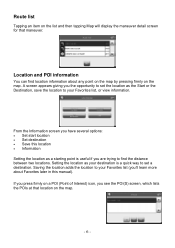
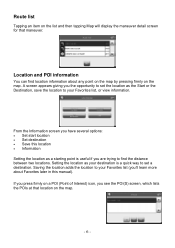
... (Point of Interest) icon, you the opportunity to your destination is useful if you have several options: • Set start location • Set destination • Save this manual). If you press firmly on the map. From the Information screen you are trying to find location information about Favorites later in this location • Information...
X4B Software Manual - Page 32
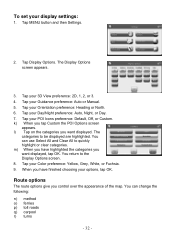
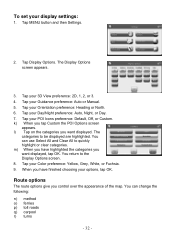
... MENU button and then Settings.
2. Tap Display Options. The Display Options screen appears.
3. Tap your Guidance preference: Auto or Manual. 5. Route options
The...you control over the appearance of the map. Tap your POI Icons preference: Default, Off, or Custom. k) When you want displayed. m) When you have finished choosing your display settings:
1. l) Tap on the categories...
X4B Software Manual - Page 39
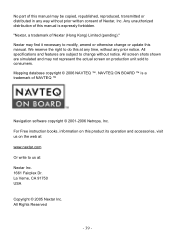
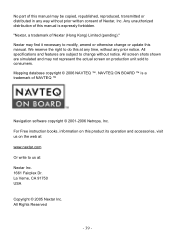
... way without notice. For Free instruction books, information on this product its operation and accessories, visit us at: Nextar Inc. 1661 Fairplex Dr. La Verne, CA 91750 USA
Copyright © 2005 Nextar Inc. All Rights Reserved
- 39 - Mapping database copyright © 2006 NAVTEQ ™. Any unauthorized distribution of this manual is a trademark of NAVTEQ ™...
X4B Quick Start Guide - Page 1
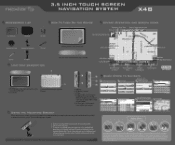
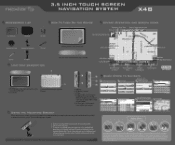
...Time of the GPS
Main Menu
r Current Road- li•kindbuim4 tv0lvInkJibtrirb
CAI 11 External GPS antenna jack (optional) 2. 3.5 INCH TOUCH SCREEN NAVIGATION SYSTEM
X4B
ACCESSORIES LIST
-I
3.5" GPS Device
ro Adapt... next street on top of Arrival
Total Estimated Time
Distance to Destination
Current Speed
Mute Map Scale Indicator
NAVTEQ
ON BOARD
4
•
•
1. USB Port 2. CA...
Nextar X4B Reviews
Do you have an experience with the Nextar X4B that you would like to share?
Earn 750 points for your review!
We have not received any reviews for Nextar yet.
Earn 750 points for your review!

