Nextar Q3-13 Support and Manuals
Get Help and Manuals for this Nextar item
This item is in your list!

View All Support Options Below
Free Nextar Q3-13 manuals!
Problems with Nextar Q3-13?
Ask a Question
Free Nextar Q3-13 manuals!
Problems with Nextar Q3-13?
Ask a Question
Popular Nextar Q3-13 Manual Pages
Q3-13 Hardware Manual - Page 1
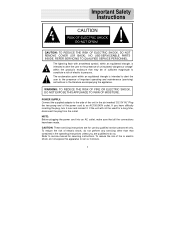
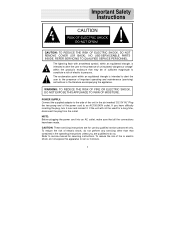
... marked "DC 5V IN." NO USE-SERVICEABLE PARTS INSIDE. WARNING: TO REDUCE THE RISK OF FIRE OR ELECTRIC SHOCK, DO NOT EXPOSE THIS APPLIANCE TO RAIN OF MOISTURE. POWER SUPPLY: Connect the supplied adapter to service manual for a long time, disconnect the plug from the outlet. Important Safety Instructions
,
CAUTION: TO REDUCE THE RISK...
Q3-13 Hardware Manual - Page 5
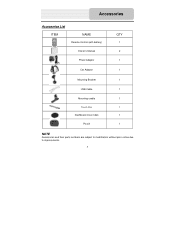
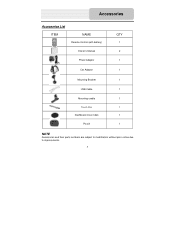
Accessories
Accessories List
ITEM
NAME
Remote Control (with battery)
Owner's Manual
Power Adaptor
QTY
1 2 1
Car Adaptor
1
Mounting Bracket
1
USB Cable
1
Mounting cradle
1
Touch Pen
1
Dashboard mount disk
1
Pouch
1
NOTE
Accessories and their parts numbers are subject to modification without prior notice due to improvements.
5
Q3-13 Hardware Manual - Page 6
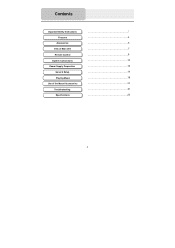
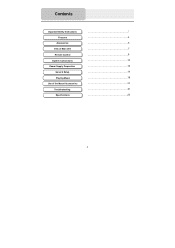
Contents
Important Safety Instructions Features
Accessories View of Main Unit Remote Control System Connections Power Supply Preparation
General Setup Playing Music Use of the Mount Accessories Troubleshooting Specifications
1 4 5 7 9 10 12 14 18 20 21 22
6
Q3-13 Hardware Manual - Page 8
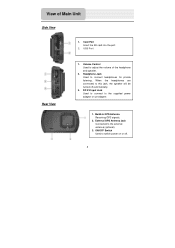
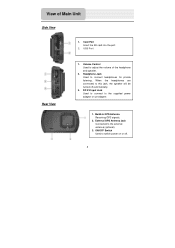
... to connect headphones for private listening. Build-in GPS Antenna Receiving GPS signals.
2. External GPS Antenna Jack Connected to the supplied power adaptor or car adapter.
1. DC 5V Input Jack Used to connect to the external antenna (optional).
3. USB Port
Rear View
1. Card Port Insert the SD card into the port.
2. View of the headphone and...
Q3-13 Hardware Manual - Page 9
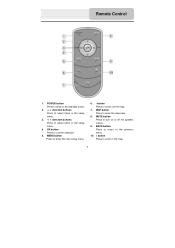
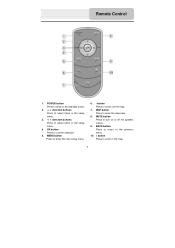
... to enter or exit standby mode.
2. direction buttons Press to select items in the setup menu.
3. direction buttons Press to enter the map view.
8. OK button Press to enter the main setup menu.
6. - MENU button Press to confirm selection.
5. Remote Control
1. button Press to turn on or off the speaker output.
9. MUTE button Press...
Q3-13 Hardware Manual - Page 13
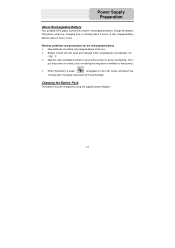
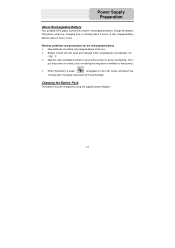
... charged by using the supplied power Adaptor.
13 Charging time is weak, "
" will appear on the LCD screen and about five
minutes later, the player will power OFF automatically. Power Supply Preparation
About Rechargeable Battery
Your portable GPS player comes with a built-in rechargeable battery. A fully charged battery delivers about 5 hours. Don't
put the product...
Q3-13 Hardware Manual - Page 14


General Setup
General Setup
When turn on the unit, the screen will display as shown below :
In the menu, tap to return to the main ... :
Tap I Agree to enter the MP3 player. Tap to the main menu. Press the MENU button to return to enter the setting menu. Tap to enter the map view. Setting Menu
Tap to enter the setting menu, the screen will display the main menu for selecting.
Q3-13 Hardware Manual - Page 15
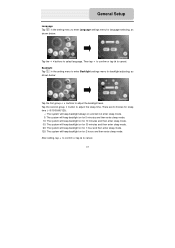
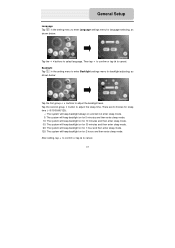
... D to confirm or tap U to adjust the backlight level. General Setup
Language Tap in the setting menu to enter Backlight settings menu for 2 hours and then enter sleep mode. Backlight Tap in the setting menu to enter Language settings menu for language selecting, as shown below :
Tap the buttons to select language. There are 6 choices...
Q3-13 Hardware Manual - Page 18
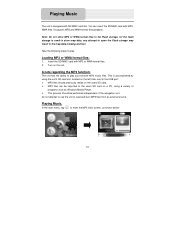
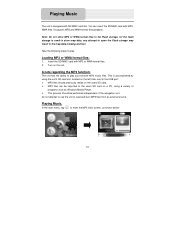
... such as shown below:
18
It supports MP3 and WMA format files playback. Turn on a PC, using the unit's SD card slot, located on the left side,...SD/MMC card slot. Playing Music.
A note regarding the MP3 function:
The unit has the ability to play your favorite MP3 music files. Note: Do not store MP3 or WWA format files in the Flash storage, for the flash storage is used to store map...
Q3-13 Hardware Manual - Page 21
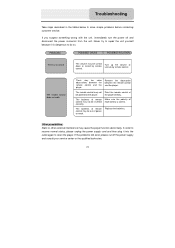
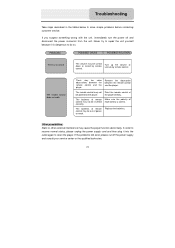
... power or weak.
Replace the batteries. If the problems still exist, please cut off and disconnect the power connector from the unit.
Never try to repair the unit yourself because it into the outlet again to do so. Other possibilities: Static or other external interference may be some obstructions between the remote control and the...
Q3-13 Software Manual - Page 1
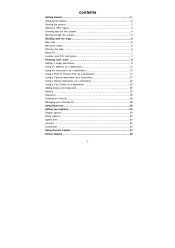
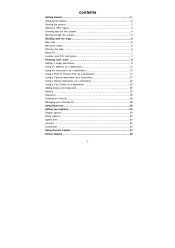
...2 Charging the battery 2 Starting the system 2 Getting a GPS signal 3 Entering data on the system 4 Moving through the screens 5 Working with the map 6 Map view ...6 Maneuver detail 6 Panning the map 6 Route list ...7 Location and POI information 7 Planning your route 9 Setting a single destination 9 Using an address as a destination 10 Using an intersection as a destination 13 Using...
Q3-13 Software Manual - Page 3
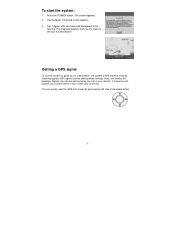
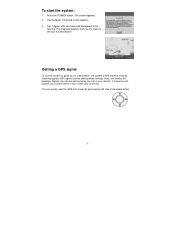
... guide you are ready to set your first destination! The map view appears and you to the
warning. To start the system:
1 Press the POWER button.
You can quickly view the GPS Info... 3 Tap "I Agree" after you have read and agreed to a destination, the system's GPS antenna must be receiving signals. GPS signals can also be obstructed by the roof of your system where it has a clear view...
Q3-13 Software Manual - Page 7
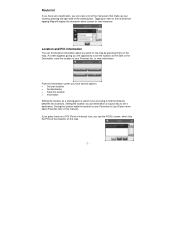
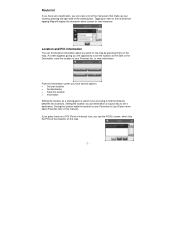
... display the maneuver detail screen for that make up your route by pressing firmly on the map.
Route list
If you have several options: • Set start location • Set destination • Save this manual). Setting the location as your Favorites list, or view information. Location and POI information
You can view a list of the...
Q3-13 Software Manual - Page 32
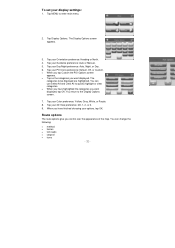
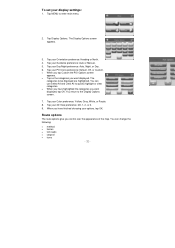
... to the Display Options screen.
7. Tap Display Options. Tap your Guidance preference: Auto or Manual.
5. Tap your Color preference: Yellow, Grey, White, or Purple. 8. Tap your options... appearance of the map. Route options
The route options give you want displayed. Tap your Day/Night preference: Auto, Night, or Day.
6. Tap your display settings:
1. To set your 3D View preference...
Q3-13 Software Manual - Page 40
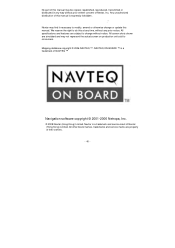
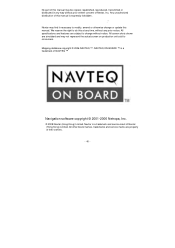
... right to change or update this manual is a trademark of NAVTEQ ™
Navigation software copyright © 2001-2006 Netropa, Inc.
© 2008 Nextar (Hong Kong) Limited. Mapping database copyright © 2006 NAVTEQ ™. No part of this at any time, without any way without prior written consent of Nextar, Inc. Nextar is a trademark and service mark of their...
Nextar Q3-13 Reviews
Do you have an experience with the Nextar Q3-13 that you would like to share?
Earn 750 points for your review!
We have not received any reviews for Nextar yet.
Earn 750 points for your review!
