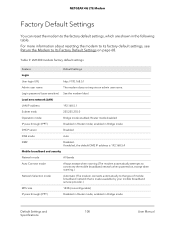Netgear LM1200 Support and Manuals
Get Help and Manuals for this Netgear item

View All Support Options Below
Free Netgear LM1200 manuals!
Problems with Netgear LM1200?
Ask a Question
Free Netgear LM1200 manuals!
Problems with Netgear LM1200?
Ask a Question
Netgear LM1200 Videos

NETGEAR LM1200 4G LTE Modem USE LTE as a Primary or Backup Internet Connection
Duration: 13:46
Total Views: 13,066
Duration: 13:46
Total Views: 13,066

K20 [3C??-????]???NETGEAR LM1200 4G LTE MODEM + NETGEAR WAX202 ??AP???????4G????????????????????
Duration: 5:41
Total Views: 295
Duration: 5:41
Total Views: 295
Popular Netgear LM1200 Manual Pages
Netgear LM1200 Reviews
We have not received any reviews for Netgear yet.