MSI Pulse 17 Support and Manuals
Get Help and Manuals for this MSI item
This item is in your list!

View All Support Options Below
Free MSI Pulse 17 manuals!
Problems with MSI Pulse 17?
Ask a Question
Free MSI Pulse 17 manuals!
Problems with MSI Pulse 17?
Ask a Question
MSI Pulse 17 Videos
Popular MSI Pulse 17 Manual Pages
Quick Start Guide - Page 3


... Installed 11...User Scenario with Keyboard FN keys 22 General Settings...23 Game Highlights...24 Interface Overview...25 MSI Companion...26 Control tab...26 Display tab...27 ...Mystic Light ...28 Function Overview...28 Customizing personal LED Light Effect 29 Ambient Link...30 Network Requirements 30 Philips Hue Setup (optional 30 Nanoleaf Setup...
Quick Start Guide - Page 4


...How to Make Noise Cancel Take Effect 41 Duet Display...42 How to setup a Screen Profile 42 How to setup a Hotkey to launch Duet Display 46 How to use iOS Screen Mirroring...Monitoring 60
Support...61 Live Update...61 Live Update...61 Microsoft APP...62 System Info...63 Service...65 Trouble Shooting and Knowledge Base 65 MSI Recovery...66 Go to WinPE to Use MSI Recovery 66 Create a MSI Rescue ...
Quick Start Guide - Page 10


... corner and click
on it. 2. Move the mouse cursor to
meet your personal needs.
10 Choose Your Features
Within the latest MSI Center, you are able to you! 1. Experience the convenience that MSI Center brings to choose your favorite features in Feature Sets page. Simply install or update your own style and features.
Feature...
Quick Start Guide - Page 11


Now, let's get familiar to models.
11 Here comes the brief introductions to each feature, and you may be varied from models to these MSI exclusive features. Find the features which are selected and installed in Feature Sets. Use the Features Installed
Activate MSI Center and click on Features. Features -- Be noted that the supported features may read it before going any further.
Quick Start Guide - Page 12


...supported functions will be shown within the Gaming Mode options dialog box.
12 Gaming Mode
MSI Gaming Mode provides auto-tuning function for the game you are installed would be detected by MSI...to Gamer mode for each game, the following functions, may or may not be supported, can be set to ensure the best performance. 2. System Performance: Switch to Extreme Performance mode, ...
Quick Start Guide - Page 20


... instructions to make your needs.
• Smart Auto: Switch to optimize user mode via MSI ...AI Engine automatically. • Extreme Performance: A powerful mode that lowers the power consumption for basic
needs. 3. Select a proper User Scenario according to your own settings.
20 Go to Use User Scenario 1. User Scenario
5 custom-made User Scenarios are allowed to setup...
Quick Start Guide - Page 28


... 1~3. Apply button: Click to make selections for third party devices.
28 Mystic Light Setting: Click to enter Mystic Light setting page to do the setup. Mystic Light
*Optionally supported for each Light Effect mode may vary from devices. 4. Go to MSI Center [Features > Mystic Light] to make all the selections taking effect. 5. Function...
Quick Start Guide - Page 30


...in setting up . 2. Android requirements:
• Android OS 5.0 or higher • Location services are connected in the app) • For best results in games. Network Requirements 1. Philips Hue Setup (... to location
30 These can re-enable these once setup is configured for selected models.
Ambient Link
*Optionally supported for any of the Wi-Fi modes a/b/g/n. The ...
Quick Start Guide - Page 41


.... Make sure to set Speaker Noise Cancel and Microphone Noise Cancel to Make Noise Cancel Take Effect 1. How to [ON]. 3. Go to MSI Center [Features > Noise Cancellation > MSI Sound Tune]. 2. This feature greatly improves the users' communication experience. Select a device from background noises. Noise Cancellation
*Optionally supported for selected models. When a sound is...
Quick Start Guide - Page 42


...; Duet Display
*Optionally supported for the new Profile, use mouse to drag and snip
maximum 3 segments, and then click [Done] to setup a Screen Profile 1. Go... to decide switching between captured and projected display.
42 Select
[Extend] under Screen Profile, move the
mouse cursor to [+] and click on the [V]
icon of the display for selected models...
Quick Start Guide - Page 59


... notebook. Move the mouse cursor to the detected devices shown on this page, and click on -screen instructions to install necessary drivers, if needed. 4. Go to MSI Center [Features > Gaming Gear] 3. Gaming Gear
This page will only be available when MSI gaming gear or supported third-party devices are allowed to setup specific options to the devices connected. 1.
Quick Start Guide - Page 65


...] to MSI Center [Support > Service]. Go to get more information at MSI official website.
65 Service
Trouble Shooting and Knowledge Base In Trouble Shooting and Knowledge Base page, user can search for related information by searching for the keywords in the search toolbar. Users can find a list of frequently asked questions and answers, giving them possible instructions to...
User Manual - Page 23
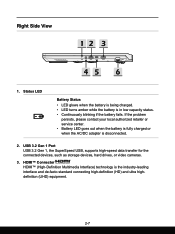
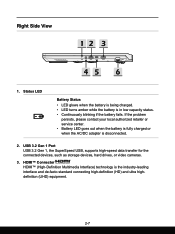
If the problem
persists, please contact your local authorized retailer or service center. • Battery LED goes out when the battery is fully charged or when the AC/DC adapter is in low capacity status. • Continuously blinking if the battery fails. USB 3.2 Gen 1 Port USB 3.2 Gen 1, the SuperSpeed USB, supports high-speed data...
User Manual - Page 44
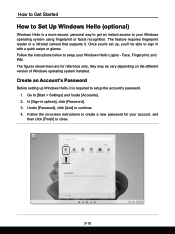
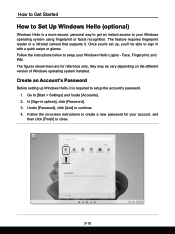
... of Windows operating system installed. The figures shown here are for your account, and then click [Finish] to close.
3-10 Go to continue. 4. In [Sign-in with a quick swipe or glance. Under [Password], click [Add] to [Start > Settings] and locate [Accounts]. 2. Face, Fingerprint, and PIN. Follow the instructions below to setup your Windows operating system...
User Manual - Page 48
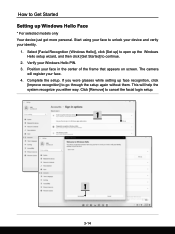
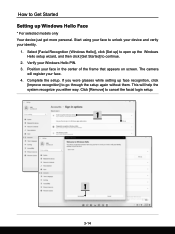
... face recognition, click
[Improve recognition] to go through the setup again without them. The camera
will help the system recognize you wore glasses while setting up Windows Hello Face
* For selected models only Your device just got more personal. Click [Remove] to continue.
2. Position your face. 4. This will register your face in the...
MSI Pulse 17 Reviews
Do you have an experience with the MSI Pulse 17 that you would like to share?
Earn 750 points for your review!
We have not received any reviews for MSI yet.
Earn 750 points for your review!

