MSI Katana 17 Support and Manuals
Get Help and Manuals for this MSI item
This item is in your list!

View All Support Options Below
Free MSI Katana 17 manuals!
Problems with MSI Katana 17?
Ask a Question
Free MSI Katana 17 manuals!
Problems with MSI Katana 17?
Ask a Question
MSI Katana 17 Videos
Popular MSI Katana 17 Manual Pages
Quick Start Guide - Page 3


...
Introduction...6
Login and Register 6 Create an Account...6 Product Registration...8
Settings...9
Feature Sets -- Use the Features Installed 11 Gaming Mode...12 Interface Overview...13 How to Add Games into ...How to Use User Scenario with Keyboard FN keys 22 General Settings...23 Game Highlights...24 Interface Overview...25 MSI Companion...26 Control tab...26 Display tab...27 Mystic Light ......
Quick Start Guide - Page 4


...How to Make Noise Cancel Take Effect 41 Duet Display...42 How to setup a Screen Profile 42 How to setup a Hotkey to launch Duet Display 46 How to use iOS Screen Mirroring...Monitoring 60
Support...61 Live Update...61 Live Update...61 Microsoft APP...62 System Info...63 Service...65 Trouble Shooting and Knowledge Base 65 MSI Recovery...66 Go to WinPE to Use MSI Recovery 66 Create a MSI Rescue ...
Quick Start Guide - Page 10


... and click
on it. 2.
Feature Sets -- Move the mouse cursor to you are able to
meet your favorite features in Feature Sets page. In Feature Sets page, feel free to select, install or uninstall any MSI features listed to choose your own style and features. Simply install or update your personal needs.
10 Choose Your Features...
Quick Start Guide - Page 11


Here comes the brief introductions to each feature, and you may be varied from models to these MSI exclusive features. Find the features which are selected and installed in Feature Sets. Be noted that the supported features may read it before going any further. Now, let's get familiar to models.
11 Use the Features Installed
Activate MSI Center and click on Features. Features --
Quick Start Guide - Page 12


For each game, only the supported functions will be set to review or share. *Be noted, for each game, the following functions, may or may not be supported, can be shown within the ...the best performance. 2. Gaming Mode
MSI Gaming Mode provides auto-tuning function for the game you are installed would be detected by MSI Center and be shown in game customization individually. 1.
Quick Start Guide - Page 20


Follow the on-screen instructions to increase the work efficiency. User Scenario
5 custom-made User Scenarios are allowed to MSI Center [Features > User Scenario]. 2. For certain CPU/GPU, you can overclock in accordance with users' needs to make your own settings.
20 How to optimize user mode via MSI AI Engine automatically. • Extreme...
Quick Start Guide - Page 28


... light effects to do the setup. The available options for third party devices.
28 Function Overview 1. Mystic Light Setting: Click to enter Mystic Light setting page to make all the selections taking effect. 5. Go to MSI Center [Features > Mystic Light] to Profile 1~3. Mystic Light
*Optionally supported for selected models. LED Effect selections: Select one...
Quick Start Guide - Page 30


...3.
Ambient Link
*Optionally supported for Wifi scanning
and discovering the Light Panels....instructions below to the same Wi-Fi network as the Bridge. 6. To use Ambient Link, click on and you are required for selected models. Plug in your Hue bridge and add lights in setting up . 2. The router is broadcasting a 2.4GHz network. 2. These can re-enable these once setup...
Quick Start Guide - Page 42


...of the selected profile. 9. Click [Yes] or [No] to MSI Center [Features > Duet Display]. Go to decide switching between captured... click on the [V]
icon of the display for selected models With this function, Duet Display, you may extend the...8. Connect a second display. 2. Duet Display
*Optionally supported for the new Profile, use mouse to drag and snip
maximum 3 segments...
Quick Start Guide - Page 59


... on -screen instructions to install necessary drivers, if needed. 4. Follow the on the
device button to enter its setting page.
59 Connect MSI gaming gear to your notebook. You are connected to your notebook. 2. Gaming Gear
This page will only be available when MSI gaming gear or supported third-party devices are allowed to setup specific options to the...
Quick Start Guide - Page 65


... In Trouble Shooting and Knowledge Base page, user can search for related information by searching for the keywords in the search toolbar. Move the mose cursor to click on [More] to solve basic situations. Go to MSI Center [Support > Service]. Users can find a list of frequently asked questions and answers, giving them possible instructions to...
User Manual - Page 10


... on the official regulations declared at the time. Do not attempt to upgrade or replace any further information on the models users purchased.
Please contact the manufacturer via http:// www.msi.com/support/ for product service information. It is recommended that the acquisition of replaceable parts (or compatible ones) of the product users purchased in the product may...
User Manual - Page 23
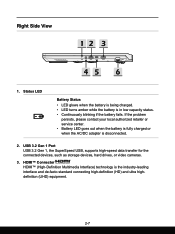
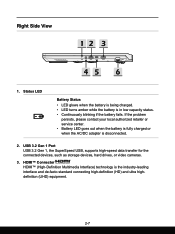
... USB 3.2 Gen 1, the SuperSpeed USB, supports high-speed data transfer for the connected devices, such as storage devices, hard drives, or video cameras.
3. HDMI™ Connector HDMI™ (High-Definition Multimedia Interface) technology is disconnected.
2. If the problem
persists, please contact your local authorized retailer or service center. • Battery LED goes out...
User Manual - Page 44
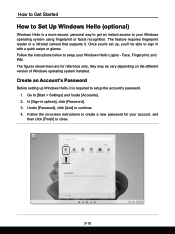
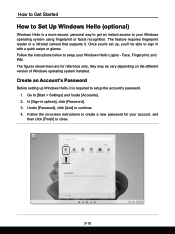
... version of Windows operating system installed. Face, Fingerprint, and PIN. Under [Password], click [Add] to [Start > Settings] and locate [Accounts]. 2. How to Get Started
How to Set Up Windows Hello (optional)
Windows Hello is required to setup the account's password. 1. In [Sign-in with a quick swipe or glance. Follow the instructions below to setup your account, and then...
User Manual - Page 48
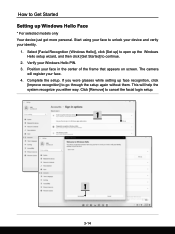
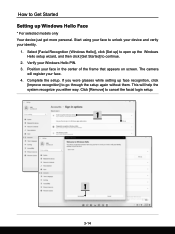
...
will help the system recognize you wore glasses while setting up Windows Hello Face
* For selected models only Your device just got more personal. Start using your face. 4. This will register your face to cancel the facial login setup.
3-14 How to Get Started Setting up face recognition, click
[Improve recognition] to go through...
MSI Katana 17 Reviews
Do you have an experience with the MSI Katana 17 that you would like to share?
Earn 750 points for your review!
We have not received any reviews for MSI yet.
Earn 750 points for your review!

