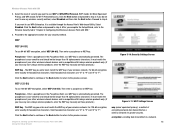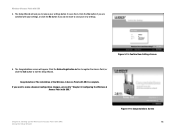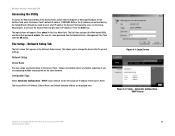Linksys WAP54GX - Wireless-G Access Point Support and Manuals
Get Help and Manuals for this Linksys item

View All Support Options Below
Free Linksys WAP54GX manuals!
Problems with Linksys WAP54GX?
Ask a Question
Free Linksys WAP54GX manuals!
Problems with Linksys WAP54GX?
Ask a Question
Most Recent Linksys WAP54GX Questions
Where Can I Get Wap54gx Setup Cd/software?
(Posted by lacoco 9 years ago)
How To Convert Linksys Wap54gx As Repeater?
(Posted by 200043383 9 years ago)
How To Reset Linksys Wap54gx?
Hello, I have an access point WAP54GX that have configured before. now i want to reconfigure again b...
Hello, I have an access point WAP54GX that have configured before. now i want to reconfigure again b...
(Posted by e2rwin 13 years ago)
Popular Linksys WAP54GX Manual Pages
Linksys WAP54GX Reviews
We have not received any reviews for Linksys yet.