Lexmark 43J2638 - Optra S 1625n B/W Laser Printer Support and Manuals
Get Help and Manuals for this Lexmark item
This item is in your list!

View All Support Options Below
Free Lexmark 43J2638 manuals!
Problems with Lexmark 43J2638?
Ask a Question
Free Lexmark 43J2638 manuals!
Problems with Lexmark 43J2638?
Ask a Question
Popular Lexmark 43J2638 Manual Pages
User's Guide (7.1 MB) - Page 4


...
MarkVision Support in Various Environments 37 MarkVision Online Help 46 Toolkit 46 Network Printer Utility 47 Getting Updated Drivers and Utilities 47 Online Services 47 Automated FAX System 48
Using Your Printer
Using the Operator Panel and Menus 51
Power Indicator Light 52 Operator Panel Buttons 53 Printer Messages 54 Using the Operator Panel to Change Printer Settings 55...
User's Guide (7.1 MB) - Page 22


... from the box except the printer. Make
sure you bought the printer. CAUTION:
Leave the printer in case you set it down. CD
Diskettes
(May be included
with certain models.)
Power Cord
Dual 500-sheet Drawer (Optra S 2455 only)
Printer
Setting Up Your Printer
6 Setting Up Your Printer Make sure your fingers are ready to repack the printer for service or storage.
User's Guide (7.1 MB) - Page 40


Note: If you have purchased any other options, install them now.
24 Setting Up Your Printer Note: Paper is loaded into the matching support units. Setting Up Your Printer
Getting Started
7 Slide the paper tray all the way in until it snaps into
place.
8 Load paper in the same manner as the
250-sheet ...
User's Guide (7.1 MB) - Page 50
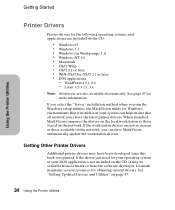
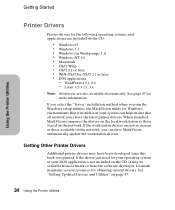
... setup utilities, the MarkVision utility for Windows environments that all network users have the latest printer drivers. WordPerfect 5.1, 6.0 - Getting Other Printer Drivers
Additional printer drivers may be available from Lexmark or from the software developer. See page 47 for obtaining current drivers.
If the workstation drivers are also available electronically. See "Getting Updated...
User's Guide (7.1 MB) - Page 53


... in Various Environments
Refer to the following MarkVision support table to provide you bought the printer for more information about the newest versions of MarkVision, which may include new features or enhanced functions, use the Lexmark resources listed under "Getting Updated Drivers and Utilities" on your printer. You can purchase MarkVision for more information.
Scroll through...
User's Guide (7.1 MB) - Page 58


... then enable or disable job buffering for each of the optional hard disk memory for all the printers on the network. Printer Inventory Summary Page
MarkVision collects information about the printers on your network which includes the printer models, serial numbers, code versions, and installed options. Printer MIF lets you print a one .mif file. MIF File Creation from...
User's Guide (7.1 MB) - Page 63
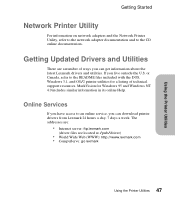
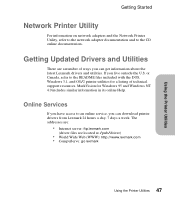
The addresses are:
• Internet server: ftp.lexmark.com
(driver files are a number of technical support resources. Getting Updated Drivers and Utilities
There are located at /pub/driver)
• World Wide Web (WWW): http://www.lexmark.com • CompuServe: go lexmark
47 Using the Printer Utilities or Canada, refer to the README files included with the DOS, Windows 3.1, and OS...
User's Guide (7.1 MB) - Page 75


Factory defaults are the settings you select a new setting from your printer on page 55 for different printer functions and store in the TESTS MENU. When you select for instructions on page 79 for the Factory Defaults menu item in printer memory. These remain in effect until new ones are stored or the factory defaults are the...
User's Guide (7.1 MB) - Page 89
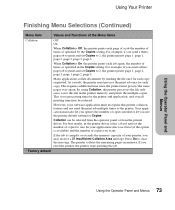
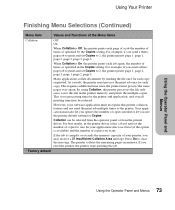
... the number of times as specified in the Copies setting. For best results, in the printer driver select collated and set Copies to 2, the printer prints page 1, page 2, page 3, page 1, page 2, page 3.
This requires additional time since the printer must process the print job once for the printer and application, and overall printing time may receive a 37...
User's Guide (7.1 MB) - Page 114


...Man Env Each of the above menu items supports the following three values:
- The TRAY ...view the factory default values assigned to work with printer drivers or applications that use the factory default paper ...printer model.
Select Off to use different source assignments to the Technical Reference for your printer to each source.
• Restore Defaults - Yes - However, you may set...
User's Guide (7.1 MB) - Page 224
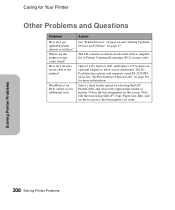
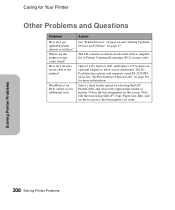
... with a complete list of printer. The TriPort Interface option card supports serial RS-232C/RS422A. WordPerfect for more information.
Select a sheet feeder option by selecting Shift+F7, Printer, Edit, and choose the appropriate model of Printer Command Language (PCL) escape codes. Action
See "Printer Drivers" on page 34 and "Getting Updated Drivers and Utilities" on the...
User's Guide (7.1 MB) - Page 272


... option is Off (O).
Remove any
packing material and tape from its packaging. Installing Options
Installing an Optional Drawer
If your printer is already set the support unit. Unplug the power cord, and disconnect any
packing tape.
2 Pull the paper tray out of the support unit. Note:
Options compatible with the Optra S 1855 are labeled with a colored...
User's Guide (7.1 MB) - Page 341


...> or until you see
TESTS MENU.
4 Press Select to select Print Menus.
Verifying the Installation of Options
Verifying the
Installing Options
Installation of
Options
Chapter 18
Once an option is installed, verify that it is displayed. A menu settings page lists:
• all the printer settings contained in the operator panel
menus and their default values
• all...
User's Guide (7.1 MB) - Page 354


... Cyrillic Code Page 861 PC-863 Canadian French Code Page 863 PC-865 Nortic Code Page 865 PC-869 Latin/Greek Code Page 869 PC-911 Katakana PC-1004 OS/2 Code Page 1004... Windows Latin/Cyrillic Windows Latin/Greek Wingdings
Note: Not all font names support all of the symbol sets. Downloadable Fonts
You can be downloaded to printer memory or to flash memory or hard disk remain in PCL emulation. ...
User's Guide (7.1 MB) - Page 396
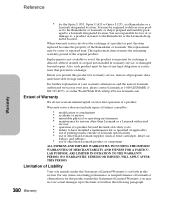
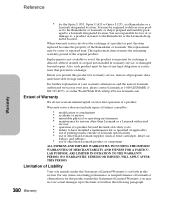
... the limit set forth in transit to have installed a maintenance kit as specified (if applicable) use of printing media outside of Lexmark specifications use of other than Lexmark supplies (such as toner cartridges, inkjet car-
• tridges, and ribbons) use of the Remarketer or Lexmark.
When warranty service involves the exchange of a product or part, the item
replaced becomes the...
Lexmark 43J2638 Reviews
Do you have an experience with the Lexmark 43J2638 that you would like to share?
Earn 750 points for your review!
We have not received any reviews for Lexmark yet.
Earn 750 points for your review!
