Lexmark 120n - E B/W Laser Printer Support and Manuals
Get Help and Manuals for this Lexmark item
This item is in your list!

View All Support Options Below
Free Lexmark 120n manuals!
Problems with Lexmark 120n?
Ask a Question
Free Lexmark 120n manuals!
Problems with Lexmark 120n?
Ask a Question
Most Recent Lexmark 120n Questions
Cual Es El Usuario Por Defecto Lexmark E120n
Which is the default user ???? Admin ??? User ??? MarkNet ??
Which is the default user ???? Admin ??? User ??? MarkNet ??
(Posted by vegaafelixa 7 years ago)
Popular Lexmark 120n Manual Pages
Quick Reference - Page 1


... reset, or when a printer setting is turned on to cancel the current job. • Press and hold Cancel to reset the printer. Use the light sequence table to continue or cancel the current print job. Quick Reference 1 When the printer is changed in the menus, both lights cycle as printer status, intervention, or service. Understanding the operator panel...
Quick Reference - Page 3


... blinks three times) Toner low (Ready / Data light blinks eight times) Replace long-life photoconductor kit (Ready / Data light blinks once) Service error (Ready / Data light blinks ten times)
Printing the menu settings and network setup page
To print the menu settings and network setup pages, press from the Ready state.
Printing the menu settings and network setup page 3
Primary light...
Quick Reference - Page 4
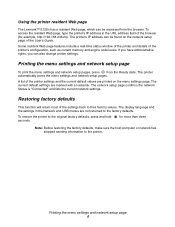
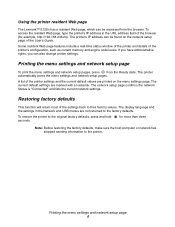
...Status is "Connected" and lists the current network settings.
Restoring factory defaults
This function will return most of the printer's configuration, such as current memory and engine code levels. Printing the menu settings and network setup page 4
for example, http://192.168.236.24). Using the printer resident Web page
The Lexmark™ E120n has a resident Web page, which can be...
User's Guide - Page 14


... Data-On • Error-On
Message:
• Current job is canceled. • Printer is resetting to reset printer. Solution:
Press and hold to the user default settings. Primary light sequence
Secondary light sequence
Overview of the Lexmark E120 operator panel 14 A user default setting remains in effect until the user changes it or until the user restores the factory default settings.
User's Guide - Page 16


... the toner cartridge, and install a new toner cartridge that is programmed for the specific region.
See the back of correct supplies and part numbers. Solution:
Press and hold to the original factory default settings.
Using the operator panels
Restoring factory defaults
Light sequence:
• Ready / Data-On • Error-On
Message:
Printer is resetting to reset printer. Ready...
User's Guide - Page 30


... sequence:
• Ready / Data-Blinking • Error-Blinking
Message:
Printer is resetting to print contents of the Lexmark E120n operator panel 30
All active print jobs are canceled.
Solution:
• Press to the user default settings.
Cancel job / Reset printer
Light sequence:
• Continue-On • Ready / Data-On • Toner Low/Replace PC Kit-On • Load / Remove...
User's Guide - Page 32


...back of the printer for the specific region.
Overview of correct supplies and part numbers.
Cartridge region mismatch
Light sequence:
• Toner Low/Replace PC Kit-Blinking • Error-Blinking
Message:
The toner cartridge being programmed into the engine or firmware. Note: No buttons are active while this message is resetting to the original factory default settings. Solution:
Wait...
User's Guide - Page 44


... the current network settings. Using the operator panels
The Lexmark E120n (network model), has a resident Web page, which can be found on the menu settings page. Printing the menu settings and network setup page
To print the menu settings and network setup pages, press the Continue button from the browser.
Restoring factory defaults
This function will return most of your printer, it can...
User's Guide - Page 76


....
If you have installed printer drivers and utilities, skip to close.
Follow these instructions from the list. 6 Click Add. 7 Click Done. 8 Click Edit Printer List again and choose appropriate printer. 9 Select envelope for Custom 6 paper type, heavy for Custom 6 paper weight, and rough for an extended length of the toner cartridge may be installed on the Software and Documentation CD...
User's Guide - Page 78


...Make sure the printer driver paper type setting matches the type of intended life.
Troubleshooting
Print quality problems
To solve many print quality problems, replace supply or maintenance items that are parallel to lines that have reached the end of paper being used.
• Replace the fuser*.
* To replace the fuser, call a service technician.
† This setting can be defective...
User's Guide - Page 79


Print quality problems 79 See Software and Documentation CD for service. • Replace the long-life
photoconductor kit.
• Change the Paper Texture† from Normal to Smooth or Rough.
• Change the Paper Weight† from the printer driver before sending the job to print.
• First, remove and reset the toner cartridge. Troubleshooting
Symptom Light print
Dark print
Poor...
User's Guide - Page 80


...
ABCDE ABCDE ABCDE
Ghost Images
Troubleshooting
Cause The toner cartridge is incorrectly set.
Replace the long-life photoconductor kit.
* To replace the fuser, call a service technician. † This setting can be changed using the Local Printer Setup Utility (Windows), or through Printer Settings (Macintosh). If problem persists, replace the toner cartridge. Make sure the Form Type...
User's Guide - Page 81


....)
Incorrect margins
The Form Size setting in the printer driver is wrong for additional information. being used.
* To replace the fuser, call a service technician.
† This setting can be changed using the Local Printer Setup Utility (Windows), or through Printer Settings (Macintosh). First, remove and reset the toner cartridge. Troubleshooting
Symptom
Cause
Streaks at the bottom...
User's Guide - Page 84


...came with Lexmark
user's guides, manuals, instructions or guidance • Unsuitable physical or operating environment • Maintenance by anyone other than Lexmark or a Lexmark
authorized servicer • Operation of a product beyond repair, or if the product is not free of the warranty period. When warranty service involves the exchange of a product or part, the item replaced becomes the...
User's Guide - Page 87


... 15, 17, 33 Print side two 20, 37 Programming engine code 15, 32 Programming system code 15, 32 Ready/Power Saver 12, 28 Resetting printer 14, 30 Restoring factory defaults 14, 30 Service error 24, 43 Toner low 23, 24, 42, 43 Unsupported toner cartridge 43 Waiting 13, 30 lights 10, 26 network model 7
P
paper 46 choosing 46 loading 51
Paper jam at...
Lexmark 120n Reviews
Do you have an experience with the Lexmark 120n that you would like to share?
Earn 750 points for your review!
We have not received any reviews for Lexmark yet.
Earn 750 points for your review!
