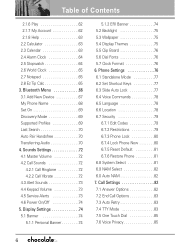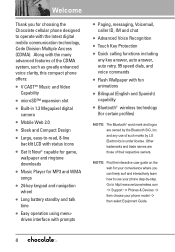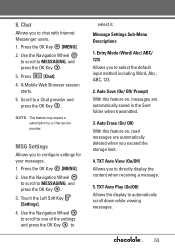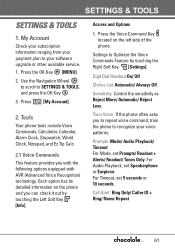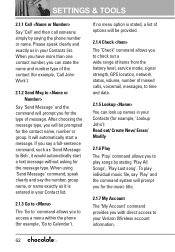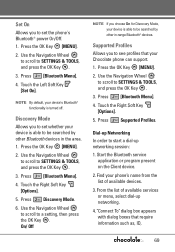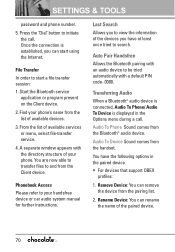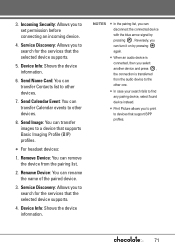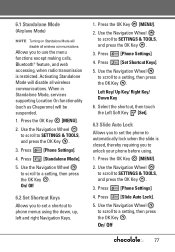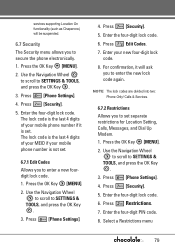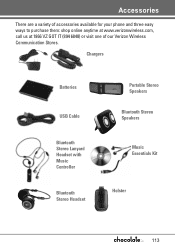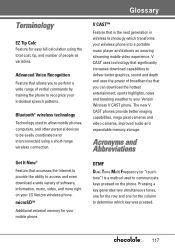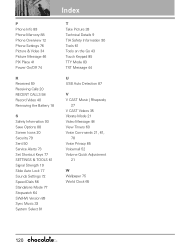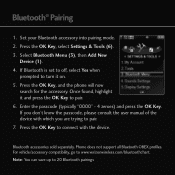LG VX8550 Blue Ice Support and Manuals
Get Help and Manuals for this LG item

View All Support Options Below
Free LG VX8550 Blue Ice manuals!
Problems with LG VX8550 Blue Ice?
Ask a Question
Free LG VX8550 Blue Ice manuals!
Problems with LG VX8550 Blue Ice?
Ask a Question
Most Recent LG VX8550 Blue Ice Questions
I Need Help Please!
my sister gave me her lg chocolate 2 in blue ice, i activated it on my verizon account. all i have t...
my sister gave me her lg chocolate 2 in blue ice, i activated it on my verizon account. all i have t...
(Posted by gaaabsx 11 years ago)
Popular LG VX8550 Blue Ice Manual Pages
LG VX8550 Blue Ice Reviews
We have not received any reviews for LG yet.