LG M1710A - LG - 17" LCD Monitor Support and Manuals
Most Recent LG M1710A Questions
Why Does My Screen Lg M1710a Keeps Shutting Off And Switching On?
(Posted by majdialashqar 12 years ago)
Popular LG M1710A Manual Pages
User Guide - Page 1
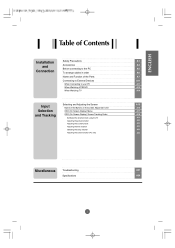
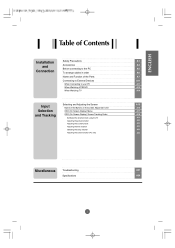
... Screen Display) Menu OSD (On Screen Display) Screen Tracking Order
Set/Select the channel when using the TV Adjusting the picture function Adjusting the sound function Adjusting the time function Selecting the setup function Adjusting the screen function (PC only)
A15 A15 A17 A18
A19 A20 A22 A23 A24 A30
Miscellaneous Troubleshooting
A31
Specifications
A34
i
User Guide - Page 9


Select
the signal type you want
using the
button. Set the signal type you want .
TV Video S-Video PC
tv/video multimedia mts fcr exit menu
ch
enter
vol
vol
ch
•... Input Signal
Window will be changed with the following order. Input select
TV Video S-Video PC
audio
video
cc flashbk sleep
A8 ENGLISH
mute
power
• TV/AV Button
The signal type will appear.
User Guide - Page 16
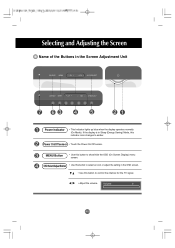
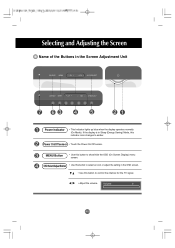
OSD Select/Adjust Button • Use this button to select an icon or adjust the setting in the OSD screen.
• Use this indicator color changes to amber.
Volume
0
A15 If the display is in the Screen Adjustment Unit
<...Selecting and Adjusting the Screen
Name of the Buttons in Sleep (Energy Saving) Mode, this button to control the channel for the TV signal.
• Adjust the volume.
User Guide - Page 18
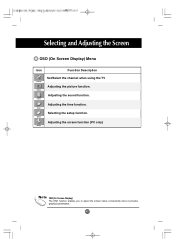
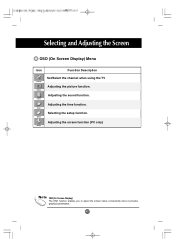
...)
The OSD function enables you to adjust the screen status conveniently since it provides graphical presentation.
Timer
Selecting the setup function.
Picture
Adjusting the sound function. Selecting and Adjusting the Screen
OSD (On Screen Display) Menu
Icon
Function Description
Set/Select the channel when using the TV
Channel
Adjusting the picture function. A17
User Guide - Page 19
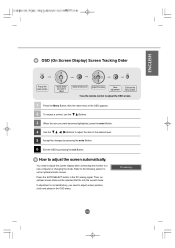
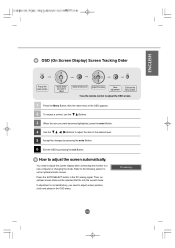
...
2 To access a control, use the
Buttons.
3 When the icon you need to adjust the screen display when connecting the monitor to adjust the screen automatically. A18
Refer to the following section to the desired level.
5 Accept the changes by pressing the ... want becomes highlighted, press the enter Button.
4 Use the
Buttons to adjust the item to set an optimal monitor screen.
User Guide - Page 20


... are provided by a cable service. User can do manual channel selection and store or erase individual channels.
Favorite Ch.
Favorite ch.
OK MENU EXIT
A19 Selecting and Adjusting the Screen
Set/Select the channel when using the TV
Channel
EZ Scan Manual prog. Favorite Ch. To stop auto CH progess, press the menu or enter...
User Guide - Page 24
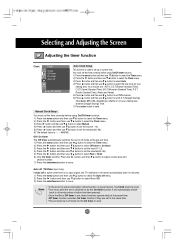
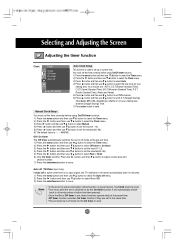
... button and then use button to select Run or Hold. 6) Only On timer function; Manual Clock Setup
You must set the time correctly before using On/Off timer function. 1) Press the menu button and then...off is active and there is no input signal, the TV swithchs to off mode automatically after the set is set, these functions operate daily at the pre-set time. 1) Press the menu button and then use ...
User Guide - Page 26
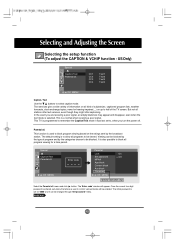
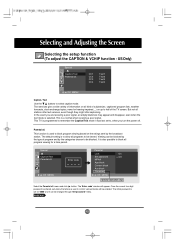
... MENU
Enter code
Parental
Lock Set password MPAA Age block Content block Aux block Canadian
OK MENU
On V Off
Optional (Canadian only)
Select the Parental ctl. Once the correct four-digit password is a ...TV screen.
Parental ctl. It is programmed to be blocked. PAGE A26
A25
Text services give a wide variety of information on up to select caption mode. The default setting is set...
User Guide - Page 27
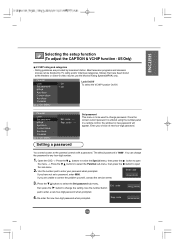
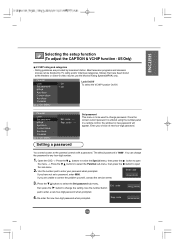
...If you are provided by TV rating and/or individual categories. code - - - Most television programs and television
movies can change the password to correct the problem yourself, contact the service center. ENGLISH
Selecting the setup function (To adjust the CAPTION & VCHIP function - Rating guidelines are unable to any four-digit number.
1. Parental
Lock Set password MPAA Age block...
User Guide - Page 28
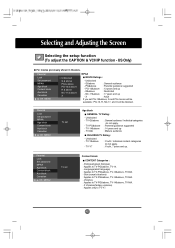
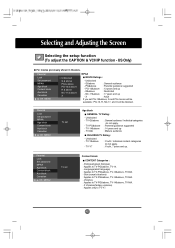
... violence) : Applies only to TV-PG&above, TV-14&above
: General audience
- Parental
Lock Set password MPAA Age block Content block Aux block Canadian
OK MENU
V Unblocked G & above PG & above PG-13 & above R & above NC-17 & above - TV-14&above X
MPAA
MOVIE Ratings :
-
Sex (sexual situations) : Applies to TV-PG&above , TV-MA. - Unblocked - TV-Y7
: Youth / Individual content...
User Guide - Page 29
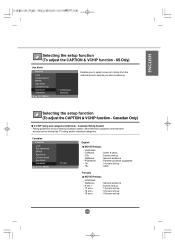
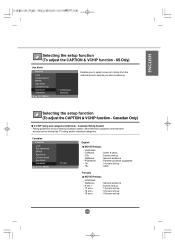
...years and up : 18 years and up : Adult
Français
MOVIE Ratings :
- Selecting the setup function (To adjust the CAPTION & VCHIP function -
C&Above - C8+ - G&Above - PG&...TV rating and/or individual categories. Most television programs and television
movies can be blocked by broadcast station. Canadian Only)
V-CHIP rating and categories (Optional) - Canadian
Parental Lock Set password...
User Guide - Page 32


...Specifications in the remote control to check the input signal.
'Unknown Product' message appears when the product is connected.
The vertical frequency or refresh rate is the times of times every second like a fluorescent lamp.
G Did you install the driver?
• Install the product driver, which is provided with the product, or download... guide. * Maximum resolution 17,...Troubleshooting
No...
User Guide - Page 33
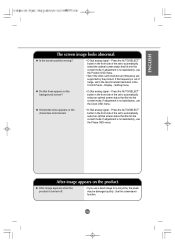
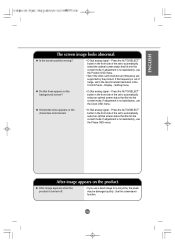
...screen image looks abnormal. Press the AUTO/SELECT" button in the front side of the set to automatically select the optimal screen status that fits into the current mode. Display - ... See if the video card resolution and frequency are supported by the product. If adjustment is turned off.
• If you use the Phase OSD menu.
Setting menu. Use the screensaver function. G Is the ...
User Guide - Page 34


... mode.
• Use the automatic channel setup function. • See if the TV antenna is set properly.
It is abnormal. Color Table menu in Windows. Screen color is not a malfunction of the signal cable. G Screen has poor color resolution (16 colors).
• Set the number of the LCD panel.
Settings -
Troubleshooting
The audio function does not work...
User Guide - Page 36
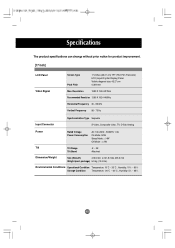
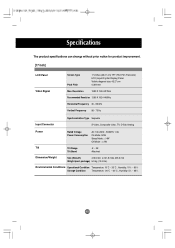
Specifications
The product specifications can change without prior notice for product improvement. [17 inch]
LCD Panel Video Signal
Screen Type Pixel Pitch
17 inches (43.27 cm) TFT (Thin Film Transistor) LCD (Liquid Crystal Display) Panel Visible diagonal size: 43.27 cm 0.264 mm
Max. Resolution
1280 X 1024 @75Hz
Recommended Resolution 1280 X 1024 @60Hz
Horizontal Frequency 30...
LG M1710A Reviews
Do you have an experience with the LG M1710A that you would like to share?
Earn 750 points for your review!
We have not received any reviews for LG yet.
Earn 750 points for your review!

