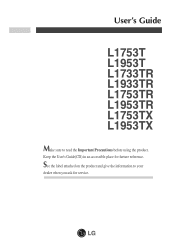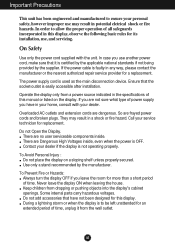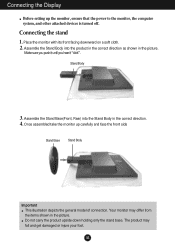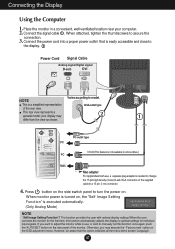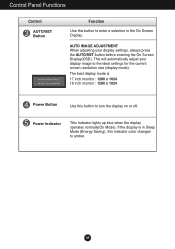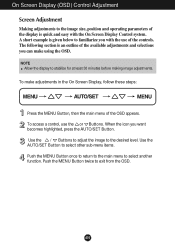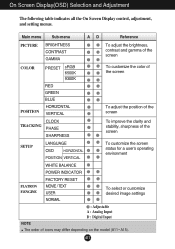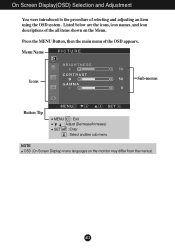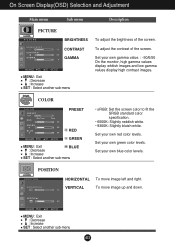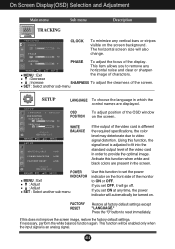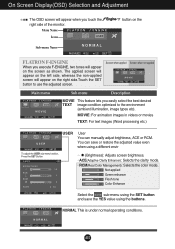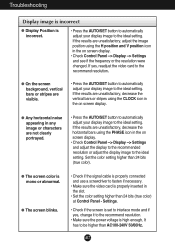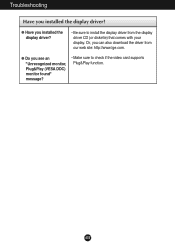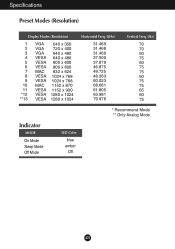LG L1953TR-SF Support and Manuals
Get Help and Manuals for this LG item

View All Support Options Below
Free LG L1953TR-SF manuals!
Problems with LG L1953TR-SF?
Ask a Question
Free LG L1953TR-SF manuals!
Problems with LG L1953TR-SF?
Ask a Question
Most Recent LG L1953TR-SF Questions
Analog Power Saveing Mode
(Posted by julianart2001 12 years ago)
How To Open To Change Fuse ?
I removed the 4 screws at the back but that seems not enought to open it in order to access the powe...
I removed the 4 screws at the back but that seems not enought to open it in order to access the powe...
(Posted by didierbzh 12 years ago)
Popular LG L1953TR-SF Manual Pages
LG L1953TR-SF Reviews
We have not received any reviews for LG yet.