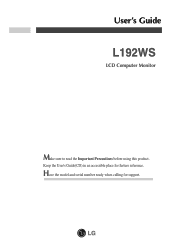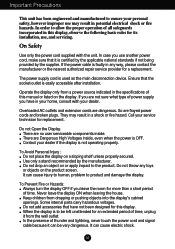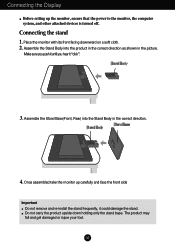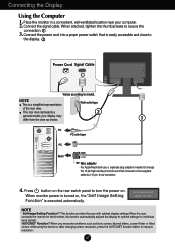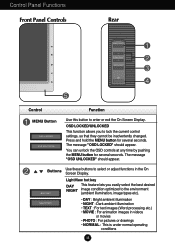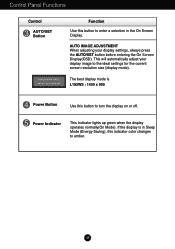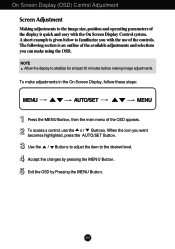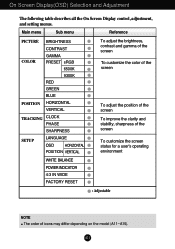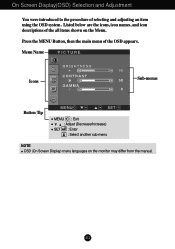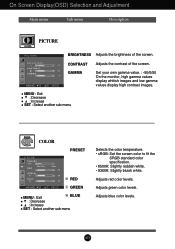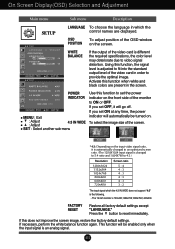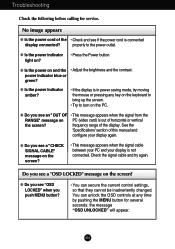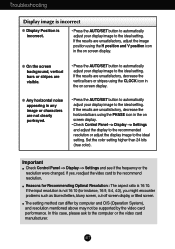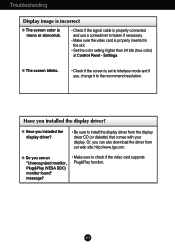LG L192WS-BN - LG - 19" LCD Monitor Support and Manuals
Get Help and Manuals for this LG item

View All Support Options Below
Free LG L192WS-BN manuals!
Problems with LG L192WS-BN?
Ask a Question
Free LG L192WS-BN manuals!
Problems with LG L192WS-BN?
Ask a Question
Most Recent LG L192WS-BN Questions
Lcd Blank
My monitor is connected properly to PC and power supply.But monitor not comming on
My monitor is connected properly to PC and power supply.But monitor not comming on
(Posted by vinaykarkarey 2 years ago)
Eeprom Dump Needed Og Lg Tft Moniter
i need eeprom dump of lg flatronTFT MONITER model L192WS URGENT PLS HELP!
i need eeprom dump of lg flatronTFT MONITER model L192WS URGENT PLS HELP!
(Posted by UMANATHRAI 11 years ago)
Lg L192ws Problem When Turn On My Computer.
When i turn my computer i must wait for 2 hours for my monitor to turn on. And the green lightflashi...
When i turn my computer i must wait for 2 hours for my monitor to turn on. And the green lightflashi...
(Posted by kirezafirov 11 years ago)
Lg Flatron L 192ws-bn Monitor Is Not Switching On
lg flatron l 192ws-bn monitor is not switching on
lg flatron l 192ws-bn monitor is not switching on
(Posted by anandtarade 12 years ago)
LG L192WS-BN Videos
Popular LG L192WS-BN Manual Pages
LG L192WS-BN Reviews
We have not received any reviews for LG yet.