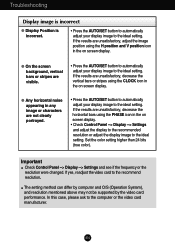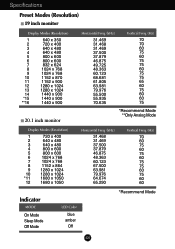LG L196WTQ-BF - LG - 19" LCD Monitor Support and Manuals
Get Help and Manuals for this LG item

View All Support Options Below
Free LG L196WTQ-BF manuals!
Problems with LG L196WTQ-BF?
Ask a Question
Free LG L196WTQ-BF manuals!
Problems with LG L196WTQ-BF?
Ask a Question
Most Recent LG L196WTQ-BF Questions
'check Signal Cable' Message
When I first turn on the computer, the only message I see is one that says "Check Signal Cable". Wha...
When I first turn on the computer, the only message I see is one that says "Check Signal Cable". Wha...
(Posted by wininchb 9 years ago)
Power Problem On Starting
(Posted by satynarayan009 10 years ago)
Screen Colour
my screen lost its pink colour and instead of that blue colour is being appeared
my screen lost its pink colour and instead of that blue colour is being appeared
(Posted by rudraupadhyayrr 12 years ago)
Monitor Screen Brightness Adjustment
How do I adjust monitor screen brightness?
How do I adjust monitor screen brightness?
(Posted by basuba 12 years ago)
LG L196WTQ-BF Videos
Popular LG L196WTQ-BF Manual Pages
LG L196WTQ-BF Reviews
We have not received any reviews for LG yet.