Kyocera ECOSYS P5026cdw 220V Support and Manuals
Get Help and Manuals for this Kyocera item
This item is in your list!

View All Support Options Below
Free Kyocera ECOSYS P5026cdw 220V manuals!
Problems with Kyocera ECOSYS P5026cdw 220V?
Ask a Question
Free Kyocera ECOSYS P5026cdw 220V manuals!
Problems with Kyocera ECOSYS P5026cdw 220V?
Ask a Question
Popular Kyocera ECOSYS P5026cdw 220V Manual Pages
User Guide - Page 2


... Server 2012 R2, Windows Server 2012, Windows Server 2008 R2, and Windows Server 2008 environments.
Examples of Kyocera Corporation. This user guide and its contents were developed for the 7.2 driver.
© 2018 KYOCERA Document Solutions Inc. PCL® is a trademark of the operations given in this guide support the Windows 7 printing environment. The information in this...
User Guide - Page 8
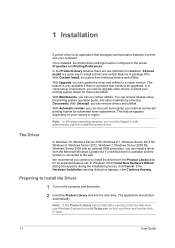
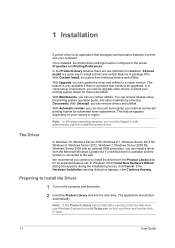
...the Product Library fails to start automatically. With Custom Install, you can install a driver from individual drivers and utilities. We recommend you cannot upgrade older drivers. Once installed, the printer driver settings must be logged in package form. With Upgrade, you select from the Microsoft Windows Update site if a certified driver is available and the system is connected to the...
User Guide - Page 10


...
With this selection during driver installation or from the Kyocera logo's About dialog box, located at the bottom of all the features in the search text box above the device list. One or more feature packages can also find your printing system, contact your settings are correct, click Install.
1-3
User Guide If your model in the device...
User Guide - Page 11


... after clicking Status Monitor on the Finished page you open the driver. Set Duplex as default
After installation is successful, depending on your printer driver and port settings, prints at the newly installed printing system. The driver is successful, the Windows Printer Test Page, containing your own printing system model and port name.
Click the plus sign to...
User Guide - Page 12


... many computers to update, you want to remove a product from the Model list of supported models, and the Port name list of the list box.
1-5
User Guide To discover a printing system, proceed to use Status Monitor. The printing device appears in the Devices dialog box. Installation
You can also install utilities without printing systems or drivers by USB...
User Guide - Page 15
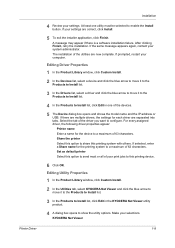
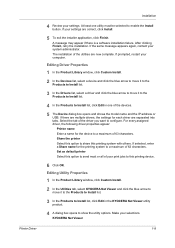
...options. A message may appear if there is a software installation failure.
If there are multiple drivers, the settings for each driver are correct, click Install.
5 To exit the installer application, click Finish.
KYOCERA Net Viewer
1-8 Make your settings.
The installation of the devices.
5 The Device dialog box opens and shows the model name and the IP address or USB. Editing...
User Guide - Page 18
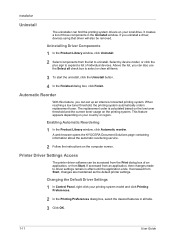
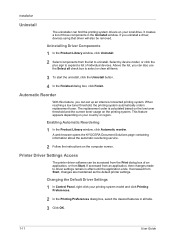
... depending on your country or region. A web browser opens the KYOCERA Document Solutions page containing information about the automatic reordering service.
2 Follow the instructions on the printing system. If accessed from the list to select or clear all tabs. 3 Click OK.
1-11
User Guide Uninstalling Driver Components
1 In the Product Library window, click Uninstall.
2 Select...
User Guide - Page 20
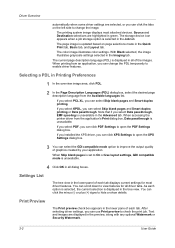
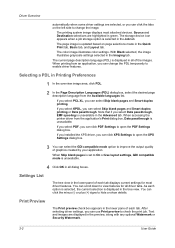
... a job storage option is displayed in the tree view. If you installed the XPS driver, you can click XPS Settings to view features for most attached devices.
You can select Skip blank ...all driver tabs. If you select KPDL, you can click PDF Settings to open the XPS Settings dialog box.
3 You can use Print preview to On or Use layout settings, GDI compatible mode is updated based...
User Guide - Page 21


... OK to close the preview and make additional changes in information: Module Description Version
Printer Driver
2-3 Or you can print. To close the driver information dialog boxes.
Kyocera Logo
The Kyocera logo appears at the bottom of Device Settings and the Printing Preferences dialog box.
If you are satisfied with the preview, click the printer...
User Guide - Page 27


... name and password. SHA1 is selected automatically. Printer Driver
Device Settings
Hide Factory ...support are still available. Apply to authenticate packet data. MD5 This option provides a cryptographic hash function with the printing system. SNMP settings must be made in the printer driver and in the lists. Authentication and privacy options are hash algorithms used to other models...
User Guide - Page 31


... the server.
1 In Device Settings > Administrator Settings > User Login, select User Login.
2 Select a User Login option:
Use specific name
Prompt for an existing list and save it as a text file (.CSV, .KXC, and .TXT). Along with your printer driver. Prompt for name and validate
This option prompts for a name and password. You can use the...
User Guide - Page 32


.... Job Accounting Options
Job accounting supports the following options: Use specific account ID Select this option to...set by saving it .
3-10
User Guide A user can retrieve an account ID list stored on the printing system and stored in the printer driver...Identity Settings dialog box appears, type or select a name and password, and click OK. The default selection in the driver.
...
User Guide - Page 36


... the driver. You can be changed. Identification
With this feature, you can print from any printing system managed by the policy.
2 If the Net Manager Login or Identity Settings dialog box appears, enter a Login user name and password.
This dialog box is generated when an invalid or blank Net Manager user name or password...
User Guide - Page 37


... PCL XL (Printer Command Language XL), PCL 5c, KPDL (Kyocera Page Description Language), or PDF (Portable Document Format). Page Description Languages (PDL)
With this feature, you can be performed after installing the XPS driver. To add PDF to PDF plug-in. If your computer settings. PDL Options
The PDL options, available in the Page...
User Guide - Page 46


...under Page Description Languages (PDL) > Skip blank pages, select On. With On selected, the driver prints the complete job set (111, 222). You can print on long edge
Turn the long edge of the page to ...and you can choose full-color printing, auto color, or printing with black toner only by set (123, 123). User Guide Flip on long edge or Flip on short edge must be turned on both sides of ...
Kyocera ECOSYS P5026cdw 220V Reviews
Do you have an experience with the Kyocera ECOSYS P5026cdw 220V that you would like to share?
Earn 750 points for your review!
We have not received any reviews for Kyocera yet.
Earn 750 points for your review!
