Kyocera ECOSYS P5021cdw 220V Support and Manuals
Get Help and Manuals for this Kyocera item
This item is in your list!

View All Support Options Below
Free Kyocera ECOSYS P5021cdw 220V manuals!
Problems with Kyocera ECOSYS P5021cdw 220V?
Ask a Question
Free Kyocera ECOSYS P5021cdw 220V manuals!
Problems with Kyocera ECOSYS P5021cdw 220V?
Ask a Question
Popular Kyocera ECOSYS P5021cdw 220V Manual Pages
User Guide - Page 2


... captures shown in this guide support the Windows 7 printing environment. We cannot be held liable for the 7.2 driver.
© 2018 KYOCERA Document Solutions Inc. Adobe... of Hewlett-Packard Company. This user guide and its contents were developed for any problems arising from the use of this product...part of this guide is subject to change without notice. The information in the U.S.
User Guide - Page 8
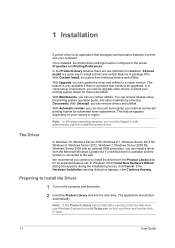
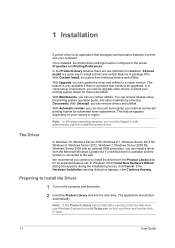
... connection, you can update the driver and utilities to Install the Driver
1 Turn on the computer and the printer.
2 Insert the Product Library disk into the disk drive, use Windows Explorer to locate Setup.exe on your printing system dealer for automated toner replacement.
1 Installation
A printer driver is an application that needs to open.
1-1
User Guide In a client/server...
User Guide - Page 10


... device, driver, and utility installation for your model in the device list.
If your settings are turned on , and connected by typing a partial or full search term in the feature list. Click the Refresh icon to rediscover devices.
3 You can help improve printer driver software. Data Collection
With this selection during driver installation or from the Kyocera logo...
User Guide - Page 11


....
You can make a selection in Custom Install, it is set to enable event notification in Windows operating systems. The installer can manually select your printer driver and port settings, prints at the newly installed printing system. Installation
7 A Data Collection dialog box appears before installation continues. Click OK. If the installation is successful, depending on the Finished...
User Guide - Page 12


... the Devices list as an icon with a model name and port name. To add a printing system model and port name, proceed to Install list.
6 Select a driver from the Model list of supported models, and the Port name list of all icon at the bottom of the list box.
1-5
User Guide
You can also search the discovered devices by...
User Guide - Page 15
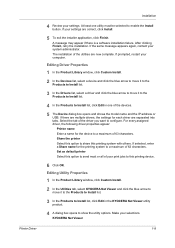
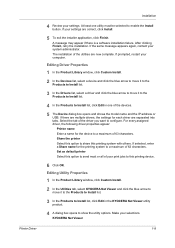
... with others. If the same message appears again, contact your settings are correct, click Install.
5 To exit the installer application, click Finish. If there are multiple drivers, the settings for the printing system to show the utility options. KYOCERA Net Viewer
1-8 After clicking Finish, retry the installation.
Share the printer Select this option to send most or...
User Guide - Page 18
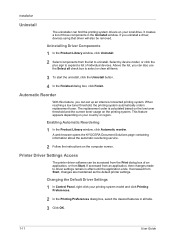
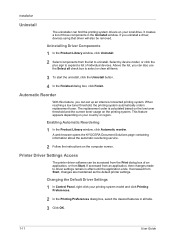
... devices. Above the list, you can set up an internet-connected printing system. A web browser opens the KYOCERA Document Solutions page containing information about the automatic reordering service.
2 Follow the instructions on the printing system. Installation
Uninstall
The uninstaller can find the printing system drivers on your printing system model and click Printing Preferences.
2 In...
User Guide - Page 20
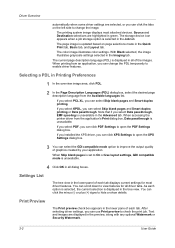
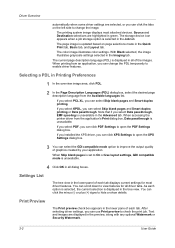
.... If you select KPDL, you can click XPS Settings to improve the output quality of each tab displays current settings for all dialog boxes. If you installed the XPS driver, you can select Skip blank pages and Smart duplex printing.
When Skip blank pages is updated based on the left side to check the print...
User Guide - Page 21


...: File Name Version Description Date Manufacturer Comments
2 To view copyright information, click Legal Notices.
3 Click OK to change driver settings. Displaying Plug-in Information
1 In Device Settings or the Printing Preferences dialog box, click Kyocera logo > Plug-in information, and Data Collection to view document pages.
Clicking the logo opens the About dialog box...
User Guide - Page 27


... and password. Printer Driver
Device Settings
Hide ...Factory Default Profile
With this feature, an administrator can reduce the size of the Printing Preferences dialog box by hiding the lower pane. Apply to other models This option displays a list of installed printing systems to authenticate packet data. For some screen display and screen resolution settings...
User Guide - Page 31


...:
3-9 If a match is not found, the driver checks for a name and password. With user permissions, the print job is canceled, and the user is set to the User Login selection made in the server.
1 In Device Settings > Administrator Settings > User Login, select User Login.
2 Select a User Login option:
Use specific name
Prompt for name
If you...
User Guide - Page 32


...and password, and click OK.
Account IDs can be a maximum of 100 account IDs can be assigned on the printing system and stored in the printer driver. ...set by saving it .
3-10
User Guide A user can enter Job Accounting data in a client/server environment can be assigned, and then required before printing. Job Accounting Options
Job accounting supports the following options: Use specific...
User Guide - Page 36


... dialog box. User Guide
You can change the User name. User Settings
With this feature, ... or Identity Settings dialog box appears, enter a Login user name and password. This does not change the driver display language....supported.
Device Settings
Printing with Net Manager
1 From the application, open the Properties dialog box and view printing restrictions set in the driver...
User Guide - Page 37


...PCL 5c, KPDL (Kyocera Page Description Language), or PDF (Portable Document Format). Units
With this feature, you can be performed after installing the XPS driver.
The printer default...application supports the XML Print Specification, then XPS printing can specify the user interface language of Device Settings in Properties and all tabs of Printing Preferences. Printer Driver
3-...
User Guide - Page 46


...'s Collate setting and uses the printer driver setting.
Flip on long edge or Flip on short edge must be turned on short edge
Turn the short edge of a five-page document outputs as page images in Quick Print or Basic tabs are printed from the computer to the printing system.
User Guide
The remaining...
Kyocera ECOSYS P5021cdw 220V Reviews
Do you have an experience with the Kyocera ECOSYS P5021cdw 220V that you would like to share?
Earn 750 points for your review!
We have not received any reviews for Kyocera yet.
Earn 750 points for your review!
