Konica Minolta ScanDIVA Support and Manuals
Get Help and Manuals for this Konica Minolta item
This item is in your list!

View All Support Options Below
Free Konica Minolta ScanDIVA manuals!
Problems with Konica Minolta ScanDIVA?
Ask a Question
Free Konica Minolta ScanDIVA manuals!
Problems with Konica Minolta ScanDIVA?
Ask a Question
Popular Konica Minolta ScanDIVA Manual Pages
ScanDIVA User Guide - Page 11
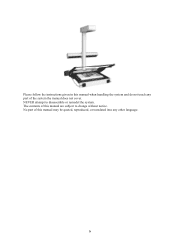
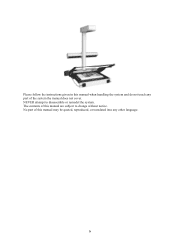
The contents of the system the manual does not cover.
NEVER attempt to change without notice. ix No part of this manual may be quoted, reproduced, or translated into any part of this manual are subject to disassemble or remodel the system. Please follow the instructions given in this manual when handling the system and do not touch any other language.
ScanDIVA User Guide - Page 17
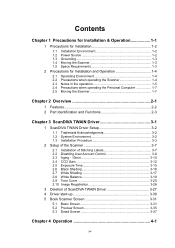
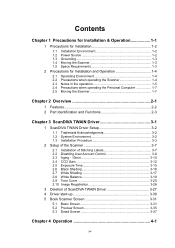
... 3-3
2 Setup of the Scanner 3-7
2.1 Installation of Stitching Labels 3-7 2.2 Disabling User Account Control 3-8 2.3 Aging - 10min 3-10 2.4 CCD Gain 3-12 2.5 Exposure Time 3-15 2.6 Black Shading 3-16 2.7 White Shading 3-17 2.8 White Balance 3-19 2.9 Tone Curve 3-20 2.10 Image Registration 3-26
3 Deletion of ScanDIVA TWAIN Driver 3-27 4 Driver start-up 3-30 5 Book Scanner Screen 3-31...
ScanDIVA User Guide - Page 30
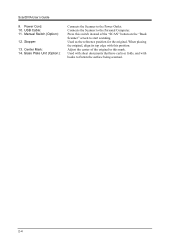
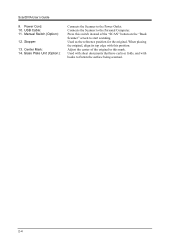
... Outlet. Adjust the center of the original to this switch instead of the "SCAN" button on the "Book Scanner" screen to flatten the surface being scanned.
2-4 Power Cord: 10. Glass Plate Unit (Option):
Connects the Scanner to the Personal Computer. When placing the original, align its top edge with books to start scanning. ScanDIVA User's Guide
9.
ScanDIVA User Guide - Page 34
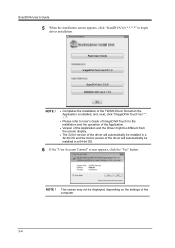
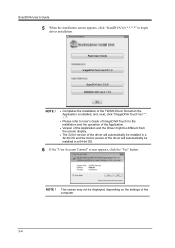
NOTE ! ScanDIVA User's Guide
5 When the installation screen appears, click "ScanDIVA Ver.*.*.*.*" to User's Guide of ImageDIVA Touch for the installation and the operation of the Application.
Version of the Application and the Driver might be different from the screen display.
The 32-bit version of the driver will automatically be displayed, depending on the settings of the...
ScanDIVA User Guide - Page 35
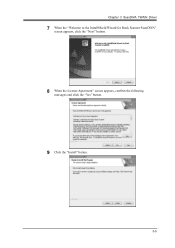
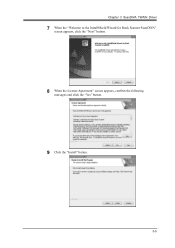
Chapter 3 ScanDIVA TWAIN Driver
7 When the "Welcome to the InstallShield Wizard for Book Scanner ScanDIVA"
screen appears, click the "Next" button.
8 When the License Agreement" screen appears, confirm the following
messages and click the "Yes" button.
9 Click the "Install" button.
3-5
ScanDIVA User Guide - Page 36
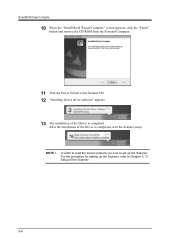
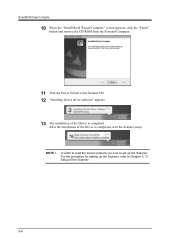
NOTE !
After the installation of the Driver is completed, start the Scanner setup. In order to read the screen properly, be sure to Chapter 3, "2 Setup of the Scanner".
3-6 For the procedure for setting up the Scanner, refer to set up the Scanner.
ScanDIVA User's Guide
10 When the "InstallShield Wizard Complete" screen appears, click the "Finish"
button and remove the CD-ROM from...
ScanDIVA User Guide - Page 37
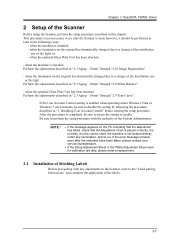
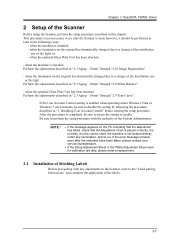
or - when the luminance on . Chapter 3 ScanDIVA TWAIN Driver
2 Setup of the Scanner
Before using the Scanner, perform the setup procedure described in "2.3 Aging - 10min" through "2.9 Tone Curve". If the User Account Control setting is enabled when operating under any adjustments to the Scanner, refer to disable the setting by following cases:
-
when the machine is used for ...
ScanDIVA User Guide - Page 57


... Computer is connected with the ScanDIVA. 2 Turn ON the Power Switch of the ScanDIVA. 3 Turn ON the Power Switch of the Personal Computer. 4 First select "Start", and then "Setting", "Control panel", "System",
"Hardware", and "Device manager".
5 Delete the "Imaging devices -Book Scanner ScanDIVA".
6 When the delete confirmation screen appears, select "Delete the driver
software for this device...
ScanDIVA User Guide - Page 58
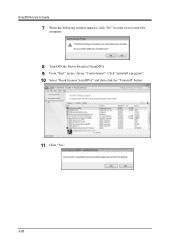
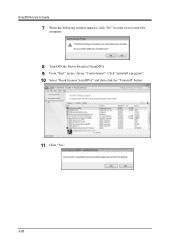
Click "uninstall a program". 10 Select "Book Scanner ScanDIVA" and then click the "Uninstall" button.
11 Click "Yes".
3-28 ScanDIVA User's Guide
7 When the following window appears, click "No" in order to not restart the
computer.
8 Turn OFF the Power Switch of ScanDIVA. 9 From "Start" menu, choose "Control panel".
ScanDIVA User Guide - Page 60
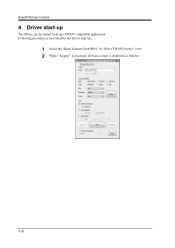
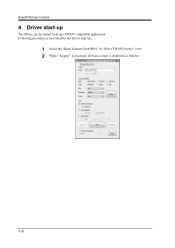
Following procedure is described for the Driver start -up .
1 Select the "Book Scanner ScanDIVA" in "Select TWAIN Source" view. 2 When "Acquire" is executed, the basic screen is displayed as follows:
3-30 ScanDIVA User's Guide
4 Driver start -up
The Driver can be started from any TWAIN compatible application.
ScanDIVA User Guide - Page 61
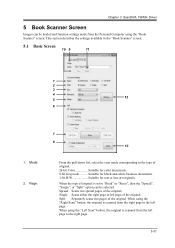
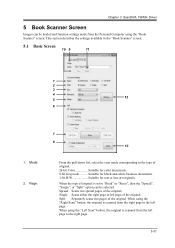
...bit Grayscale .......... This section describes the settings available in the "Book Scanner" screen.
5.1 Basic Screen
10 9
11
1
2
3
4
5
12
6
1. Single Scans either the right page or left page. Chapter 3 ScanDIVA TWAIN Driver
5 Book Scanner Screen
Images can be loaded and function settings made from the Personal Computer using the "Book Scanner" screen. When using the "Left Scan...
ScanDIVA User Guide - Page 64
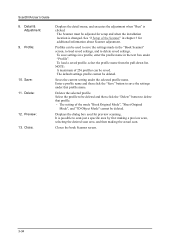
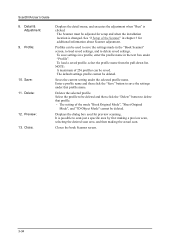
... installation location is changed. Profiles can be deleted and then click the "Delete" button to scan just a specific area by first making a preview scan, selecting the desired scan area, and then making the actual scan. Displays the dialog box used to save the settings under that profile. ・ The setting of the Scanner" in the "Book Scanner...
ScanDIVA User Guide - Page 93
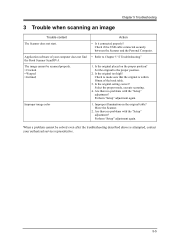
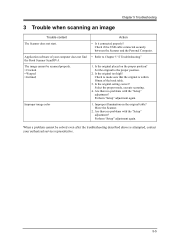
... cannot be solved even after the troubleshooting described above is within 50mm of your authorized service representative.
5-5 Is the original setting correct? Are there no problems with the "Setup" adjustment? Move the Scanner.
2. Check to make sure that the original is attempted, contact your computer does not find the Book Scanner ScanDIVA The image cannot be scanned...
ScanDIVA User Guide - Page 98


... ScanDIVA User's Guide
1 Major Specifications
Type Document Type Document Size
a. Spread Document Page b. Single
c.
Binary Black/White
7 sec or less (Book...set from the Preview Screen
Profile: Selectable from 3 modes in Preferences White Balance: AUTO / MANUAL are changeable Color Correction: Enable / Disable are changeable.
7-2 Color, 8 bit - Grayscale, 1 bit - Page, Size, Mode, Book...
ImageDIVA Touch User Guide - Page 6
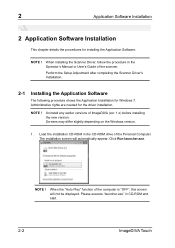
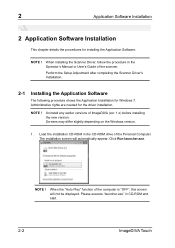
... of ImageDIVA (ver. 1.x) before installing the new version. When installing the Scanner Driver, follow the procedure in the Operator's Manual or User's Guide of the Personal Computer. Screens may differ slightly depending on the Windows version.
1.
Perform the Setup Adjustment after completing the Scanner Driver's Installation.
2-1 Installing the Application Software
The following...
Konica Minolta ScanDIVA Reviews
Do you have an experience with the Konica Minolta ScanDIVA that you would like to share?
Earn 750 points for your review!
We have not received any reviews for Konica Minolta yet.
Earn 750 points for your review!
