JVC RX-8020VBK - Dolby Digital EX Audio/Video Receiver Support and Manuals
Get Help and Manuals for this JVC item
This item is in your list!

View All Support Options Below
Free JVC RX-8020VBK manuals!
Problems with JVC RX-8020VBK?
Ask a Question
Free JVC RX-8020VBK manuals!
Problems with JVC RX-8020VBK?
Ask a Question
Popular JVC RX-8020VBK Manual Pages
Instruction Manual - Page 16
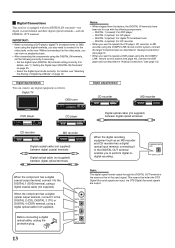
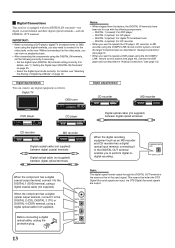
... (DIGITAL IN) terminal setting correctly.
DIGITAL 3 (optical): For digital TV broadcast tuner - DIGITAL 4 (optical): For CD recorder
• When you want to operate the CD player, CD recorder, or MD recorder using the AV COMPU LINK remote control system (see page 12). When the component has a digital optical output terminal, connect it to the DIGITAL...
Instruction Manual - Page 46
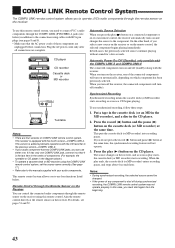
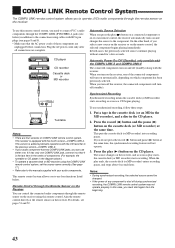
... with the receiver.
If it has only one . Press the record (¶) button and the pause (8) button on the cassette deck (or MD recorder) at the remote sensor on the receiver using the COMPU LINK remote control system, set the source name correctly. (See page 17.)
• Refer also to connect JVC's audio components through the remote sensor on...
Instruction Manual - Page 47
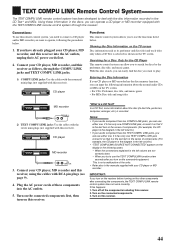
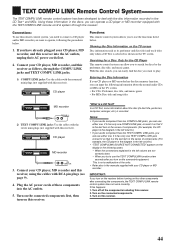
... discs, you to the manuals supplied with this receiver.
44 This is not a malfunction of these information in the left column.)
• If your audio component has two COMPU LINK jacks, you turn on the connected components. 3. Turn off all the components including this happens: 1.
CD player
Functions: This remote control system allows you can...
Instruction Manual - Page 48
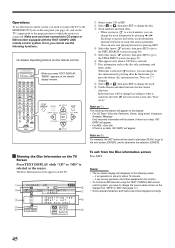
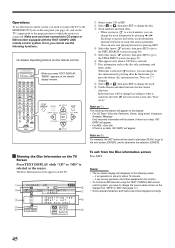
... TEXT COMPU LINK remote control system, you move in front), then press SET to go to change the disc. 3 Track numbers and track titles.
• When you have connected a CD player or MD recorder equipped with the TEXT COMPU LINK remote control system.
Each time you press TEXT DISPLAY, "MENU" appears on the remote control)
A/V CONTROL RECEIVER
CATV/DBS VCR1...
Instruction Manual - Page 52
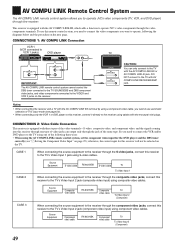
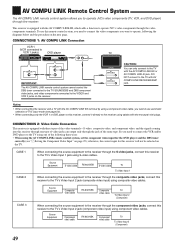
... AV COMPULINK remote control system, set the component video input for this receiver to the TV's Video Input 2 jack (composite video input) using composite video cables. CASE 3
Source Equipment
Composite video cable
RX-8020VBK
Composite video cable
TV
To Video Input 2 (Composite)
When connecting the source equipment to the receiver through the component video jacks, connect this receiver...
Instruction Manual - Page 56


... using this remote control: • You need to connect JVC's video components through the AV
COMPU LINK jacks (see page 49) in addition to the connections using the remote control, aim the remote control directly at the remote sensor on each component, not on the VCR. remote code "A" and "B." When another JVC's VCR is set its remote control code to code "B." (This remote control cannot emit...
Instruction Manual - Page 61


PROBLEM
"OVERLOAD" starts flashing on the receiver again, and adjust the volume. The STANDBY lamp lights up after turning on the receiver and the remote control.
There is selected. An incorrect remote control operation mode is an obstruction between the remote sensor on the power, and soon the receiver turns off the receiver.
If speaker wiring is overloaded because of...
Instruction Manual - Page 65
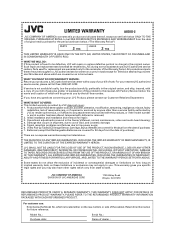
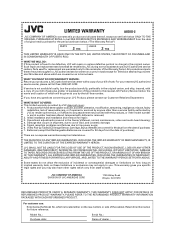
..., OR ARISING OUT OF ANY BREACH OF THIS WARRANTY. This warranty gives you specific legal rights and you have been subject to abuse, accident, alteration, modification, tampering, negligence, misuse, faulty
installation, lack of reasonable care, or if repaired or serviced by JVC during normal business hours at no express warranties except as shown below. ("The...
Instruction Manual - Page 82
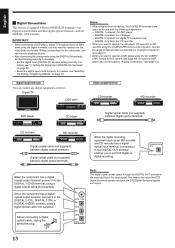
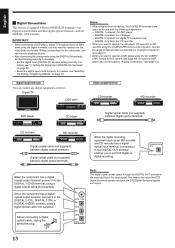
...connecting the components using the COMPU LINK remote control system, connect the target component also as described in "Analog Connections" (see "6 Setting the Digital Input (DIGITAL IN) Terminals" on page 25. -
Before connecting...
13 Set the digital input (DIGITAL IN) terminal setting correctly.
DIGITAL 2 (optical): For CD player -
English
Digital Connections
This receiver is...
Instruction Manual - Page 112
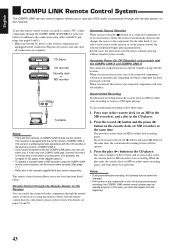
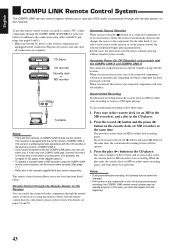
... has two COMPU LINK jacks, you need to connect JVC's audio components through the remote sensor on the receiver using the COMPU LINK remote control system, set the source name correctly. (See page 17.)
• Refer also to the manuals supplied with the receiver.
Plug the AC power cords only after all connections are four versions of these steps:
1. COMPU...
Instruction Manual - Page 113


... item in the series of the units.
• Refer also to the manuals supplied with this receiver.
44 When you try to use this receiver). Connections: To use the TEXT COMPU LINK function a few seconds after connecting the components, the TEXT COMPU LINK remote control system does not work correctly. Showing the Disc Information on the other...
Instruction Manual - Page 114
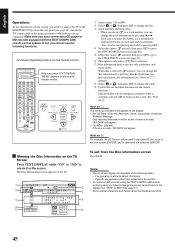
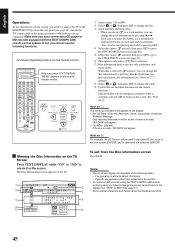
... time you need to connect the TV to the MONITOR OUT jack on the rear panel (see "Note on 9:
For example, the SET button will appear. • For MDs-Disc title If there is no operation is selected ( in front), you press TEXT DISPLAY, "MENU" appears on the remote control)
A/V CONTROL RECEIVER
CATV/DBS VCR1
TV...
Instruction Manual - Page 118


... the AV COMPULINK remote control system, set the component video input for this receiver through one of video jacks can only connect to the VIDEO and VCR 2 jacks on page 25); Source Equipment
Component video cable
RX-8020VBK
Component video cable
TV
To Video Input 2 (Component)
49 DO NOT connect to the receiver through the receiver.
This receiver is equipped with AV COMPU...
Instruction Manual - Page 122
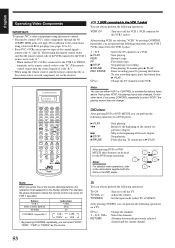
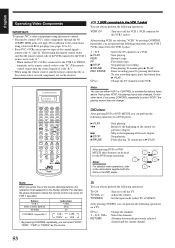
... JVC's video components using this remote control: • You need to connect JVC's video components through the AV
COMPU LINK jacks (see pages 10 to 12). • Some JVC's VCRs can always perform the following operations:
VCR1
:Turn on or off the TV. :Adjust the volume. :Set the input mode (either VCR1 or CONTROL to the VCR 1 jacks). remote code "A" and "B."
A/V CONTROL RECEIVER...
Instruction Manual - Page 127


... the playback source. 3.Turn on the front panel to turn off the receiver. Replace batteries. (See page 15.) Select the correct remote control operation mode. (See pages 51 to turn off the receiver, then check the speaker wiring. Remote control does not work intendedly. There is not short-circuited, contact your dealer. Press STANDBY/ON on the...
JVC RX-8020VBK Reviews
Do you have an experience with the JVC RX-8020VBK that you would like to share?
Earn 750 points for your review!
We have not received any reviews for JVC yet.
Earn 750 points for your review!
