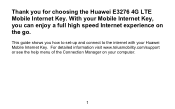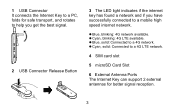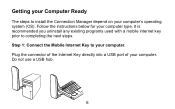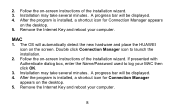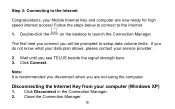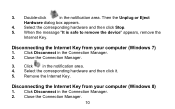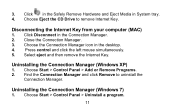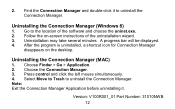Huawei E3276 Support and Manuals
Get Help and Manuals for this Huawei item

View All Support Options Below
Free Huawei E3276 manuals!
Problems with Huawei E3276?
Ask a Question
Free Huawei E3276 manuals!
Problems with Huawei E3276?
Ask a Question
Huawei E3276 Videos
Popular Huawei E3276 Manual Pages
Huawei E3276 Reviews
We have not received any reviews for Huawei yet.