Honeywell MK7580-30B41-00 - Metrologic MS7580 Genesis Support and Manuals
Get Help and Manuals for this Honeywell item
This item is in your list!

View All Support Options Below
Free Honeywell MK7580-30B41-00 manuals!
Problems with Honeywell MK7580-30B41-00?
Ask a Question
Free Honeywell MK7580-30B41-00 manuals!
Problems with Honeywell MK7580-30B41-00?
Ask a Question
Popular Honeywell MK7580-30B41-00 Manual Pages
User Guide - Page 3


... Overview 1 Base Kit Components 2 Optional Accessories 2 MS7580 Components 4 Labels...5 Maintenance...5 Cable Installation and Removal 6
Interface Installation RS232 ...7 Keyboard Wedge 8 RS485 ...9 USB ...10
Mounting the MS7580 Components of Adapter Kit 46-00911 13 Components of Wall Mount Kit 46-00913 13 Installation of Adapter Kit 46-00911 14 Installation of Wall Mount Kit 46-00913 16...
User Guide - Page 5


...image quality. Genesis™
Interface Support
Interfaces supported include:
MS7580-124
• RS232 • USB • Keyboard Wedge
• RS485 (External via Cable)
EAS equipped models are easily loaded into Flash memory.
Introduction
Product Overview
The MS7580 Genesis™ is a high performance presentation area-imaging bar code imager...
User Guide - Page 6


... Transformer - Base Kit Components
Part # MS7580-124
Description Genesis 7580 Presentation Area Imager
00-02544
MetroSelect® Single-Line Configuration Guide
00-05252
Area-Imaging Supplemental Configuration Guide*
GEN-7580-UG Genesis 7580 Installation and User's Guide*
EAS equipped models are available...
User Guide - Page 7


... order additional items, contact the dealer, distributor, or customer service. MX-5S114-E-3
RS232 12V VLink Straight, Black Cable with Built in Power Jack, Non-Locking Type A Connector
46-00911 46-00913 00-05250
MS7580 Wall Mount Adapter Kit MS7580 Wall Mount Kit MS7580 Wall Mount Installation Guide
Other items may be ordered for the specific protocol being used. Do not attempt to use any...
User Guide - Page 10


... paperclip into the socket on the cable strain relief to disconnect the cable from the imager.
1. Disconnecting the Cable
MS7580-124-EAS Model Note
See page 39 for additional cable installation/removal instructions specific to release the connector lock.
4. Insert the paperclip into the pinhole and apply pressure to the MS7580-124-EAS Genesis with integrated RF EAS antenna.
6
Insert...
User Guide - Page 14


... imager.
3. The MS7580 will flash the white LED three times while simultaneously beeping three times.
See page 3 for Full Speed USB hardware. Turn off for pass-through capabilities to verify the voltage matches the AC outlet. See page 39 for additional installation instructions for MS7580124-EAS models.
• The MS7580 meets the requirements for a complete list of USB cable...
User Guide - Page 17


Mounting the MS7580
Components of Wall Mount Kit 46-00913
Item
Item Description
A Wall Mount
B #7 x 1.00 in . FHP Wood Screw
C MS7580 Wall Mount Installation Guide
Figure 10. 46-00913 Kit Components
Qty. 1 2 1
13 FHP Wood Screw
G MS7580 Wall Mount Installation Guide
Figure 9. 46-00911 Kit Components
Qty. 1 1 1 4 4 3 1
Components of Adapter Kit 46-00911
Item
Item Description
A ...
User Guide - Page 22


... or by default and must be presented to decode and send the data 6. PDF and 2D matrix codes may be specifically requested at the time of license numbers provided by Honeywell. Standard models ship with the ability to decode PDF, 2D or OCR fonts without proper licenses.
The imager will not support key features such as, but...
User Guide - Page 39


... MetroSelect Single-Line Configuration Guide or the Area-Imaging Supplemental Configuration Guide.
35 Applications and Protocols
The model number on how to change the default settings, refer to the keyboard wedge. For information on each imager includes the imager number and factory default communications protocol. The following are the most important selectable options specific to the help...
User Guide - Page 41
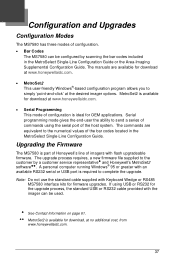
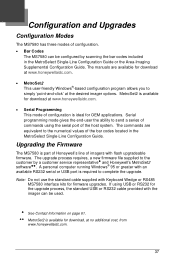
...MetroSet2 This user-friendly Windows®-based configuration program allows you to simply 'point-and-click' at the desired imager options.
Upgrading the Firmware
The MS7580 is part of Honeywell's line of imagers with Keyboard Wedge or RS485 MS7580 interface kits for OEM applications. Note: Do not use the standard cable supplied with flash upgradeable firmware. If using the serial port of...
User Guide - Page 42


... supported imager list. 4. Click on the Configure Genesis/7580 Scanner button. 6. To upgrade the firmware in the Flash Utility window. 11. Click on the host system. 10. Choose Flash Utility from the list. 5. Plug the imager into a serial communication port on the left side of the screen. 7. Select the COM port that the imager is complete.
38 Verify the settings...
User Guide - Page 43


... with an integrated antenna for Electronic Article Surveillance (EAS) system support. The following information is applicable for MS7580-124-EAS kits containing an RS232, MX-5S114-E-3 cable or a USB, MX-5S236-E-3 cable. Figure 26. Insert the cable's EAS connector into the antenna connector on the imager.
Integrated RF EAS Antenna Connection
The following information should be an...
User Guide - Page 46


... mode. Note: If regular mode is disabled by default in the MS7580-124-EAS series. To enable EAS support the imager must be configured (see page 43).
Enable Checkpoint System EAS Support
³ 337220
2. The area imager will need to deactivate after the area imager successfully transmits a bar code. The EAS timeout setting has no effect in continuous mode.
User Guide - Page 53
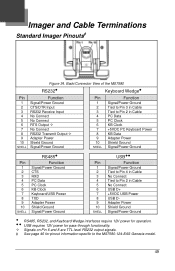
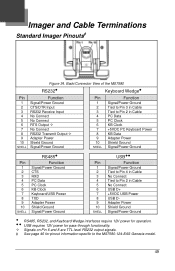
... USB DAdapter Power Shield Ground Signal/Power Ground
RS485, RS232, and Keyboard Wedge interfaces require 12V power for operation. USB requires 12V power for pass-through functionality. Signals on Pin 6 and 8 are TTL level RS232 output signals.
‡ See page 46 for pinout information specific to the MS7580-124-EAS Genesis model...
User Guide - Page 54


...
3 IBM B-
4 +12VDC
SDL A Key Connector
USB 5S-5S213-3 or 5S-5S006-N-3
Pin
Type A Non-Locking
1
Type A Locking Plus-Power
1
2
2
Function
PC +5V/V_USB D-
3
3
D+
4
4
Ground
5
Ground
6
+12VDC
7-8
No Connect
5S-5S235-N-3
5S-5S213-3
USB Type A Non-Locking
USB Type A Locking Plus-Power
‡ See page 47 for pinout information specific to the MS7580-124-EAS Genesis model.
50
Honeywell MK7580-30B41-00 Reviews
Do you have an experience with the Honeywell MK7580-30B41-00 that you would like to share?
Earn 750 points for your review!
We have not received any reviews for Honeywell yet.
Earn 750 points for your review!
