HP iPAQ h3800 - Pocket PC Support and Manuals
Get Help and Manuals for this Hewlett-Packard item
This item is in your list!

View All Support Options Below
Free HP iPAQ h3800 manuals!
Problems with HP iPAQ h3800?
Ask a Question
Free HP iPAQ h3800 manuals!
Problems with HP iPAQ h3800?
Ask a Question
Most Recent HP iPAQ h3800 Questions
Popular HP iPAQ h3800 Manual Pages
HP iPAQ Bluetooth Stereo Headphones User Guide - Page 2
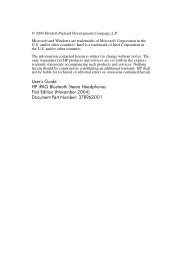
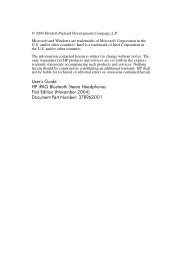
... 2004) Document Part Number: 378962-001 Nothing herein should be liable for HP products and services are trademarks of Intel Corporation in the U.S. Microsoft and Windows are set forth in the U.S.
The only warranties for technical or editorial errors or omissions contained herein. Intel is subject to change without notice. © 2004 Hewlett-Packard Development Company, L.P.
HP iPAQ Bluetooth Stereo Headphones User Guide - Page 5
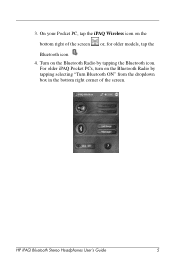
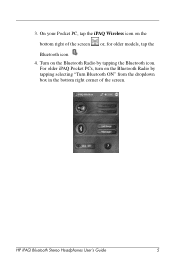
HP iPAQ Bluetooth Stereo Headphones User's Guide
5
Turn on the Bluetooth Radio by tapping selecting "Turn Bluetooth ON" from the dropdown box in the bottom right corner of the screen or, for older models, tap the
Bluetooth icon 4. 3. On your Pocket PC, tap the iPAQ Wireless icon on the Bluetooth Radio by tapping the Bluetooth icon. For older...
HP iPAQ Bluetooth Stereo Headphones User Guide - Page 6
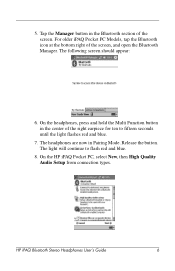
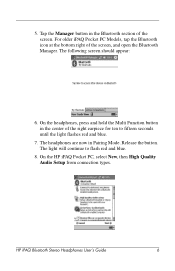
... of the screen, and open the Bluetooth Manager. On the HP iPAQ Pocket PC, select New, then High Quality Audio Setup from connection types. HP iPAQ Bluetooth Stereo Headphones User's Guide
6 The following screen should appear:
6. Release the button.
The headphones are now in Pairing Mode. For older iPAQ Pocket PC Models, tap the Bluetooth icon at the bottom right of the...
HP iPAQ Bluetooth Stereo Headphones User Guide - Page 10
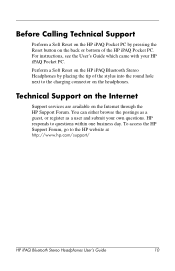
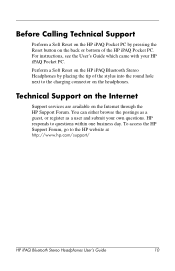
For instructions, see the User's Guide which came with your own questions. Before Calling Technical Support
Perform a Soft Reset on the HP iPAQ Pocket PC by placing the tip of the HP iPAQ Pocket PC. You can either browse the postings as a guest, or register as a user and submit your HP iPAQ Pocket PC.
To access the HP Support Forum, go to the charging connector on the HP iPAQ ...
HP iPAQ Bluetooth Stereo Headphones User Guide - Page 11
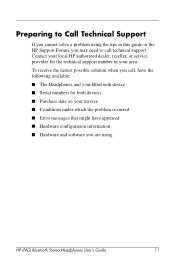
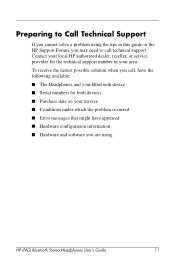
... Conditions under which the problem occurred ■ Error messages that might have appeared ■ Hardware configuration information ■ Hardware and software you are using the tips in this guide or the HP Support Forum, you cannot solve a problem using
HP iPAQ Bluetooth Stereo Headphones User's Guide
11
Contact your local HP authorized dealer, reseller, or service provider for both...
HP iPAQ Bluetooth Stereo Headphones User Guide - Page 12
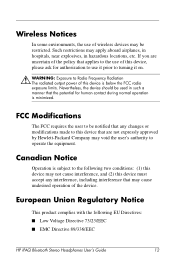
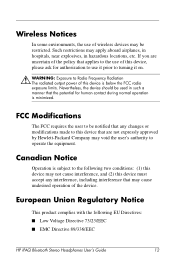
If you are not expressly approved by Hewlett-Packard Company may void the user's authority to operate the equipment.
European Union Regulatory Notice
This product complies ... following EU Directives: ■ Low Voltage Directive 73/23/EEC ■ EMC Directive 89/336/EEC
HP iPAQ Bluetooth Stereo Headphones User's Guide
12 Canadian Notice
Operation is below the FCC radio exposure limits.
iPAQ H3800 user guide - Page 3
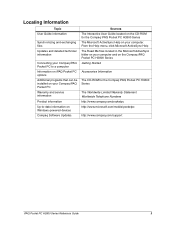
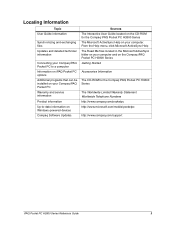
... your Compaq iPAQ Pocket PC to a computer Information on iPAQ Pocket PC options Additional programs that can be installed on your Compaq iPAQ Pocket PC Warranty and service information
Product information Up-to-date information on Windows-powered devices Compaq Software Updates
Sources The Interactive User Guide located on the CD-ROM for the Compaq iPAQ Pocket PC H3800 Series The Microsoft...
iPAQ H3800 user guide - Page 7
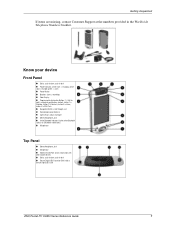
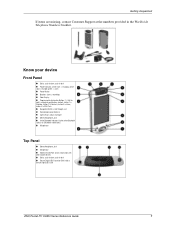
...is on (Bluetooth models only) w Microphone
Top Panel
1 Stereo Headphone Jack 2 Microphone 3 Hidden Infrared Port: beams information with other mobile devices 4 Stylus: push to ...Stylus: push to eject, push to lock 5 Secure Digital (SD) Expansion Slot: holds a Secure Digital (SD) card
iPAQ Pocket PC H3800 Series Reference Guide
7 Getting Acquainted
If items are missing, contact Customer Support...
iPAQ H3800 user guide - Page 8
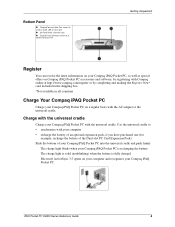
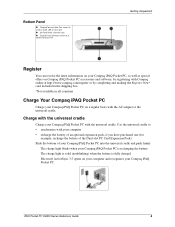
...iPAQ Pocket PC
Charge your Compaq iPAQ Pocket PC on your computer and recognizes your Compaq iPAQ Pocket PC
iPAQ Pocket PC H3800 Series Reference Guide
8
Bottom Panel
1 Charging/Communications Port: connect to universal cradle, USB, or serial cable 2 Unit Reset Switch: reset with stylus 3 Expansion Pack Connector: connect to • synchronize with your computer • recharge the battery...
iPAQ H3800 user guide - Page 9
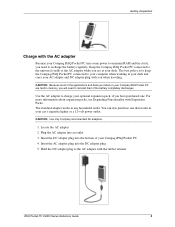
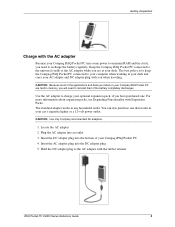
... retainer
iPAQ Pocket PC H3800 Series Reference Guide
9 CAUTION...battery completely discharges. You can also purchase one . The standard adapter works in your Compaq iPAQ Pocket PC 4. Keep the Compaq iPAQ Pocket PC connected to your computer when working at your desk. Insert the DC adapter plug into the bottom of the applications and data you install on your Compaq iPAQ Pocket PC...
iPAQ H3800 user guide - Page 10
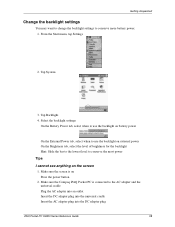
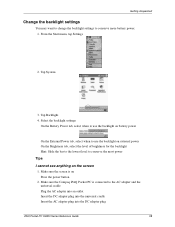
... plug
iPAQ Pocket PC H3800 Series Reference Guide
10 Make sure the Compaq iPAQ Pocket PC is on the screen
1. Tap System
3. Getting Acquainted
Change the backlight settings
You may want to change the backlight settings to conserve the most power
Tips
I cannot see anything on Press the power button
2. From the Start menu, tap Settings
2. Select the backlight settings
On the Battery...
iPAQ H3800 user guide - Page 11
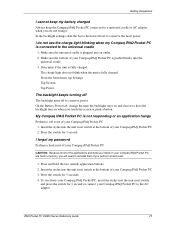
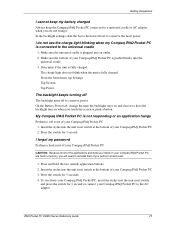
... have the backlight turn on your Compaq iPAQ Pocket PC are not using it In the backlight settings slide the bar to the lowest level to conserve the most power
I forgot my password
Perform a hard reset of your Compaq iPAQ Pocket PC
CAUTION: Because most of the applications and data you install on when you perform a hard reset.
1. Press...
iPAQ H3800 user guide - Page 12
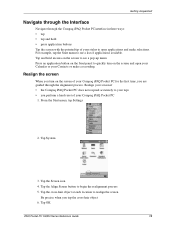
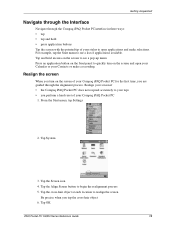
... the screen of your Compaq iPAQ Pocket PC for the first time, you perform a hard reset of your Compaq iPAQ Pocket PC
1.
Tap and hold • press application buttons Tap the screen with the pointed tip of your stylus to begin the realignment process ... object at each location to see a pop-up menu. Tap OK
iPAQ Pocket PC H3800 Series Reference Guide
12 From the Start menu, tap Settings
2.
iPAQ H3800 user guide - Page 98
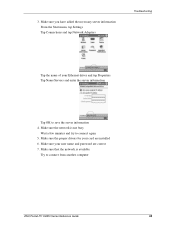
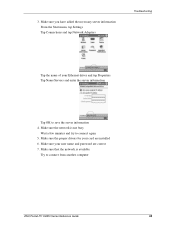
... computer
iPAQ Pocket PC H3800 Series Reference Guide
98 3. Make sure your user name and password are installed 6. Make sure the proper drivers for your Ethernet driver and tap Properties Tap Name Servers and enter the server information
Tap OK to save the server information 4. Make sure you have added the necessary server information From the Start menu, tap Settings Tap...
iPAQ H3800 user guide - Page 109
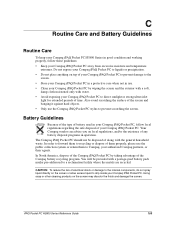
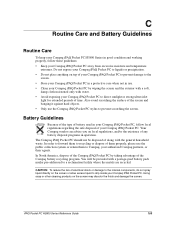
iPAQ Pocket PC H3800 Series Reference Guide
109 Your Compaq vendor can advise you on local regulations, and/or the existence of the Compaq battery recycling program.
In North America, dispose of the Compaq iPAQ Pocket PC by wiping the screen and the exterior with a soft,
damp cloth moistened only with a postage-paid battery pack mailer pre-addressed to a reclamation facility where...
HP iPAQ h3800 Reviews
Do you have an experience with the HP iPAQ h3800 that you would like to share?
Earn 750 points for your review!
We have not received any reviews for HP yet.
Earn 750 points for your review!
