HP Pavilion PC 27-qc0000i Support and Manuals
Get Help and Manuals for this Hewlett-Packard item
This item is in your list!

View All Support Options Below
Free HP Pavilion PC 27-qc0000i manuals!
Problems with HP Pavilion PC 27-qc0000i?
Ask a Question
Free HP Pavilion PC 27-qc0000i manuals!
Problems with HP Pavilion PC 27-qc0000i?
Ask a Question
Popular HP Pavilion PC 27-qc0000i Manual Pages
User Guide 1 - Page 2


.... Sixth Edition: January 2020
First Edition: August 2018
Document Part Number: L38990-006
Product notice
This guide describes features that are trademarks of the HP End User License Agreement (EULA). To access the latest user guides, go to http://www.hp.com/support, and follow the instructions to request a full refund of the price of Wi-Fi...
User Guide 1 - Page 8


... ...40
11 Specifications ...42 Operating specifications ...42
12 Electrostatic discharge ...43
13 Accessibility ...44 HP and accessibility ...44 Standards and legislation ...46 Useful accessibility resources and links ...47 Contacting support ...48
14 Support information ...49 How to get help ...49 Where to get help ...49 Customer support for repairs ...50 Before upgrading your hardware ...50...
User Guide 1 - Page 10


... Adjusts to driver updates
● Read frequently asked questions
● Troubleshoot the most common
See Troubleshooting on the web at the factory.
Open the HP Display Control app.
2. The guide describes proper workstation setup, and proper posture, health, and work habits for indoor viewing. Getting information
Table 1-1 Getting information
Tasks
Instructions
● Set up...
User Guide 1 - Page 11


... Pacific, you can request a copy from Go to http://www.hp.com/support/consumer-forum. Table 1-1 Getting information (continued)
Tasks
Instructions
● Find electronic user guides and specifications for your computer model
To access the latest user guides or manuals for your product, go to http://www.hp.com/support.
● Get up-to-date information and help from http...
User Guide 1 - Page 13


..., go to http://www.hp.com/support, and follow the instructions to install the new software. Shutting down (turning off) the computer
IMPORTANT: Unsaved information is in the Sleep state or in the sequence provided: ● Press ctrl+alt+delete, select the Power icon, and then select Shut down . Setting up your work before purchasing...
User Guide 1 - Page 16


..., connect to a network, and diagnose and repair network problems. To use operating system controls: ▲ On the taskbar, right-click the network status icon, and then select Open Network & Internet settings. ‒ or - ▲ On the taskbar, select the network status icon, and then select Network & Internet settings.
8 Chapter 3 Connecting to that world. In...
User Guide 1 - Page 18


...select Location privacy settings, and then select a setting. GPS satellites deliver location, speed, and direction information to activate service with a preferred mobile network operator, see the HP Mobile Broadband information...range wireless communications that replace the physical cable connections that is enabled under the service door, or on the bottom of a subscriber identity module...
User Guide 1 - Page 31


... equipment. Select your account profile picture next to the device manufacturer's website, and follow the on -screen instructions.
Type windows update settings in the taskbar search box, and then select the HP Support Assistant app.
‒ or - To update drivers: 1.
Select the question mark icon in a primary hard drive bay, the secondary hard drive bay (select products...
User Guide 1 - Page 35


... the trial period, purchase an extended service. Select the Start button, select Settings, select Accounts, and then select Sign-in length.
The default setting is a group of characters that you to ensure proper use. Unauthorized access to Setup Utility, BIOS settings, and other system identification information
Administrator password
Computer viruses
Antivirus software
The free trial...
User Guide 1 - Page 39
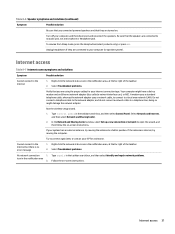
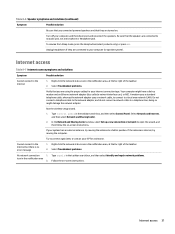
...antenna is no error message
1.
Select Troubleshoot problems.
No network connection
1.
Internet...instructions. Be sure that the speakers are using the proper cables for assistance. Try to connect again later, or contact your ISP for your computer, and then disconnect and reconnect the speakers. Run the wireless setup wizard.
1.
In the Network and Sharing Center window, select Set...
User Guide 1 - Page 40


... it on again.
● Update the drivers.
NOTE: If you are prompted for an administrator password or confirmation, type the password or provide confirmation. 4.
Double-click the specific item (for best performance, and then select OK. Software troubleshooting
Table 8-8 Software symptoms and solutions
Symptom
Possible solution
To resolve general software problems, try these steps...
User Guide 1 - Page 44


... on -screen instructions. Downloading the latest HP PC Hardware Diagnostics UEFI version
To download the latest HP PC Hardware Diagnostics UEFI version to http://www.hp.com/go/techcenter/pcdiags. The HP Customer Support -
NOTE: The HP PC Hardware Diagnostics UEFI downloading instructions are provided in solving the problem: ▲ Select Contact HP, accept the HP privacy disclaimer, and...
User Guide 1 - Page 45
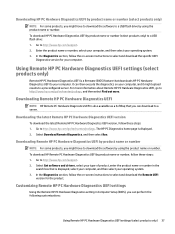
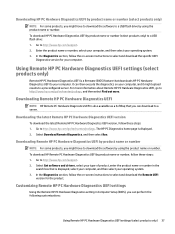
... instructions to select and download the specific UEFI
Diagnostics version for the product. The HP PC Diagnostics home page is a firmware (BIOS) feature that downloads HP PC Hardware Diagnostics UEFI to your operating system. 3. Go to http://www.hp.com/support. 2. In the Diagnostics section, follow these steps: 1.
Downloading Remote HP PC Hardware Diagnostics UEFI
NOTE: HP Remote PC...
User Guide 1 - Page 58


... of your hardware, do it on page 4. Before upgrading your hardware
If you intend to upgrade any problems setting up your system and turning it only after you set up your computer, see the Setup Instructions or Quick Setup poster or Getting to know your computer on , immediately contact HP support using the procedures given earlier in this chapter. After...
User Guide 1 - Page 60
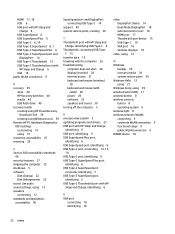
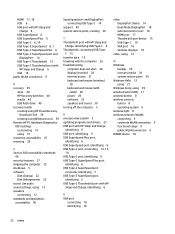
... with the computer 25 troubleshooting
computer does not start 28 display (monitor) 29 internet access 31 keyboard and mouse (wireless)
30 keyboard and mouse (with
cable) 30 power 29 software 32 speakers and sound 30 turning off the computer 5
U unresponsive system 5 updating programs and drivers 23 USB port with HP Sleep and Charge,
identifying...
HP Pavilion PC 27-qc0000i Reviews
Do you have an experience with the HP Pavilion PC 27-qc0000i that you would like to share?
Earn 750 points for your review!
We have not received any reviews for HP yet.
Earn 750 points for your review!
