HP P8740AA Support and Manuals
Popular HP P8740AA Manual Pages
w19b, w19e, w19ev, W19q LCD Monitor - User's Guide - Page 1
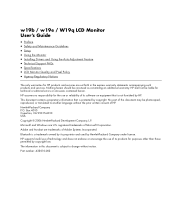
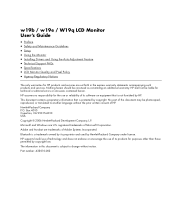
...w19e / W19q LCD Monitor User's Guide
• Preface • Safety and Maintenance Guidelines • Setup • Using the Monitor • Installing Drivers and Using the Auto-Adjustment Feature • Technical Support FAQs • Specifications • LCD Monitor Quality and Pixel Policy • Agency Regulatory Notices
The only warranties for HP products and services are trademarks of...
w19b, w19e, w19ev, W19q LCD Monitor - User's Guide - Page 2
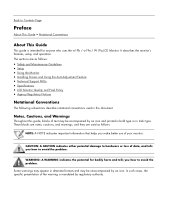
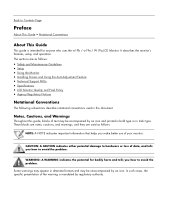
...Maintenance Guidelines • Setup • Using the Monitor • Installing Drivers and Using the Auto-Adjustment Feature • Technical Support FAQs • Specifications • LCD Monitor Quality and Pixel ...be accompanied by an icon. In such cases, the specific presentation of data, and tells you how to avoid the problem. CAUTION: A CAUTION indicates either potential damage to ...
w19b, w19e, w19ev, W19q LCD Monitor - User's Guide - Page 3
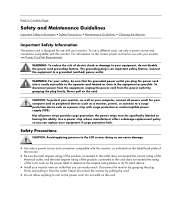
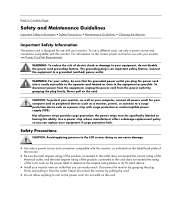
... with your safety, be specifically labeled as possible.
WARNING: For your monitor. Look on the power cord. WARNING: To reduce the risk of electric shock or damage to rest on the power label to the equipment as having this monitor, as your computer and its peripheral devices (such as a monitor, printer, or scanner) to the...
w19b, w19e, w19ev, W19q LCD Monitor - User's Guide - Page 5


... panel and lower the pedestal onto the base until the push tab locks. Back to Contents Page
Setup
Base and Tilt • Cables • Wall Mounting Arm
Base and Tilt
Attaching the Base &#...8226; Removing the Base • Adjusting the Tilt
Attaching the Base
1 Set the panel face-down on a flat, protected surface.
2 Align the pedestal slots with the panel tabs and...
w19b, w19e, w19ev, W19q LCD Monitor - User's Guide - Page 8


Connectors are found on the back of input can attach a VGA cable (provided), a DVI-D cable (select models only), or both cables are installed, the source of the monitor. Please refer to the OSD Menu section. 1 Turn off your computer must have a DVI-compliant graphics card. To use DVI, your computer. 2 Connect the built-...
w19b, w19e, w19ev, W19q LCD Monitor - User's Guide - Page 11
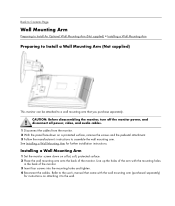
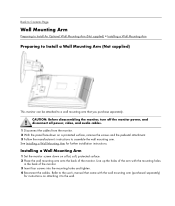
... attached to assemble the wall mounting arm. See Installing a Wall Mounting Arm for instructions on attaching it to the user's manual that you purchase separately. Line up the holes of the arm with the wall mounting arm (purchased separately)
for further installation instructions. Installing a Wall Mounting Arm
1 Set the monitor screen down on a flat, soft, protected surface. 2 Place...
w19b, w19e, w19ev, W19q LCD Monitor - User's Guide - Page 12
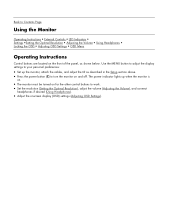
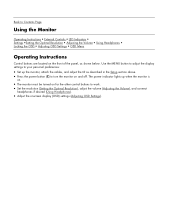
...
Operating Instructions
Control buttons are located on and off. Use the MENU button to adjust the display settings to your personal preferences:
• Set up when the monitor is
on.
• The monitor must be turned on for the other control buttons to turn the monitor on the front of the panel, as described in the Setup...
w19b, w19e, w19ev, W19q LCD Monitor - User's Guide - Page 14
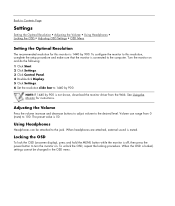
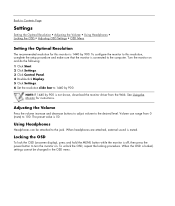
...Using Headphones • Locking the OSD • Adjusting OSD Settings • OSD Menu
Setting the Optimal Resolution
The recommended resolution for instructions. To configure the monitor to this monitor is not shown, download the monitor driver from 0 (mute) to turn the monitor on and do the following: 1 Click Start. 2 Click Settings. 3 Click Control Panel. 4 Double-click Display. 5 Click...
w19b, w19e, w19ev, W19q LCD Monitor - User's Guide - Page 15
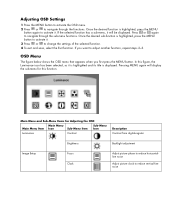
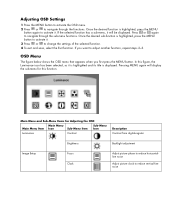
Adjusting OSD Settings
1 Press the MENU button to activate the OSD menu. 2 Press or to navigate through ...-Menu Icon
Luminance
Contrast
Description Contrast from digital-register
Brightness
Backlight adjustment
Image Setup
Focus Clock
Adjust picture phase to reduce horizontalline noise
Adjust picture clock to change the settings of the selected function. 4 To exit and save, select the Exit...
w19b, w19e, w19ev, W19q LCD Monitor - User's Guide - Page 17


.... 3 Select Download Drivers and Software. 4 Enter the model number of your monitor will be displayed. 5 Download and install the driver and software files using the instructions in the download pages. Back to Contents Page
Installing Drivers and Using the Auto-Adjustment Feature
Downloading Drivers and Software
To download the latest version of drivers and software files from the HP Support Web...
w19b, w19e, w19ev, W19q LCD Monitor - User's Guide - Page 18
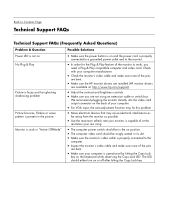
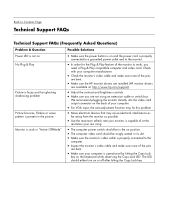
... of the pins
are bent.
• Make sure the HP monitor drivers are installed (HP monitor drivers
are available at: http://www.hp.com/support).
• Adjust the contrast and brightness controls. •...8226; Check the monitor's video cable and make sure none of the monitor to Contents Page
Technical Support FAQs
Technical Support FAQs (Frequently Asked Questions)
Problem & Question Power ...
w19b, w19e, w19ev, W19q LCD Monitor - User's Guide - Page 19
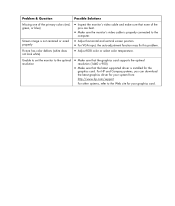
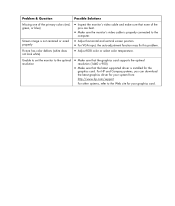
Unable to set the monitor to the optimal resolution
• Make sure that the graphics card supports the optimal
resolution (1440 x 900).
• Make sure that none of the
pins are bent.
• Make sure the monitor's video cable is installed for your system from:
http://www.hp.com/support
For other systems, refer to the
computer.
•...
w19b, w19e, w19ev, W19q LCD Monitor - User's Guide - Page 20
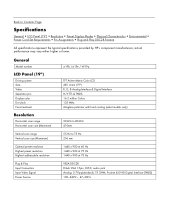
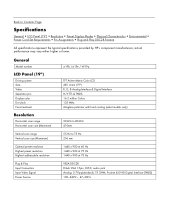
actual performance may vary either higher or lower. General
Model number
LCD Panel (19")
Driving system Size Video ...; Physical Characteristics • Environmental • Power Cord Set Requirements • Pin Assignments • Plug and Play DDC2B Feature
All specifications represent the typical specifications provided by HP's component manufacturers;
Back to 75 Hz 256 mm
Optimal...
w19b, w19e, w19ev, W19q LCD Monitor - User's Guide - Page 22
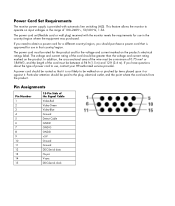
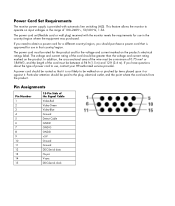
... cord to use in the country/region where the equipment was purchased. Power Cord Set Requirements
The monitor power supply is not likely to be walked on or pinched by items placed upon... it or against it is provided with the monitor meets the requirements for use , contact your HP-authorized service provider. The voltage and current rating of the Signal Cable Video-Red...
w19b, w19e, w19ev, W19q LCD Monitor - User's Guide - Page 24


... information about your w19b / w19e / W19q LCD Monitor, refer to the HP LCD Monitor. This is not specific to the HP Web site at a supported resolution and response rate, from a distance of one...to improve its ability to help guarantee trouble-free performance. Back to Contents Page
LCD Monitor Quality and Pixel Policy
The HP LCD Monitor uses high-precision technology, manufactured according ...
HP P8740AA Reviews
Do you have an experience with the HP P8740AA that you would like to share?
Earn 750 points for your review!
We have not received any reviews for HP yet.
Earn 750 points for your review!

