HP P22h Support and Manuals
HP P22h Videos
Popular HP P22h Manual Pages
User Guide - Page 2
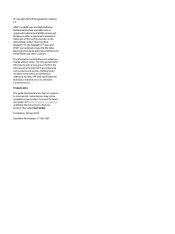
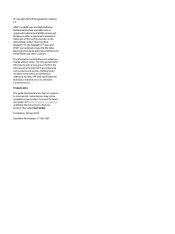
... statements accompanying such products and services. To access the latest user guide, go to http://www.hp.com/support, and follow the instructions to change without notice. HDMI, the HDMI Logo and High-Definition Multimedia Interface are common to most models.
DisplayPort™, the DisplayPort™ logo, and VESA® are set forth in the United...
User Guide - Page 7


... surrounding light and bright surfaces that they cannot be specifically labeled as a power strip or uninterruptible power supply ...support your safety, do not place anything on dressers, bookcases, shelves, desks, speakers, chests, or carts could fall over . The Safety & Comfort Guide also provides important electrical and mechanical safety information. It describes proper workstation setup...
User Guide - Page 8
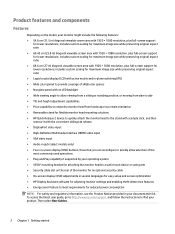
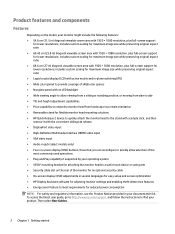
... ● Audio-in jack (select models only) ● Four on-screen ...settings and enabling theft-deterrence features ● Energy saver feature to find your documentation kit. includes custom scaling for maximum image size while preserving original aspect ratio ● 68.6 cm (27 in your product. To access the latest user guide, go to http://www.hp.com/support, and follow the instructions...
User Guide - Page 14


...to the VGA port on the rear of the monitor and the other end to the DisplayPort connector on the rear of supporting VGA, HDMI, or DisplayPort inputs. Not all cables shown in a convenient, well-ventilated location near the computer. 2. ...video mode is determined by the video cable used. Connecting the cables
NOTE: Depending on the model, the monitor may be selected through the OSD menu.
User Guide - Page 15


● Connect one end of the monitor and the other end to the HDMI port on the source device (select models only). Setting up the monitor 9 To enable sound from the monitor's speakers, connect one end of an HDMI cable to the HDMI port on the rear of an audio cable (not included) to the audio-in jack on the monitor and the other end to the audio-out jack on the source device.
3.
User Guide - Page 19


...power button on the monitor to turn it is not in use or use the power management setting, if supported on your system, to turn off the monitor when the system is a condition that may...ultrawide viewing angles and advanced image quality. HP watermark and image retention policy
The IPS monitor models are suitable for 10 seconds.
To avoid image retention damage, always turn off the monitor when...
User Guide - Page 20


... following files from http://www.hp.com/support: ● INF (Information) file ● ICM (Image Color Matching) files ● HP Display Assistant: Adjusts the monitor settings and enables theft-deterrence features To download the files: 1. Select Software and Drivers. 3. Plug and Play does not work correctly without installing the INF file. If the monitor...
User Guide - Page 21
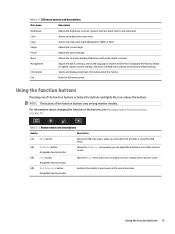
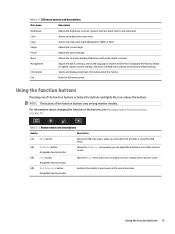
... Active Input button
Assignable function button
Switches the monitor's input source to the factory default settings. Table 2-2 Button names and descriptions
Button
Description
(1)
Menu button
Opens the OSD main ...the function of the function buttons vary among monitor models.
Management
Adjusts the DDC/CI settings, selects the language in which the OSD menu is displayed (the ...
User Guide - Page 22
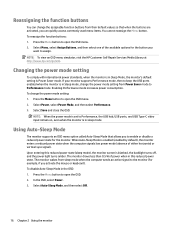
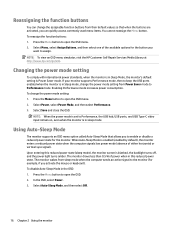
...open the OSD menu. 2. NOTE: To view an OSD menu simulator, visit the HP Customer Self Repair Services Media Library at http://www.hp.com/go/sml.
When Auto-Sleep Mode is enabled (enabled by ...: When the power mode is set to Performance mode. In the OSD, select Power. 3. Press the Menu button to open the OSD. 2. Using Auto-Sleep Mode
The monitor supports an OSD menu option called Auto...
User Guide - Page 24


... Input to one of the computer's on-board video sources. or
Replace the video card or connect the video cable to Off and manually select the input.
Image appears blurred, indistinct, or too dark. Open the OSD menu, and select Brightness+ to a supported setting (see Connecting the cables on page 8.
"Check Video Cable" is...
User Guide - Page 25
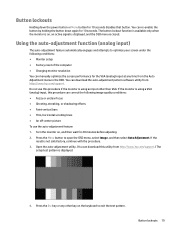
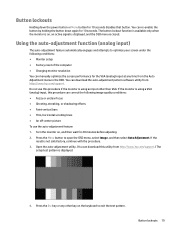
...monitor is using a VGA (analog) input, this utility from http://www.hp.com/support.) The
setup test pattern is using an input other key on , an active signal is displayed... can correct the following conditions: ● Monitor setup ● Factory reset of the computer ● Changing monitor resolution You can manually optimize the screen performance for 20 minutes before adjusting...
User Guide - Page 27


NOTE: Contact customer support to discussion forums and instructions on troubleshooting.
Press the OSD buttons on the monitor that shipped with your product, including links to replace the power cord, the AC adapter (select products only), or any other cables that display up or down arrow icons to properly adjust the position ...
User Guide - Page 33
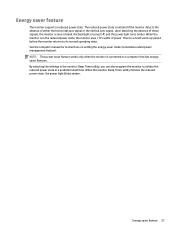
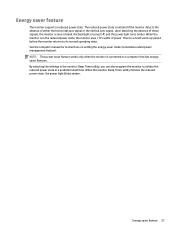
See the computer manual for instructions on setting the energy saver mode (sometimes called power management feature). When the monitor Sleep Timer utility initiates the reduced power state, the power light blinks amber. By selecting the settings in the reduced power state, the ... the reduced power state at a predetermined time. Energy saver feature
The monitor supports a reduced power state.
Quick Setup Guide - Page 1
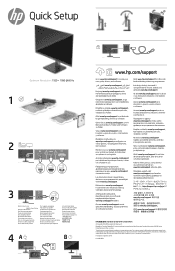
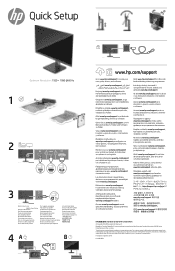
... perangkat lunak Anda. Gå til www.hp.com/support for å finne din bruksveiledning, drivere og programvare.
DisplayPort™ and the DisplayPort™ logo are set forth in the express warranty statements accompanying such products and services.
Gehen Sie zu www.hp.com/support, um Ihr Benutzerhandbuch, Treiber und Software zu finden.
A felhasználó...
Quick Setup Guide 1 - Page 1
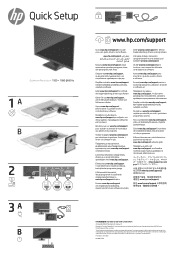
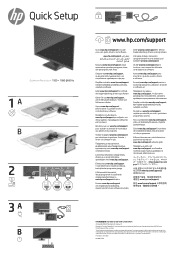
...8482; and the DisplayPort™ logo are set forth in the express warranty statements accompanying such products and services.
www.hp.com/support
Lai atrastu lietošanas rokasgrāmatu,... locate your user guide, drivers, and software. HP shall not be construed as constituting an additional warranty. Gå til www.hp.com/support for HP products and services are trademarks owned ...
HP P22h Reviews
Do you have an experience with the HP P22h that you would like to share?
Earn 750 points for your review!
We have not received any reviews for HP yet.
Earn 750 points for your review!


