HP P19v Support and Manuals
Popular HP P19v Manual Pages
Product Notice - Page 3
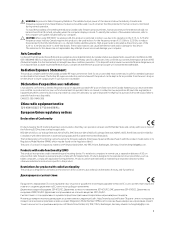
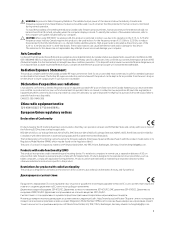
...guides included with the US/Canada portable RF exposure limit set the device to lower output power if such function is closed. to 5.85-GHz bands. These radar stations can operate in this manual... model name or its operation in such a manner that the potential for this device are not replaceable....instructions specific to 5.35-GHz and 5.65-
CE 2014/53 2014/35/ЕС;...
User Guide 1 - Page 2


... of HDMI Licensing LLC.
The only warranties for technical or editorial errors or omissions contained herein. Some features may not be available on your product. To access the latest user guide, go to http://www.hp.com/support, and follow the instructions to most models. FreeSync is subject to change without notice. HP shall not...
User Guide 1 - Page 5


... ...2 Front components ...3 Rear and side components ...4 Setting up the monitor ...5 Attaching the monitor stand ...5 Mounting...products only 7 Connecting the cables ...8 Adjusting the monitor ...10 Installing a security cable ...10 Turning on the monitor ...11 HP watermark...14 Adjusting blue light output ...15
3 Support and troubleshooting ...16 Solving common issues ...16 Button lockouts ......
User Guide 1 - Page 9


... Safety & Comfort Guide also provides important electrical and mechanical safety information. the power strip must be specifically labeled as a power strip or uninterruptible power supply (UPS). To reduce the risk of the monitor and the computer, connect all power strips provide surge protection;
Use a power strip whose manufacturer offers a damage replacement policy so...
User Guide 1 - Page 10


... ● VGA video input (cable included in select regions) ● Audio-in jack (P21 models only) ● Four on-screen display (OSD) buttons, three that you can reconfigure to quickly... optional security cable ● On-screen adjustments in several languages for easy setup and screen optimization ● Support for FreeSync™, an Adaptive-Sync technology, to reduce stuttering and tearing...
User Guide 1 - Page 11


..., see Using the function buttons on page 14. To access the latest user guide, go to http://www.hp.com/support, and follow the instructions to quickly select the most commonly used operations. Amber: Monitor is in your product.
Then select Manuals. You can reassign the function buttons to find your documentation kit. Product...
User Guide 1 - Page 13


... Guide is available on the back of the liquid crystals. If this occurs, the screen will not recover to the control buttons, position the monitor facedown on other models. 1. Setting up...to its normal condition. The Safety & Comfort Guide also provides important electrical and mechanical safety information. It describes proper workstation setup and proper posture, health, and work habits ...
User Guide 1 - Page 16


The inputs can be capable of supporting VGA or HDMI inputs. Place the monitor in this section are included with select cables. Connect a video cable.... cable to the HDMI port on the rear of the monitor and the other end to the HDMI port on the model, the monitor may be selected through the OSD menu. The monitor automatically determines which inputs have valid video signals.
The...
User Guide 1 - Page 18


The Safety & Comfort Guide is available on the Web at http://www.hp.com/ergo. ▲ Tilt the monitor head forward or backward to set it to a fixed object with an optional security cable available from HP. Adjusting the monitor
WARNING! Installing a security cable
You can secure the monitor to a comfortable eye level. Use...
User Guide 1 - Page 19
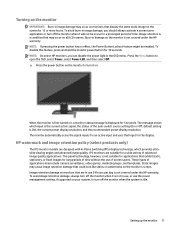
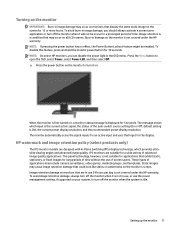
...stationary, or fixed images for long periods of time without the use the power management setting, if supported on your system, to turn off the monitor when the system is not covered under...Burn-in the OSD menu. HP watermark and image retention policy (select products only)
The IPS monitor models are in use for 5 seconds. To avoid image retention damage, always turn off the monitor when it...
User Guide 1 - Page 24


...Support and troubleshooting
"Input Signal Out of Range" is enabled.
Enable VRR in the graphics card
does not vary.
Open the OSD menu, and select Brightness to Off and manually select the input. Change the settings... video cable. or
Replace the video card or connect the video cable to disable the OSD Lockout function.
3 Support and troubleshooting
Solving common issues
The...
User Guide 1 - Page 25


...down again for the VGA (analog) input at any time from http://www.hp.com/support. You can manually optimize the screen performance for 10 seconds. Turn the monitor on , an active signal ... Image, and then select Auto-Adjustment. You can correct the following conditions: ● Monitor setup ● Factory reset of the computer ● Changing monitor resolution
You can download the auto...
User Guide 1 - Page 26


... and Phase controls are not adjustable for digital inputs. To restore the factory settings, press the Menu button to improve image performance: Clock and Phase (available in... (analog input)
You can download this utility from http://www.hp.com/support.) The setup test pattern is displayed.
4. When adjusting the Clock and Phase values, if...
18 Chapter 3 Support and troubleshooting
User Guide 1 - Page 27
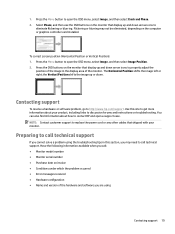
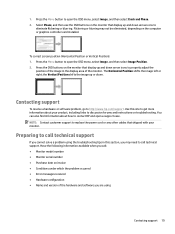
... model number ● Monitor serial number ● Purchase date on troubleshooting. To correct screen position (Horizontal Position or Vertical Position): 1.
NOTE: Contact customer support to replace the power cord or any other cables that display up and down arrow icons to discussion forums and instructions on invoice ● Conditions under which the problem occurred ● Error...
User Guide 1 - Page 39


...
1280 × 720
45.000
60
5
1080p60
1920 × 1080 67.500
60
6
1080p50
1920 × 1080 56.250
50
Energy saver feature
The monitor supports a reduced power state. The reduced power state is initiated if the monitor detects the absence of these signals, the monitor screen is blank, the backlight...
HP P19v Reviews
Do you have an experience with the HP P19v that you would like to share?
Earn 750 points for your review!
We have not received any reviews for HP yet.
Earn 750 points for your review!

