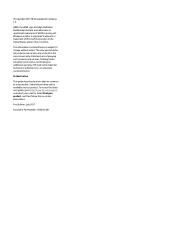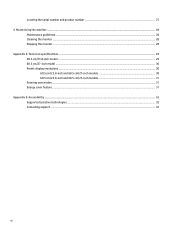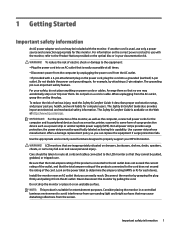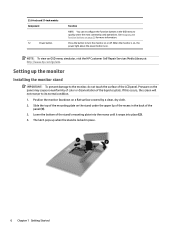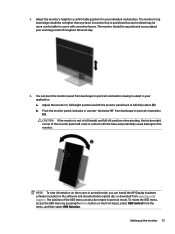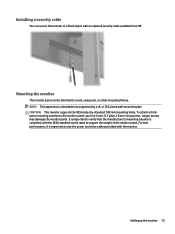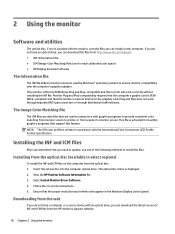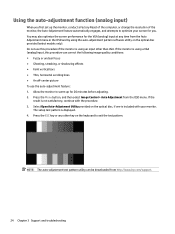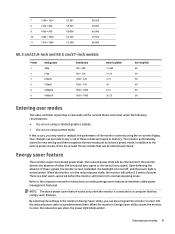HP EliteDisplay E273m Support and Manuals
Get Help and Manuals for this Hewlett-Packard item

View All Support Options Below
Free HP EliteDisplay E273m manuals!
Problems with HP EliteDisplay E273m?
Ask a Question
Free HP EliteDisplay E273m manuals!
Problems with HP EliteDisplay E273m?
Ask a Question
HP EliteDisplay E273m Videos
Popular HP EliteDisplay E273m Manual Pages
HP EliteDisplay E273m Reviews
We have not received any reviews for HP yet.