HP Elite x2 Support and Manuals
Get Help and Manuals for this Hewlett-Packard item

HP Elite x2 Videos
Popular HP Elite x2 Manual Pages
HP Elite x2 Reviews
We have not received any reviews for HP yet.













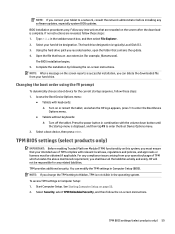
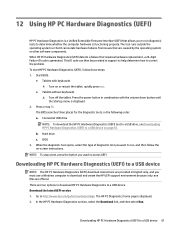
Find free HP Elite x2 manuals and user guides available at ManualOwl.com. Try out our unique manual viewer allowing you to interact with manuals from directly within your browser!
View thousands of HP Elite x2 user reviews and customer ratings available at ReviewOwl.com.
Complete HP customer service contact information including steps to reach representatives, hours of operation, customer support links and more from ContactHelp.com.
See detailed HP customer service rankings, employee comments and much more from our sister site.
Find comprehensive HP recall information updated hourly on RecallOwl.com.