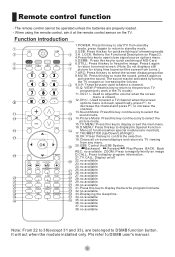Haier LB32R3 Support and Manuals
Get Help and Manuals for this Haier item

View All Support Options Below
Free Haier LB32R3 manuals!
Problems with Haier LB32R3?
Ask a Question
Free Haier LB32R3 manuals!
Problems with Haier LB32R3?
Ask a Question
Most Recent Haier LB32R3 Questions
Power Supply Of Lb32r3
i have lb32r3 but power supply is dead. which other power supply will support to this model
i have lb32r3 but power supply is dead. which other power supply will support to this model
(Posted by madhuribhalerao1905 10 years ago)
How Improve Sound Haier Lcd Tv Model Lb32r3
(Posted by asseeeedfc 10 years ago)
Popular Haier LB32R3 Manual Pages
Haier LB32R3 Reviews
 Haier has a rating of 2.00 based upon 1 review.
Get much more information including the actual reviews and ratings that combined to make up the overall score listed above. Our reviewers
have graded the Haier LB32R3 based upon the following criteria:
Haier has a rating of 2.00 based upon 1 review.
Get much more information including the actual reviews and ratings that combined to make up the overall score listed above. Our reviewers
have graded the Haier LB32R3 based upon the following criteria:
- Durability [1 rating]
- Cost Effective [1 rating]
- Quality [1 rating]
- Operate as Advertised [1 rating]
- Customer Service [1 rating]