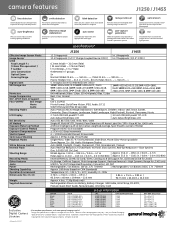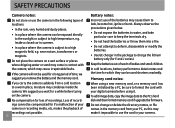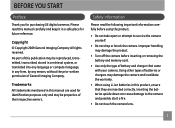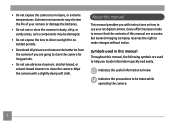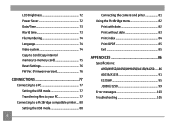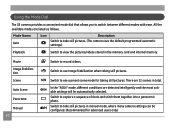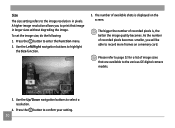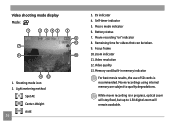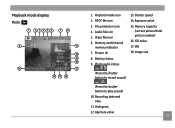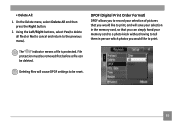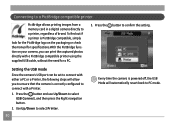GE J1250 Support and Manuals
Get Help and Manuals for this General Electric item

Most Recent GE J1250 Questions
Connection Ubs Cord Fails To Connect With Computer
Hello! I love my GE J1250 camera. BUT I recently moved and can't find the original UBS cord to conne...
Hello! I love my GE J1250 camera. BUT I recently moved and can't find the original UBS cord to conne...
(Posted by mobhere 12 years ago)
GE J1250 Videos
Popular GE J1250 Manual Pages
GE J1250 Reviews
We have not received any reviews for GE yet.