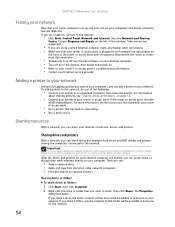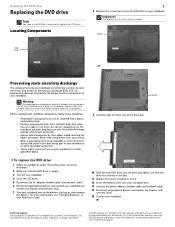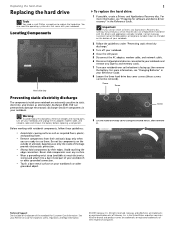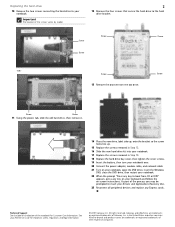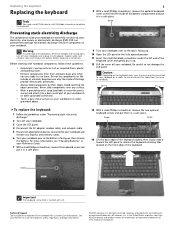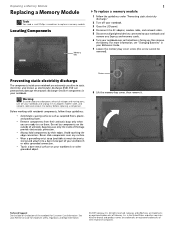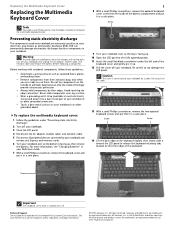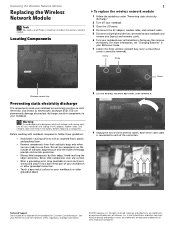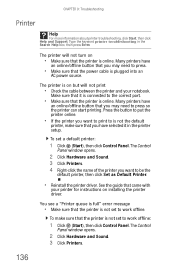Gateway T-6836 - Core 2 Duo GHz Support and Manuals
Get Help and Manuals for this Gateway Computers item

View All Support Options Below
Free Gateway T-6836 manuals!
Problems with Gateway T-6836?
Ask a Question
Free Gateway T-6836 manuals!
Problems with Gateway T-6836?
Ask a Question
Most Recent Gateway T-6836 Questions
Gateway Ls6810-01.start Switch Starts A Fan. Comp Wont Start.
(Posted by jjmmgm 11 years ago)
Where Can I Download The Latest Version Of Video Driver Laptop Gateway T-6836
video driver for laptop t-6836, 64 bit , windows vista
video driver for laptop t-6836, 64 bit , windows vista
(Posted by potato59 11 years ago)
Soon After Replacing Th Screen, The Speakers Started Going Out. R The 2 Related?
I bought this laptop about a year ago, and accidentally closed the lid on my earphones. Broke the ...
I bought this laptop about a year ago, and accidentally closed the lid on my earphones. Broke the ...
(Posted by littledb 12 years ago)
How Do I Adjust My Screen's Brightness?
(Posted by SKBlackie 12 years ago)
Gateway T-6836 Videos
Popular Gateway T-6836 Manual Pages
Gateway T-6836 Reviews
We have not received any reviews for Gateway yet.