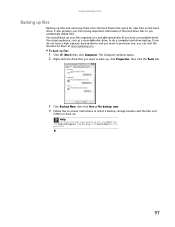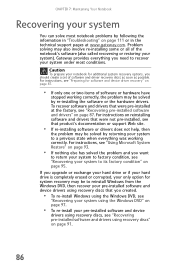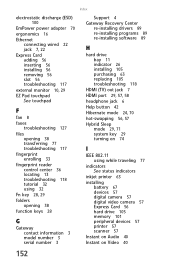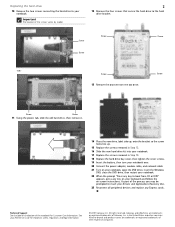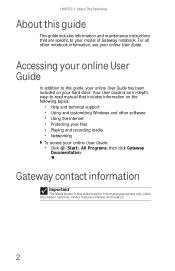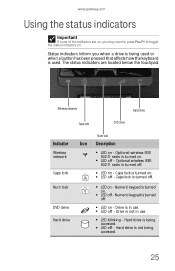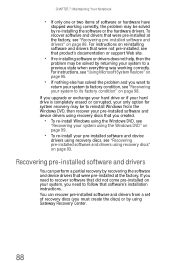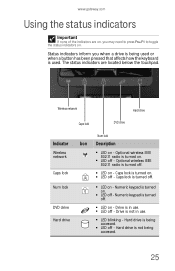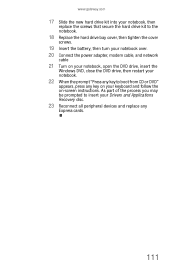Gateway T6815 - Core 2 Duo 1.5 GHz Support and Manuals
Get Help and Manuals for this Gateway Computers item

View All Support Options Below
Free Gateway T6815 manuals!
Problems with Gateway T6815?
Ask a Question
Free Gateway T6815 manuals!
Problems with Gateway T6815?
Ask a Question
Most Recent Gateway T6815 Questions
Adjusting Volume On Built In Mic
How can I adjust the built in mic? for webinars and phone calls. Nobody can hear me.
How can I adjust the built in mic? for webinars and phone calls. Nobody can hear me.
(Posted by kathleencamara 9 years ago)
Popular Gateway T6815 Manual Pages
Gateway T6815 Reviews
We have not received any reviews for Gateway yet.