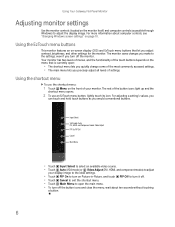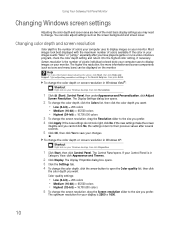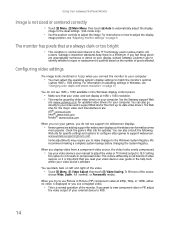Gateway HD2200 - 22" LCD Monitor Support and Manuals
Get Help and Manuals for this Gateway Computers item

View All Support Options Below
Free Gateway HD2200 manuals!
Problems with Gateway HD2200?
Ask a Question
Free Gateway HD2200 manuals!
Problems with Gateway HD2200?
Ask a Question
Most Recent Gateway HD2200 Questions
Hx2000
i am not getting any sound when i plug my speakers direcly into the jack in the monitor.
i am not getting any sound when i plug my speakers direcly into the jack in the monitor.
(Posted by chuckglasso 7 years ago)
Selecting A Language At Start Up In Vista
Every time I boot the Gateway PC up I have to select a language, how do you save your selection afte...
Every time I boot the Gateway PC up I have to select a language, how do you save your selection afte...
(Posted by lburd2nn 9 years ago)
Gateway HD2200 Videos
Popular Gateway HD2200 Manual Pages
Gateway HD2200 Reviews
We have not received any reviews for Gateway yet.