Gateway GT5680E Support and Manuals
Get Help and Manuals for this Gateway Computers item
This item is in your list!

View All Support Options Below
Free Gateway GT5680E manuals!
Problems with Gateway GT5680E?
Ask a Question
Free Gateway GT5680E manuals!
Problems with Gateway GT5680E?
Ask a Question
Popular Gateway GT5680E Manual Pages
8512417 - Gateway Setup Guide - Page 2


..., follow the instructions that came with the device. If you need help while setting up your computer, read the Starter Guide for tips on using your Gateway computer, see the User Guide or Reference Guide that came with many powerful features. If you need help make setting up your system from image shown. After setting up your hard drive. SEE...
8512418 - Gateway Reference Guide - Page 6
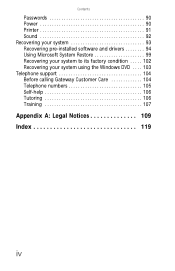
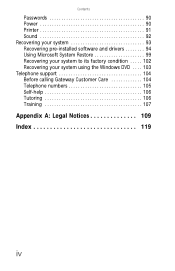
Contents
Passwords 90 Power 90 Printer 91 Sound 92 Recovering your system 93 Recovering pre-installed software and drivers 94 Using Microsoft System Restore 99 Recovering your system to its factory condition . . . . . 102 Recovering your system using the Windows DVD . . . . 103 Telephone support 104 Before calling Gateway Customer Care 104 Telephone numbers 105 Self-help 106...
8512418 - Gateway Reference Guide - Page 8
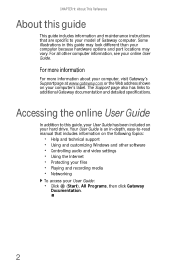
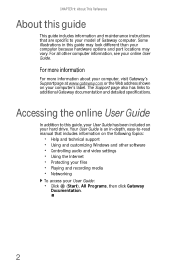
... than your hard drive.
For more information
For more information about your computer, visit Gateway's Support page at www.gateway.com or the Web address shown on the following topics:
• Help and technical support • Using and customizing Windows and other computer information, see your model of Gateway computer. The Support page also has links to this guide may...
8512418 - Gateway Reference Guide - Page 82
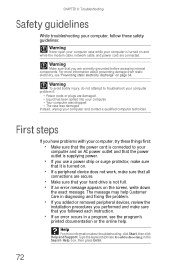
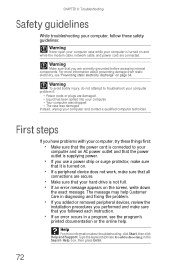
... online help Customer Care in diagnosing and fixing the problem.
• If you added or removed peripheral devices, review the
installation procedures you performed and make sure that all
connections are secure.
• Make sure that your hard drive is not full. • If an error message appears on .
• If a peripheral device does not...
8512418 - Gateway Reference Guide - Page 95
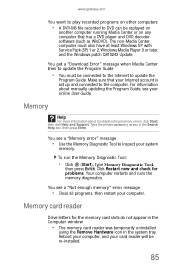
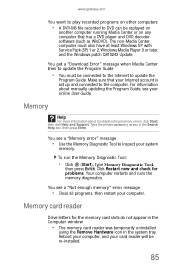
... XP with Service Pack (SP) 1 or 2, Windows Media Player 9 or later, and the Windows patch Q810243 Update. Make sure that has a DVD player and DVD decoder software (such as WinDVD). For information about troubleshooting memory errors, click Start, then click Help and Support.
Reboot your computer, and your computer. Memory
Help
For more information about manually updating the Program Guide...
8512418 - Gateway Reference Guide - Page 100
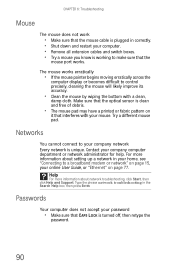
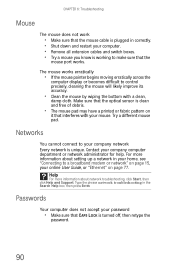
... network administrator for help.
Help
For more information about network troubleshooting, click Start, then click Help and Support. Contact your company network Every network is unique. Make sure that the optical sensor is turned off, then retype the
password.
90 Type the phrase network troubleshooting in your home, see "Connecting to control precisely, cleaning...
8512418 - Gateway Reference Guide - Page 102
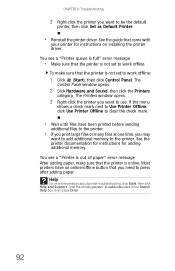
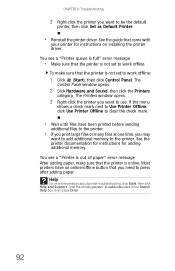
.... Help
For more information about printer troubleshooting, click Start, then click Help and Support. See the guide that the printer is not set to be the default
printer, then click Set as Default Printer.
• Reinstall the printer driver. To make sure that came with
your printer for adding additional memory.
The Printers window opens.
3 Right-click...
8512418 - Gateway Reference Guide - Page 103
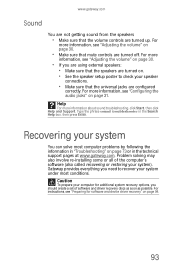
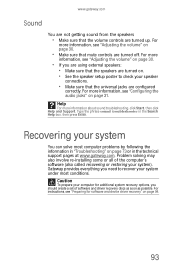
... solve most conditions. For more information about sound troubleshooting, click Start, then click Help and Support. For instructions, see "Adjusting the volume" on page 30.
• If you need to check your system under most computer problems by following the information in "Troubleshooting" on . • See the speaker setup poster to recover your speaker
connections.
•...
8512418 - Gateway Reference Guide - Page 104
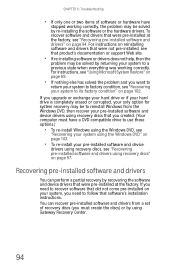
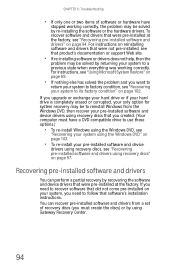
... recovery may be to reinstall Windows from a set of software or hardware have a DVD-compatible drive to follow that product's documentation or support Web site.
• If re-installing software or drivers does not help, then the
problem may be solved by re-installing the software or the hardware drivers. For instructions on page 99.
• If nothing else...
8512418 - Gateway Reference Guide - Page 105
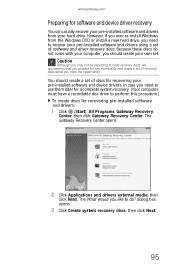
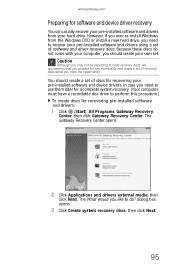
... a complete system recovery. (Your computer must have the opportunity. www.gateway.com
Preparing for software and device driver recovery
You can usually recover your pre-installed software and drivers from the Windows DVD or install a new hard drive, you need to recover your pre-installed software and drivers using a set of recovery discs while you prepare for any eventuality and...
8512418 - Gateway Reference Guide - Page 114
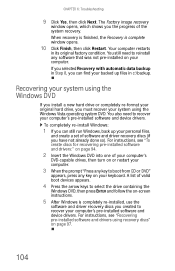
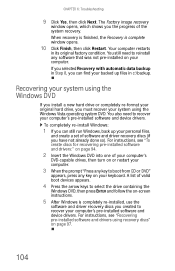
... done so). Recovering your system using the Windows DVD
If you install a new hard drive or completely re-format your system using recovery discs" on -screen instructions.
5 After Windows is complete window opens.
10 Click Finish, then click Restart.
A list of software and driver recovery discs (if you can find your backed up files in...
8512418 - Gateway Reference Guide - Page 131
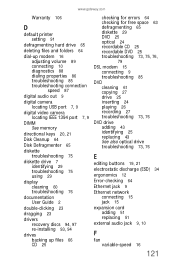
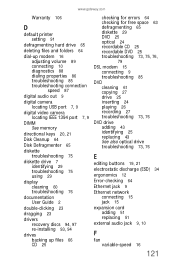
... port 7, 9
DIMM See memory
directional keys 20, 21
Disk Cleanup 64
Disk Defragmenter 65
diskette troubleshooting 75
diskette drive 7 identifying 29 troubleshooting 75 using 29
display cleaning 60 troubleshooting 76
documentation User Guide 2
double-clicking 23
dragging 23
drivers recovery discs 94, 97 re-installing 93, 94
drives backing up files 66 CD 25
checking for errors 64 checking for...
8512418 - Gateway Reference Guide - Page 135
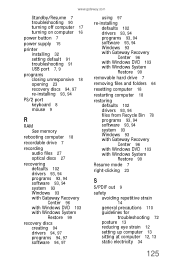
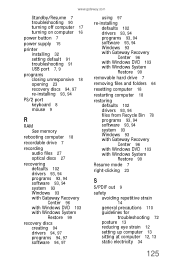
... setting default 91 troubleshooting 91 USB port 7, 9
programs closing unresponsive 18 opening 23 recovery discs 94, 97 re-installing 93, 94
PS/2 port keyboard 8 mouse 9
R
RAM See memory
rebooting computer 18
recordable drive 7
recording audio files 27 optical discs 27
recovering defaults 102 drivers 93, 94 programs 93, 94 software 93, 94 system 93 Windows 93 with Gateway...
8512158 - Gateway Computer User Guide - Page 58
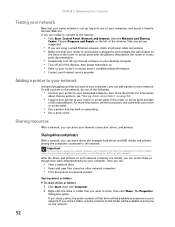
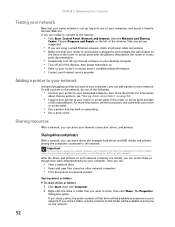
... Diagnose and Repair on the left of the window. Follow the instructions included with your printer to install the printer drivers on each computer must have the shared printer's drivers installed. Take any firewall software on your desktop computer • Turn off all physical cable connections • Make sure that your router or access point is set up...
8512158 - Gateway Computer User Guide - Page 79
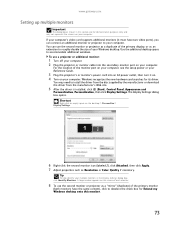
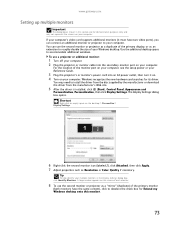
... multiple monitors in this monitor.
73
If your computer's video card supports additional monitors (it on. 4 Turn on the screen of your computer. Shortcut
Right-click an empty space on your Windows desktop.
Tip
To help identify your computer. www.gateway.com
Setting up multiple monitors
Important
The dialog boxes shown in the Display...
Gateway GT5680E Reviews
Do you have an experience with the Gateway GT5680E that you would like to share?
Earn 750 points for your review!
We have not received any reviews for Gateway yet.
Earn 750 points for your review!
