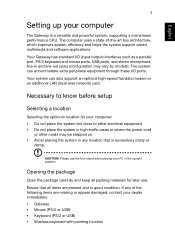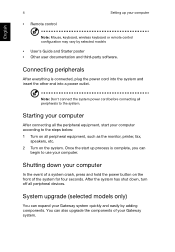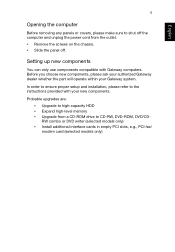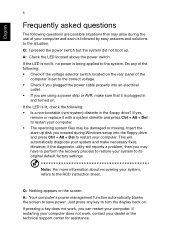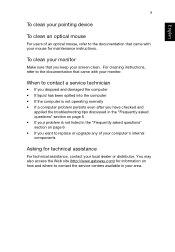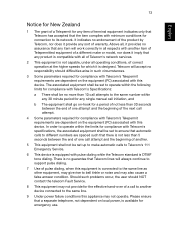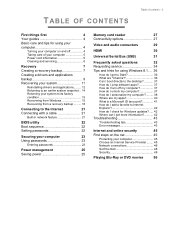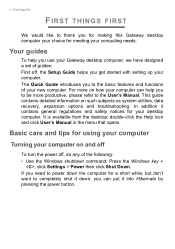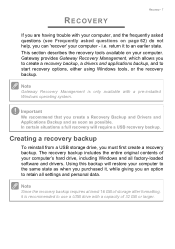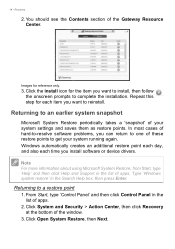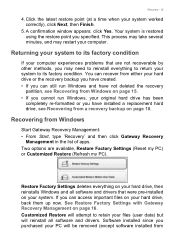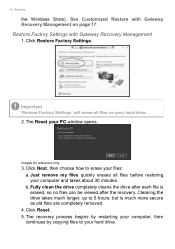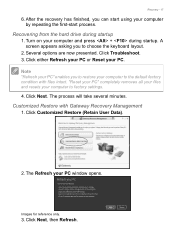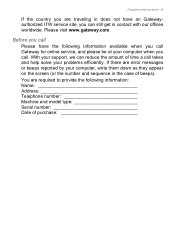Gateway DX4375G Support and Manuals
Get Help and Manuals for this Gateway Computers item

View All Support Options Below
Free Gateway DX4375G manuals!
Problems with Gateway DX4375G?
Ask a Question
Free Gateway DX4375G manuals!
Problems with Gateway DX4375G?
Ask a Question
Most Recent Gateway DX4375G Questions
Pointer Is Gone After Restart How Do I Get It Back
(Posted by caroljohnson9 9 years ago)
I Bought A Pci Sound Card That Won't Fit - Why ?
(Posted by halljimmi 9 years ago)
Popular Gateway DX4375G Manual Pages
Gateway DX4375G Reviews
We have not received any reviews for Gateway yet.