Dell P2223HC Support and Manuals
Get Help and Manuals for this Dell item
This item is in your list!

View All Support Options Below
Free Dell P2223HC manuals!
Problems with Dell P2223HC?
Ask a Question
Free Dell P2223HC manuals!
Problems with Dell P2223HC?
Ask a Question
Popular Dell P2223HC Manual Pages
USB-C Monitor Firmware Update on Mac Users Guide - Page 7
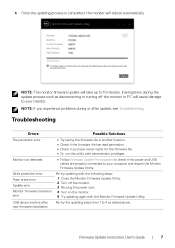
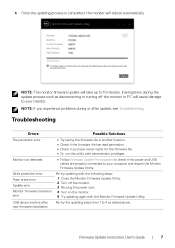
... PC will cause damage to your computer and reopen the Monitor Firmware Update Utility.
Troubleshooting
Errors
Possible Solutions
File permission error
• Try saving the firmware file in another location. • Check if the firmware file has read permission. • Check if you experience problems during the update process such as stated above.
Monitor not detected
•...
USB-C Monitor Users Guide - Page 9


... reset to factory
settings or default setting (Preset mode:...strain. About your system. • On-Screen Display (OSD) adjustments for ease of set-up and screen
optimization. • Power and joystick buttons lock. • Security lock...thin bezel minimizes the bezel gap in multi-monitor usage, enabling easier setup with an elegant viewing experience.
• Removable stand and Video Electronics ...
USB-C Monitor Users Guide - Page 11
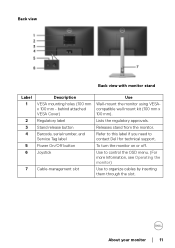
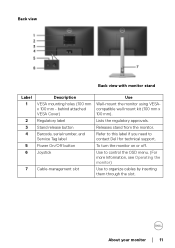
...Cover) Regulatory label Stand release button Barcode, serial number, and Service Tag label Power On/Off button Joystick
Cable-management slot
Use....
Use to control the OSD menu. (For more Information, see Operating the monitor)
Use to contact Dell for technical support.
About your monitor │ 11 Lists the regulatory approvals. Back view
Back view with monitor stand
Label 1
2 3...
USB-C Monitor Users Guide - Page 15
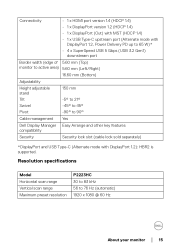
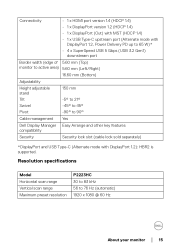
Resolution specifications
Model Horizontal scan range Vertical scan range Maximum preset resolution
P2223HC 30 to 83 kHz 56 to 90°
Cable management Yes
Dell ...HDMI port version 1.4 (HDCP 1.4)
• 1 x DisplayPort version 1.2 (HDCP 1.4)
• 1 x DisplayPort (Out) with MST (HDCP 1.4)
• 1 x USB Type-C upstream port (Alternate mode with DisplayPort 1.2): HBR2 is supported.
USB-C Monitor Users Guide - Page 17


...-C input) • 3 (via DisplayPort input)
NOTE: Maximum external monitor resolution supported is supported. 1 As defined in EU 2019/2021 and EU 2019/2013. 2 Max brightness and contrast setting with maximum power loading on all USB
ports. About your monitor │ 17
Electrical specifications
Model Video input signals
AC input voltage/ frequency/current Inrush current
Power...
USB-C Monitor Users Guide - Page 26
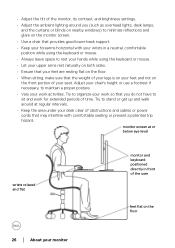
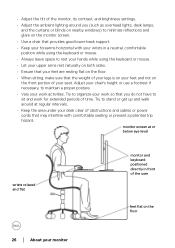
... periods of time. • Adjust the tilt of the monitor, its contrast, and brightness settings.
• Adjust the ambient lighting around at or below eye level
wrists relaxed and flat...reflections and glare on the monitor screen.
• Use a chair that provides good lower-back support.
• Keep your forearms horizontal with comfortable seating or present a potential trip hazard. Adjust...
USB-C Monitor Users Guide - Page 30
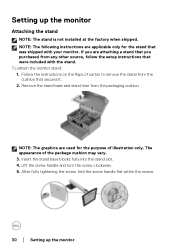
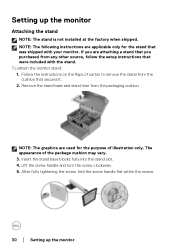
... the recess.
30 │ Setting up the monitor
Attaching the stand
NOTE: The stand is not installed at the factory when shipped. NOTE: The graphics are used for the stand that were included with your monitor. Lift the screw handle and turn the screw clockwise. 5. NOTE: The following instructions are attaching a stand that...
USB-C Monitor Users Guide - Page 55
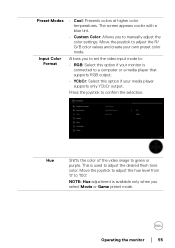
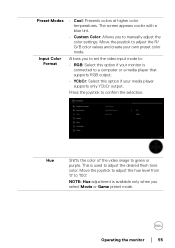
... monitor is connected to a computer or a media player that supports RGB output.
• YCbCr: Select this option if your own preset color mode.
Allows you to adjust the desired flesh tone
color. NOTE: Hue adjustment is used to manually adjust the color settings.
Move the joystick to green or
purple.
This is available...
USB-C Monitor Users Guide - Page 61
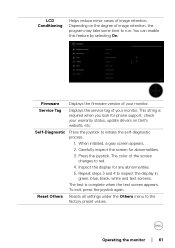
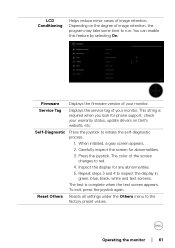
... steps 3 and 4 to run. Carefully inspect the screen for phone support, check your warranty status, update drivers on the degree of image retention, the program may take some time to inspect the display in green, blue, black, white and text screens. Firmware Displays the firmware version of the screen changes to red.
4. The color of...
USB-C Monitor Users Guide - Page 67


... to switch to the latest version. If you must update your graphics card. Click the Display Resolution dropdown list and...support site for the monitor: In Windows 8.1: 1. Right-click on the desktop and click Display settings. 2. If you have a Dell desktop or laptop: • Go to https://www.dell.com/support, enter your service tag, and download
the latest driver for your graphics driver...
USB-C Monitor Users Guide - Page 76


... on Dell Monitor Quality and Pixel Policy, see Dell Support site at : www.dell.com/ pixelguidelines. too bright
• Adjust brightness and contrast
controls via OSD.
Picture too dim or • Reset the monitor to factory settings. Missing Pixels
Stuck-on Pixels
Brightness Problems Geometric Distortion Horizontal/ Vertical Lines
LCD screen has spots...
USB-C Monitor Users Guide - Page 77


Troubleshooting │ 77
Adjust R/G/B value in Custom Color in Color settings OSD.
• Change the Input Color Format to the computer is connected properly and is secure.
• Reset the monitor to factory settings.
• Perform monitor self-test feature check to determine if the intermittent problem occurs in self-test mode.
• Perform monitor...
USB-C Monitor Users Guide - Page 78
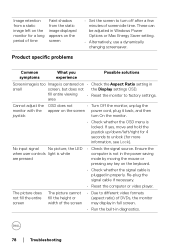
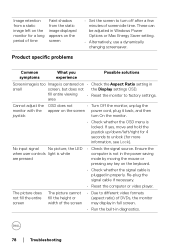
...the signal cable is centered on • Check the Aspect Ratio setting in diagnostics.
78 │ Troubleshooting These can be adjusted in properly.
Common symptoms
What you experience
Possible... period of time
Faint shadow from the static image displayed appears on the screen
Product specific problems
• Set the screen to turn On the monitor.
• Check whether the OSD menu is...
Display Manager Users Guide - Page 5


...Manual Mode or Auto Mode, and the screen resolution can be changed. The Quick Settings dialog box enables you to adjust basic functions, configure auto mode and access other features. Overview │ 5
The Quick Settings...more than one supported Dell monitors are connected to the computer, a specific target monitor can be selected using the menu. Using the Quick Settings Dialog
Clicking Dell...
Display Manager Users Guide - Page 6
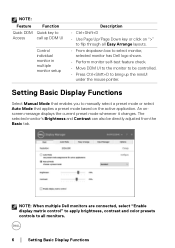
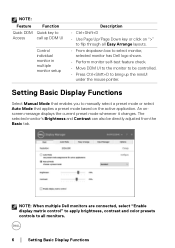
...; Move DDM UI to the monitor to be directly adjusted from the Basic tab. Setting Basic Display Functions
Select Manual Mode that enables you to manually select a preset mode or select Auto Mode that applies a preset mode based on ... up DDM UI
Control individual monitor in mul tiple monitor setup
Description
• Ctrl+Shift+D • Use Page Up/Page Down key or click on the active ...
Dell P2223HC Reviews
Do you have an experience with the Dell P2223HC that you would like to share?
Earn 750 points for your review!
We have not received any reviews for Dell yet.
Earn 750 points for your review!
