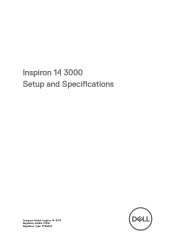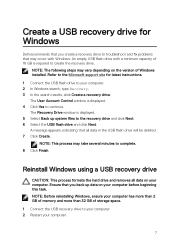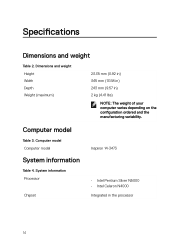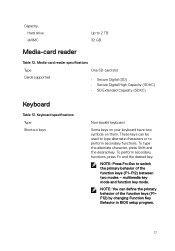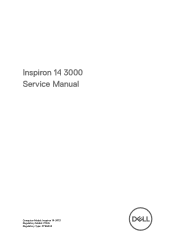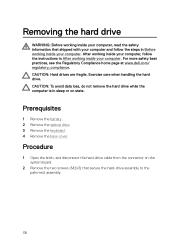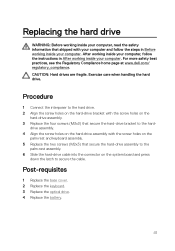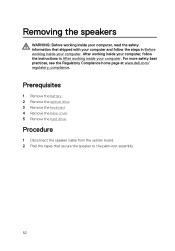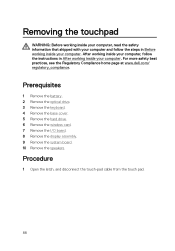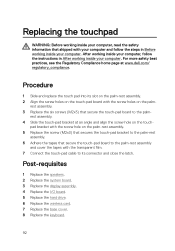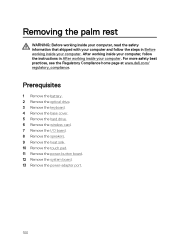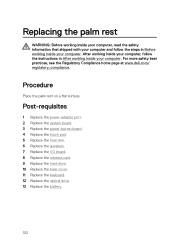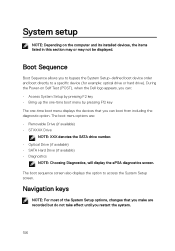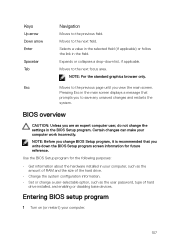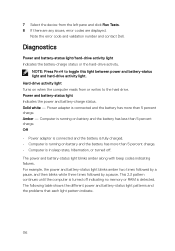Dell Inspiron 14 3473 Support and Manuals
Get Help and Manuals for this Dell item

View All Support Options Below
Free Dell Inspiron 14 3473 manuals!
Problems with Dell Inspiron 14 3473?
Ask a Question
Free Dell Inspiron 14 3473 manuals!
Problems with Dell Inspiron 14 3473?
Ask a Question
Dell Inspiron 14 3473 Videos
Popular Dell Inspiron 14 3473 Manual Pages
Dell Inspiron 14 3473 Reviews
We have not received any reviews for Dell yet.