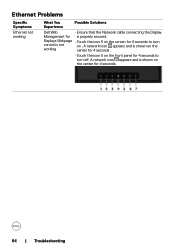Dell C8618QT Support and Manuals
Get Help and Manuals for this Dell item
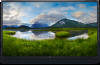
View All Support Options Below
Free Dell C8618QT manuals!
Problems with Dell C8618QT?
Ask a Question
Free Dell C8618QT manuals!
Problems with Dell C8618QT?
Ask a Question
Dell C8618QT Videos
Popular Dell C8618QT Manual Pages
Dell C8618QT Reviews
We have not received any reviews for Dell yet.