Dell U2718QM Support and Manuals
Get Help and Manuals for this Dell item
This item is in your list!

View All Support Options Below
Free Dell U2718QM manuals!
Problems with Dell U2718QM?
Ask a Question
Free Dell U2718QM manuals!
Problems with Dell U2718QM?
Ask a Question
Dell U2718QM Videos
Popular Dell U2718QM Manual Pages
UltraSharp Monitor Users Guide - Page 4


...45 Requirements to view or playback HDR content 47 Using the Tilt, Swivel, and Vertical Extension 48 Rotating the Monitor 49 Adjusting the Rotation Display Settings of Your System 50
Troubleshooting 51
Self-Test 51 Built-in Diagnostics 52 Common Problems 53 Product Specific Problems 55 Universal Serial Bus (USB) Specific Problems 56 Speakers Specific Problems 56
Appendix 57
FCC Notices...
UltraSharp Monitor Users Guide - Page 5


... with the components shown below.
Ensure that you have received all the components and Contact Dell if something is missing. NOTE: Some items may be optional and may not be available in certain countries. About Your Monitor
Package Contents
Your monitor ships with any other stand, please refer to the respective stand setup guide for setup instructions.
UltraSharp Monitor Users Guide - Page 7


.... • Ultra-thin bezel minimizes the bezel gap in multi-monitor usage, enabling easier
setup with an elegant viewing experience. • Removable stand and Video Electronics Standards Association (VESA™) 100 mm
mounting holes for flexible mounting solutions. • Plug and play capability if supported by your system. • Color gamut of 99.9% sRGB...
UltraSharp Monitor Users Guide - Page 13


...° -90° to 86 Hz (automatic)
Maximum preset resolution 3840 x 2160 at 60Hz
Supported Video Modes
Model
Video display capabilities (HDMI & DP playback)
U2718QM 480p, 480i, 576p, 576i, 720p, 1080i, 1080p, QHD, UHD
About Your Monitor | 13
Resolution Specifications
Model
U2718QM
Horizontal scan range
10 kHz to 137 kHz (automatic)
Vertical scan range
49 Hz to...
UltraSharp Monitor Users Guide - Page 14


....0 59.9 60.0 60.0
* Requires a graphics card that supports HDMI 2.0. Electrical Specifications
Pixel Clock (MHz)
25.2 25.2 31.5 28.3 40.0 49.5 65.0 78.8 108.0 71.0 108.0 135.0 162.0 148.5 174.3 241.5 533.3
Sync Polarity (Horizontal/
Vertical)
Model Video input signals
AC input voltage/frequency/ current Inrush current
U2718QM
• HDMI 2.0, 600 mV for each differential...
UltraSharp Monitor Users Guide - Page 22


... the display quality or usability. the port with
battery icon;
LCD Monitor Quality and Pixel Policy
During the LCD Monitor manufacturing process, it On, the attached peripherals may take a few seconds to see Dell Support site at: http://www.dell.com/support/monitors.
22 | About Your Monitor bottom
• 2 x USB 3.0 downstream - side
• Power Charging Port-
USB Downstream...
UltraSharp Monitor Users Guide - Page 29


Setting Up the Monitor | 29
Organizing Your Cables
After attaching all cables as shown above. If it does not display an image, see Universal Serial Bus (USB) Specific Problems.
5 Use the cable slot on the monitor... the procedures below to connect the USB 3.0 cable to the computer and complete your monitor setup:
1 Connect the upstream USB 3.0 port (cable supplied) to an appropriate USB 3.0...
UltraSharp Monitor Users Guide - Page 30
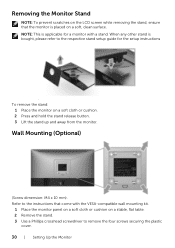
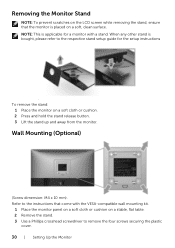
... the setup instructions
. Wall Mounting (Optional)
(Screw dimension: M4 x 10 mm).
Refer to the respective stand setup guide for a monitor with the VESA-compatible wall mounting kit.
1 Place the monitor panel on a soft cloth or cushion on a stable, flat table. 2 Remove the stand. 3 Use a Phillips crosshead screwdriver to remove the four screws securing the plastic
cover. 30 | Setting...
UltraSharp Monitor Users Guide - Page 39


...Monitor | 39
NOTE: Dynamic Contrast provides higher contrast if you to increase the level of contrast to provide sharper and more detailed image quality.
The following message appears if you to set... '100'. NOTE: This function is only available when an HDMI signal is processing HDR content, Preset Modes Brightness, and Dynamic Contrast will be disabled.
Aspect Ratio Adjusts the...
UltraSharp Monitor Users Guide - Page 45


.... See Troubleshooting for the monitor: In Windows® 7, Windows® 8, and Windows® 8.1:
1 For Windows® 8 and Windows® 8.1 only, select the Desktop tile to switch to the connected input signal. Setting the Maximum Resolution
To set the maximum resolution for more information.
NOTE: The message may be slightly different according to update your graphics driver...
UltraSharp Monitor Users Guide - Page 46


... following procedures: If you are using a non-Dell computer (portable or desktop): • Go to the support site for your computer and download the latest graphic drivers. • Go to http://www.dell.com/support, enter your service tag, and download the latest driver for your graphics card website and download the latest graphic drivers.
46 | Operating the Monitor
UltraSharp Monitor Users Guide - Page 47


... Cyberlink PowerDVD 17, Windows 10 Movies and TV app. Requirements to Microsoft website for HDR support information. Download and install the appropriate graphics card drivers (for your PC/Notebook. For example Dell XPS8910, Alienware Aurora R5, bundled with HDR option) compliant and HDR graphics driver is HDR capable, ie HDMI2.0a (with the below .
(2) via OS (eg playback of...
UltraSharp Monitor Users Guide - Page 50


... latest driver updates. NOTE: If you are using the monitor with this monitor. To adjust the Rotation Display Settings: 1 Right-click on your display. NOTE: When in the Portrait View Mode, you may experience performance degradation in the left-hand column select NVRotate, and then select the preferred rotation. 5 If you need to www.dell.com/support...
UltraSharp Monitor Users Guide - Page 53


... that can
occur in LCD technology. • For more information on Dell Monitor Quality and Pixel
Policy, see Dell Support site at: http://www.dell.com/ support/monitors.
• Reset the monitor to factory settings. • Adjust brightness & contrast controls via OSD.
• Reset the monitor to factory settings. • Adjust horizontal & vertical controls via OSD. Troubleshooting | 53
UltraSharp Monitor Users Guide - Page 57


... area.
• Online technical assistance ─ www.dell.com/support/monitors • Contacting Dell ─ www.dell.com/contactdell
Appendix | 57
NOTE: If you do not have an active Internet connection, you can find contact information on safety instructions, see the regulatory compliance website located at www.dell.com/regulatory_compliance.
Only) and Other Regulatory Information...
Dell U2718QM Reviews
Do you have an experience with the Dell U2718QM that you would like to share?
Earn 750 points for your review!
We have not received any reviews for Dell yet.
Earn 750 points for your review!

